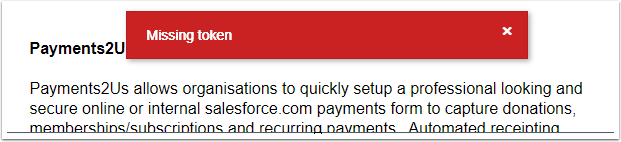
Items to check for are:
- Go to Error Logs - Payments2us and check for other errors logged prior to this one. If they exist, they are more likely the cause of the issue.
- The other most likely reason for this is that Payments2Us has not been authorised as an App, or the user that did the authorisation has now been marked as inactive. To fix, re-authorise as per procedure Section 5: Authorise Payments2Us
- Navigate to the About Payments Tab. Does this provide an button to "Create Remote Site Setting". If it does, then press the button to create, then re-authorise as per above bullet point.
If there is an error when pressing this button, then note/copy the URL for the Error message. Then go to setup, search "remote sites". Add a new Site, "SFDC Internal" for the name and paste the URL copied. Then re-authorise as per the above bullet point.
If the "Create Remote Site Setting" button is still showing, then enable "My Domain" (see salesforce online help). Then re-authorise as per the above bullet point. - Check the Sharing Settings are correct, see procedure: How to setup Sites Sharing Settings.
- Check that you "Default Payment Form" mode on the Merchant Facility Tab is set to "Modern"
- If you are using an existing URL, make sure it is using the modern version. I.e. if the URL contains ....secure.force.com/aakpay__checkout?.... Then make sure the word checkout has "M" at the end, e.g. ...secure.force.com/aakpay__checkoutM?...
This error may also occur due to the following scenarios:
- The user that originally authorised the App has been de-activated
- Salesforce as moved your instance onto a new pod (and in turn a slightly different URL)
- You have another error message that occurred. Please check Payments2Us error log as that may have details on that error message and what it relates to.
- For version prior to 8.12, if you manually added a new Merchant Facility and then made it active after the App was first authorised
- You have created a partial or full sandbox and did not re-authorise the App before first using in that sandbox.