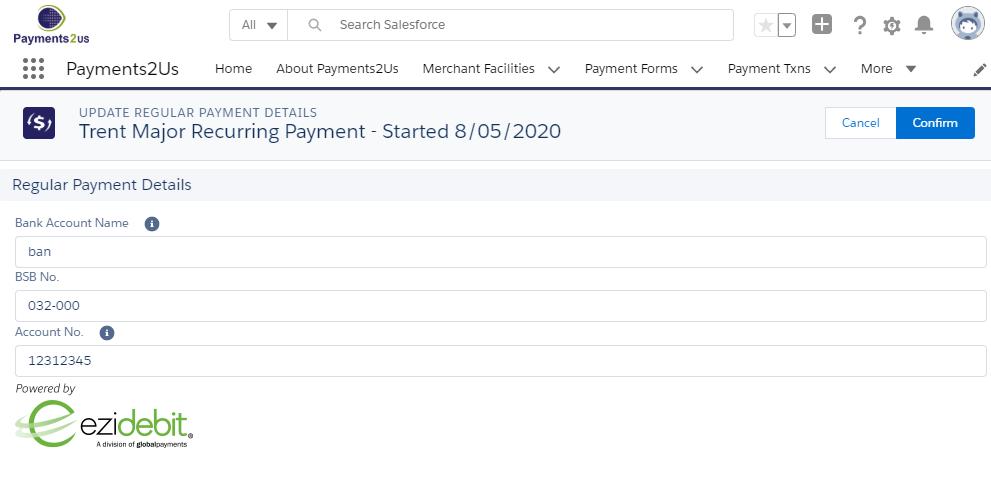A Direct Debit can be setup manually by your organisation or a payee can sign up online. This procedure is for organisation's setting up a new Direct Debit from within Salesforce.
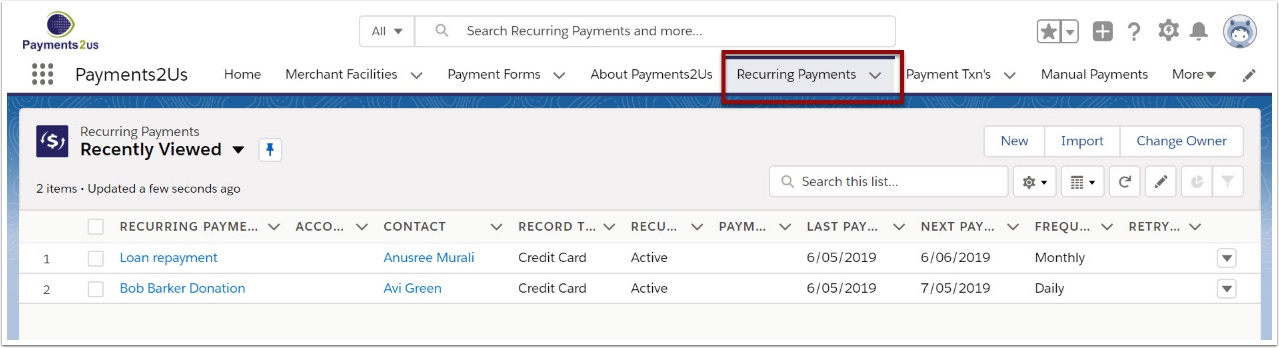
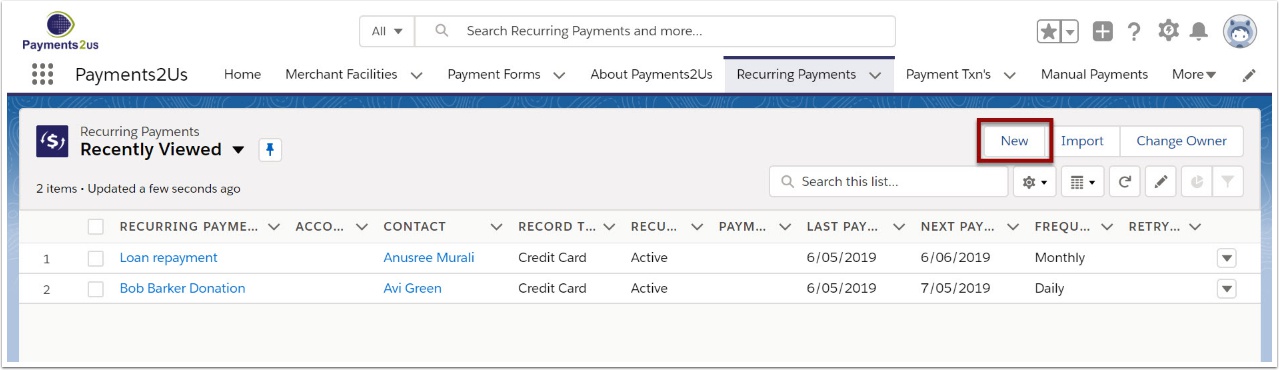
3. Select Direct Debit from the given record types and select Continue
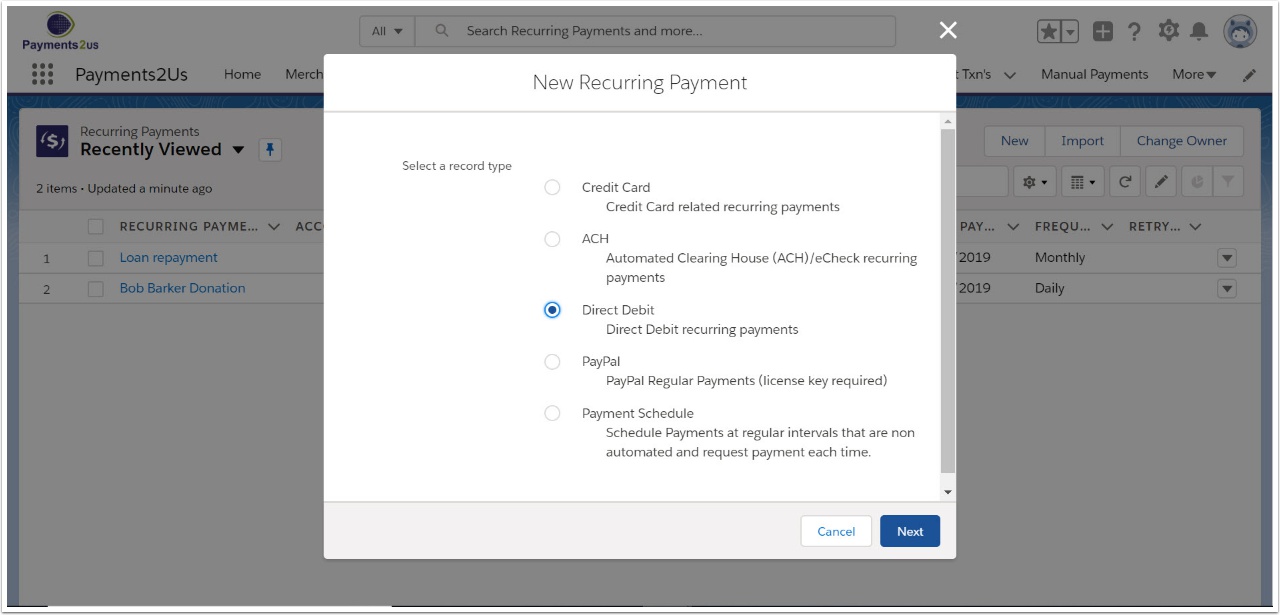
4. Enter details for the recurring payment and SAVE
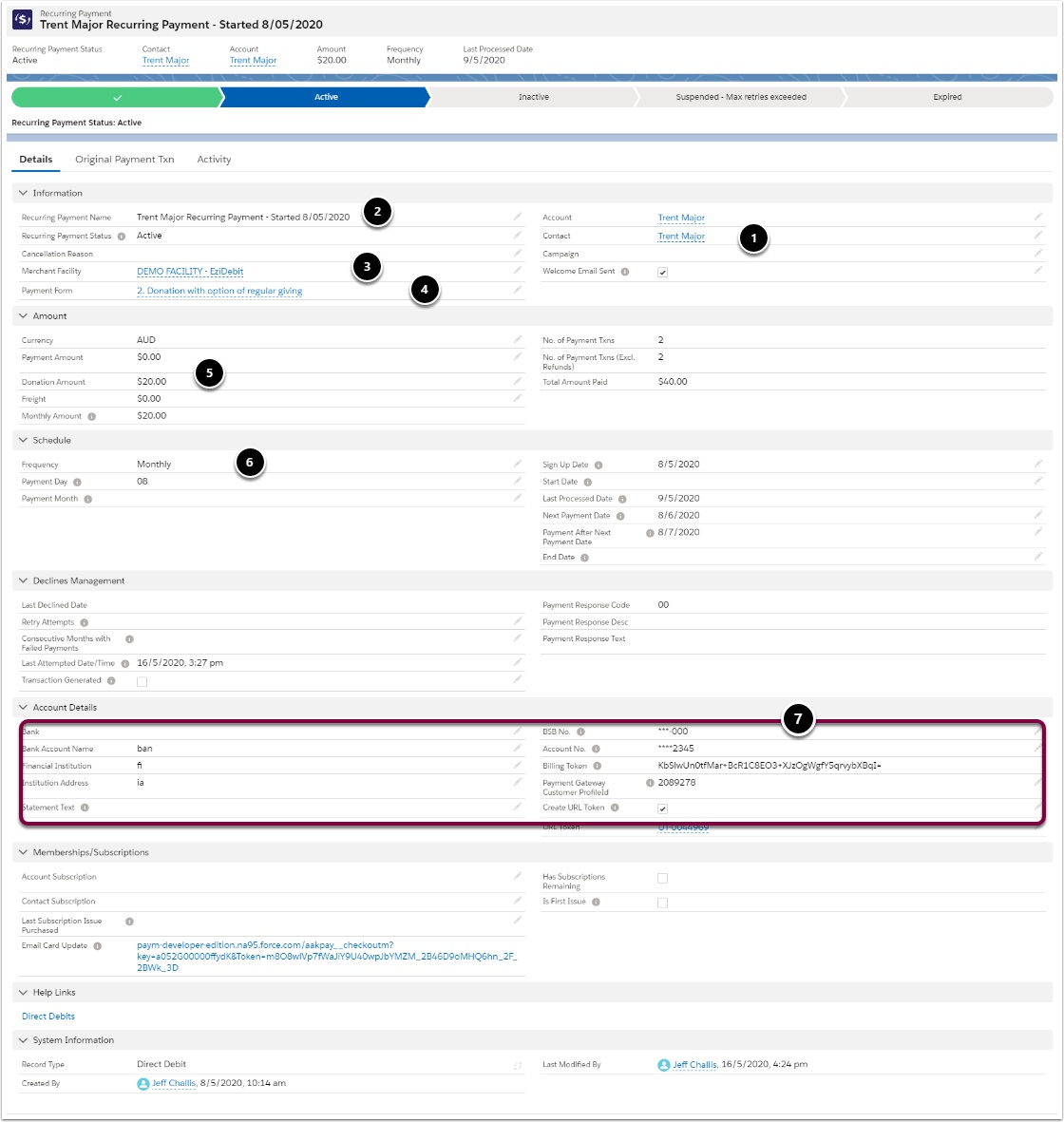
- Link to a Contact name or add if details are not found
- Create a name for the recurring payment
- Link to your Merchant Facility
- Link to your online form
- Enter Amount or Donation Amount
- Select Frequency desired
- Do NOT enter BSB or Account No. information here. This needs to be entered through the "Update Account Details" section in the next step of this procedure. If any of these details are required, then please ask your Salesforce Administrator to edit the page layout and make them view only.
5. Update Account Details
Press the "Update Account Details" to enter the banking details. This button will tokenise the BSB/Account details and set things up correctly in the payment gateway.

Enter the account information in this screen and press confirm.
NOTE, You will still need to send confirmation of the agreement to the Account Holder. Please check with your payment gateway provider for specifics.