Manual payments can be made for all non-credit card type payments. This allows for cheques, money orders, bank transfers etc. to be recorded in salesforce.com.
When using Manual Payments in conjunction with Subscriber Group (family members), please ensure you read details in the “Subscription Groups (Family Membership) ” section.
The following keyboard shortcuts have been added:
- Alt-S will do a Save and New or Save
- Alt-C will do a Cancel page action
Some browsers and applications already use these shortcuts. Please check with your browser for options on removing these

For quick entry of contact details.
- Uses the lookup next to the Default Contact Info From section
- Enable Membership Search on the Payment Form (Merchant Facility - scroll down to related Payment Forms). This will allow you to use a membership number/supporter number to quickly locate the contact
- Press the Manual Payment button from an existing contact
2. Enter details and Save
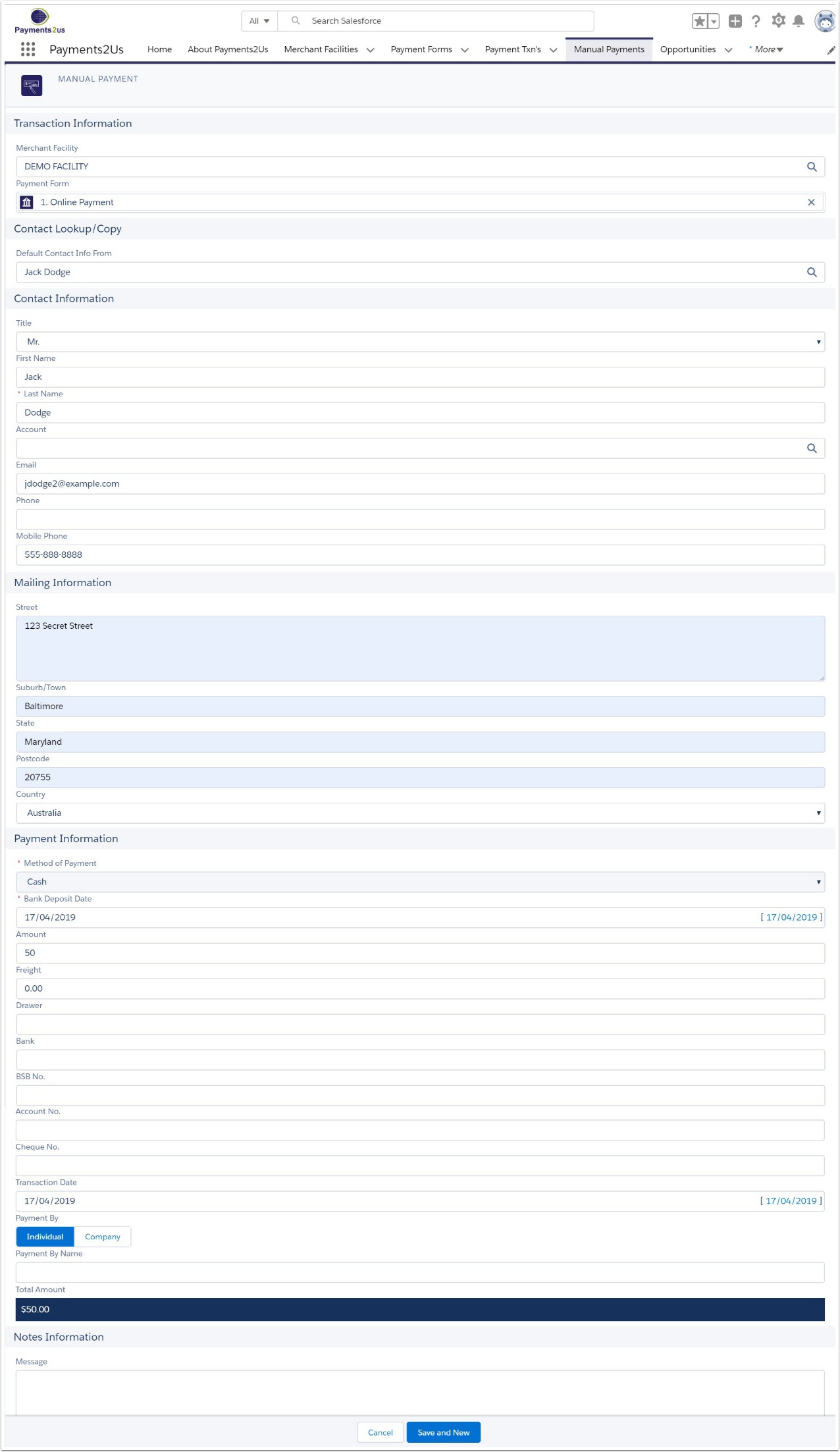
3. Check payment processing has occurred.
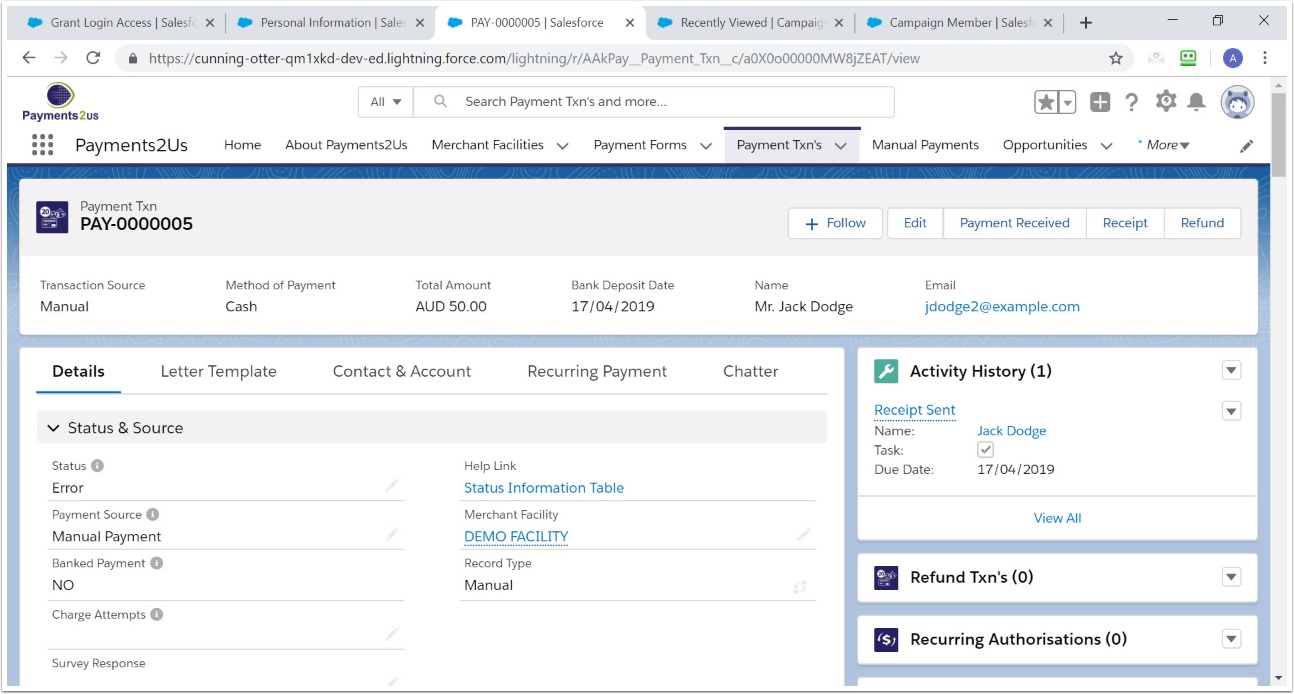
3.2. Scroll down to check that matching is complete
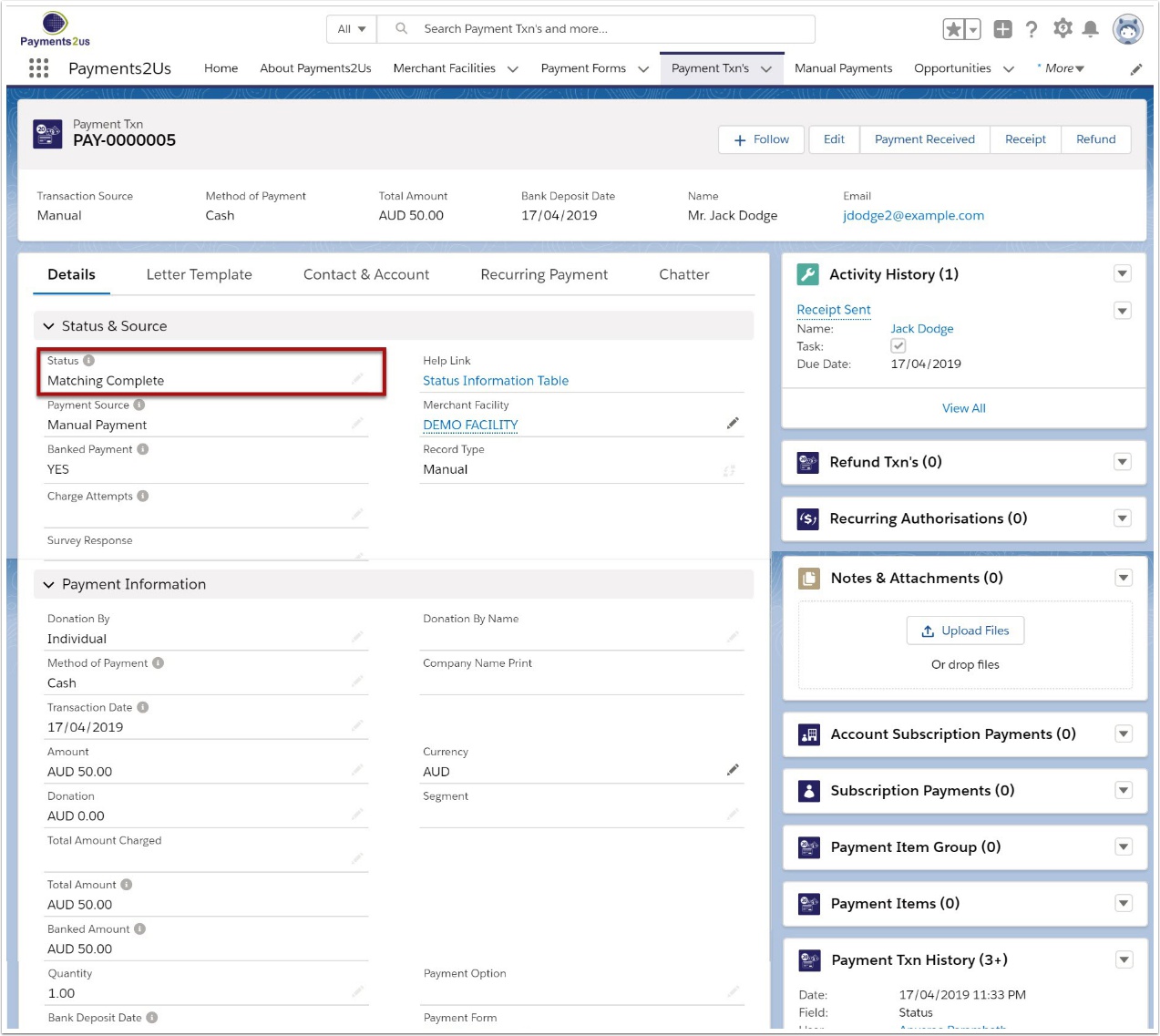
This means that the payment has been processed and a receipt has been sent to the payee.
If the status is showing as Receipting Complete, then this means the Batch Processor mode is being used and that has not yet run. This may take up-to 10 minutes to run.