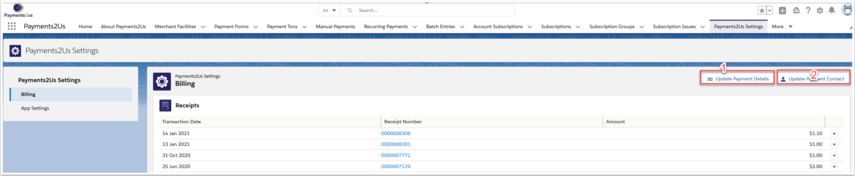1. Permissions
Your user should have "Payments2Us Admin" or "Payments2Us Finance" permission set assign.
Ask your admin to do apply these permission set, see procedure Assigning permission sets to users
2. Navigate to the Payments2Us Settings Tab
This option is only available in Lightning.
- Click on the 9 dots in the top right corner
- Type "Payments2Us Settings" in the search box
- Click into “Payments2Us Settings”
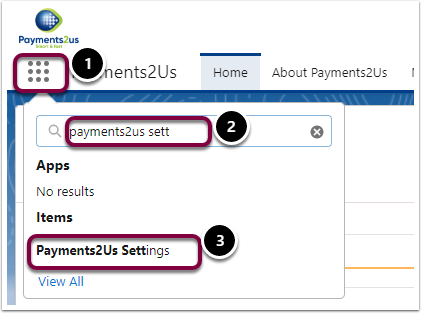
3. The Billing Tab will allow you to
a. View your Receipts
- Press "Refresh" (1) button to get the latest receipts/invoices. The receipt/invoices are automatically retrieve at the start of each month.
- Place your cursor over the receipt number (2) to see a summary of the invoiced details
If you do not see the buttons (1) for Refresh, Update Payment Details etc. then:
- Stop/Start the Batch Processor
- Make sure your user has the "Payments2Us Admin User" or "Payments2Us Finance User" permission set assigned.
- Make sure you are trying to access this from a Production Org and NOT a Sandbox instance
- Go to setup - search "Remote Sites". Click into "Remote Site Settings". Make sure "AAkonsult" is active.
- If you already have a DEMO FACILITY, then please renamed that.
The use the Create Samples from the About Payments2Us Tab to create a new Facility. - Make sure you have a least one Active Merchant Facility record.
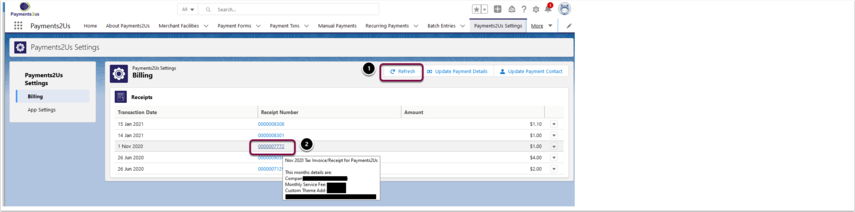
b. Resend receipts.
These are sent to the Billing Contact. If you are not the current billing contact, then you'll first need to Update Billing Contact, then select to resend.
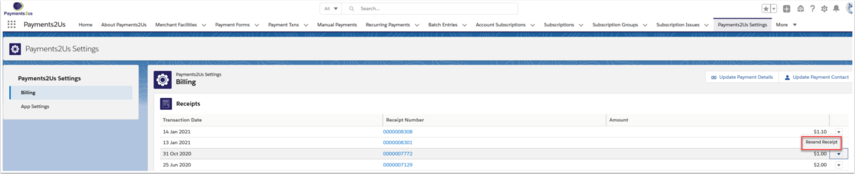
c. There are 2 buttons "Update Payment Details" and "Update Payment Contact"
- The Update Payment Details Button will update the Payment Details ( Credit Card, Direct Debit). This will update the card on file with Payments2Us for future charges.
- Update Payment Contact Button will update the Contacts First Name Last Name and Email Id.