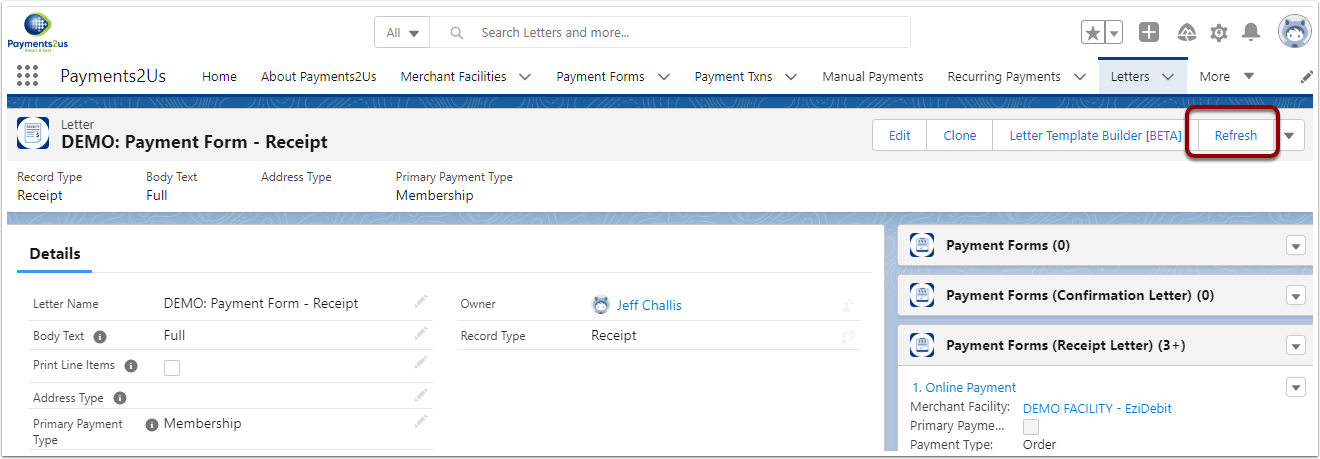1. How to adjust your organisation section fields
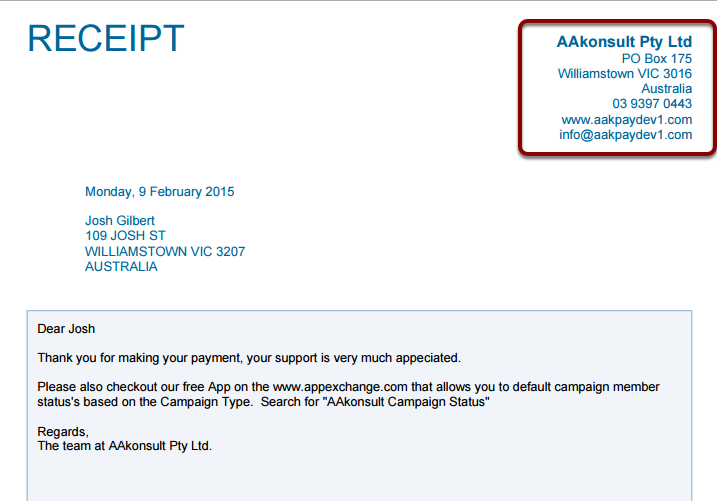
This procedure describes how to amend / order fields shown in the your Organisation section of the header on receipt.
If you are adding a new field, make sure the security settings for this field are set to make them publicly accessible as per procedure: How to make a custom field visible on public web forms
If you don't see your changes applied after editing your receipt, refresh the Letter object(s) your receipts use. You can do this from the Letter page, using the Refresh button in the top right of the screen. You may need to do this for each receipt letter, if you have more than one.
1.1. Where the values for your organisation details maintained
The values for your organisation details are populated from:
- The Merchant Facility - "Receipting PDF attachment"
- If the values on the Merchant Facility are blank, then your Company Details are used (Setup - search "Company Information")
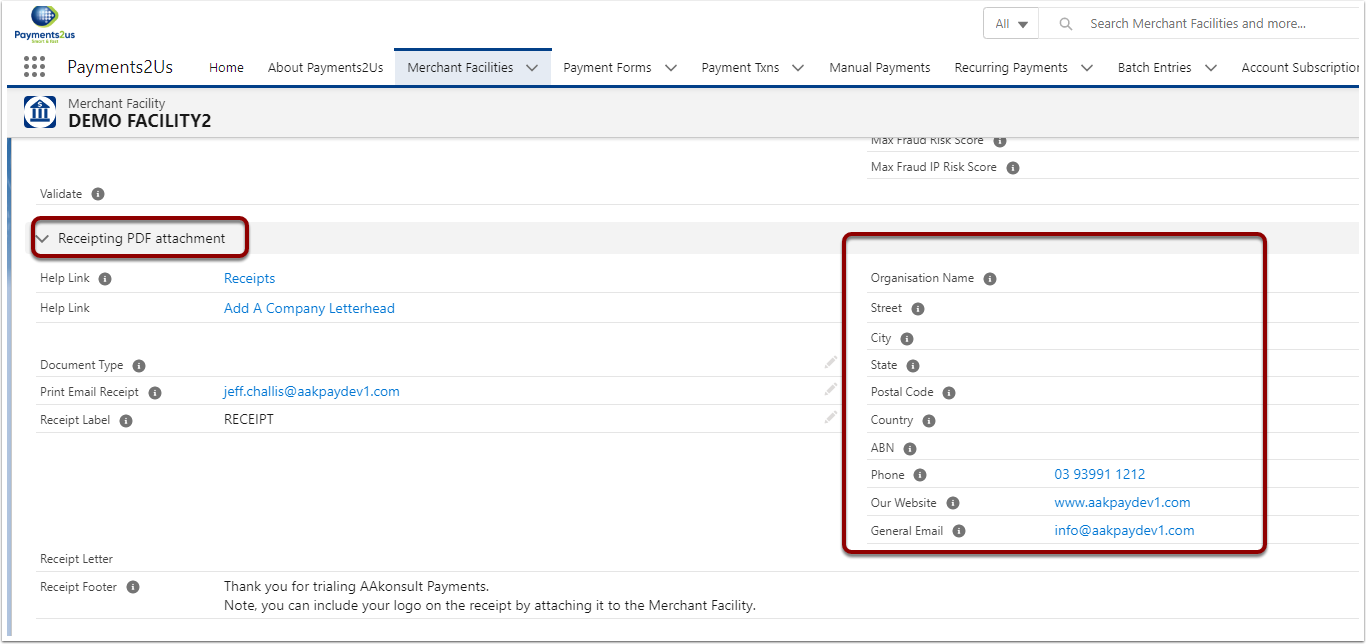
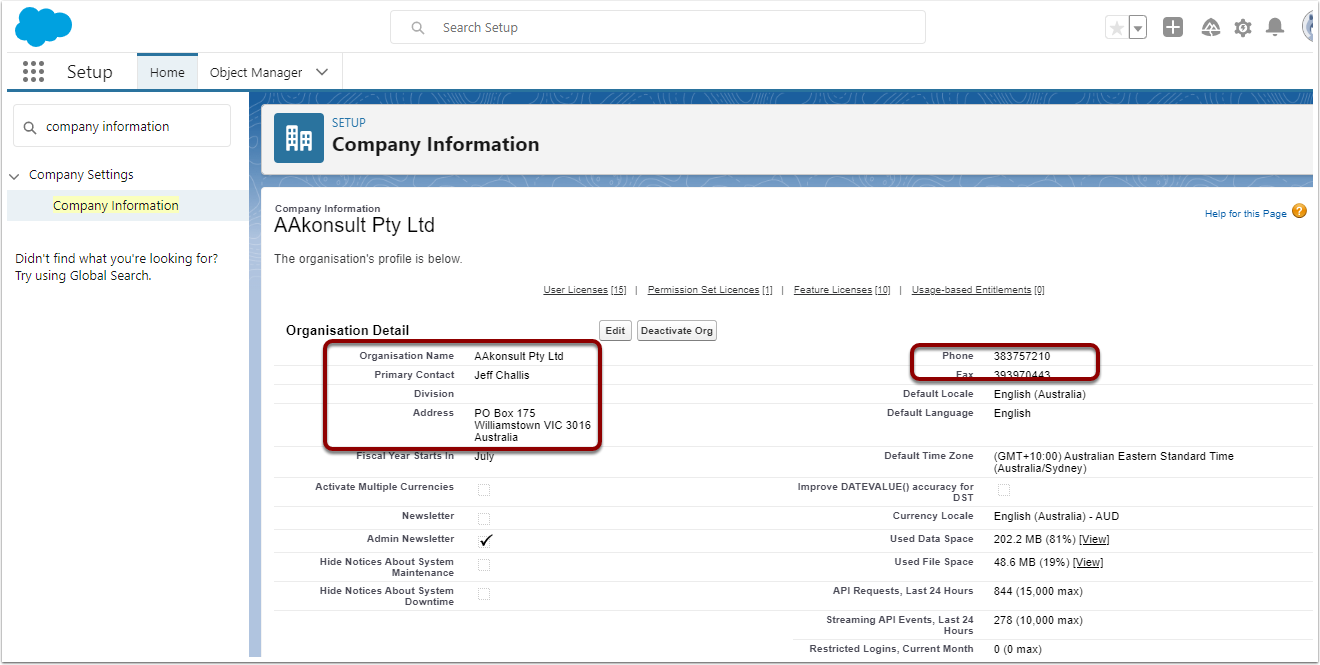
Classic - Setup > App Setup > Create > Objects
Lightning - Setup > Object Manager
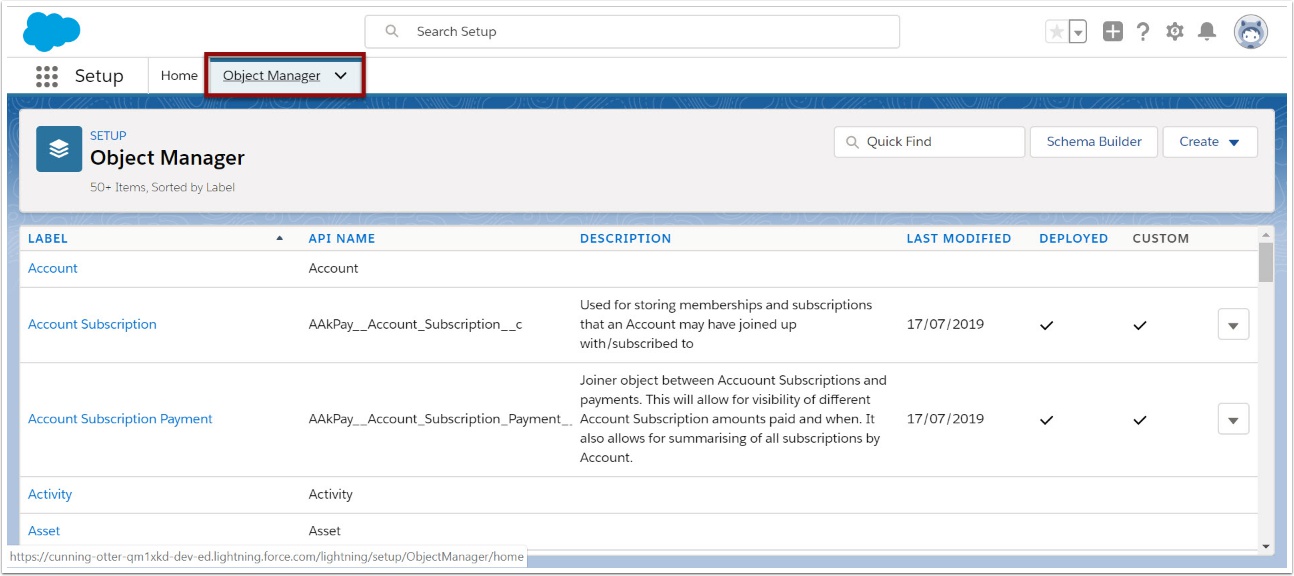
1.3. Select 'Merchant Facility'
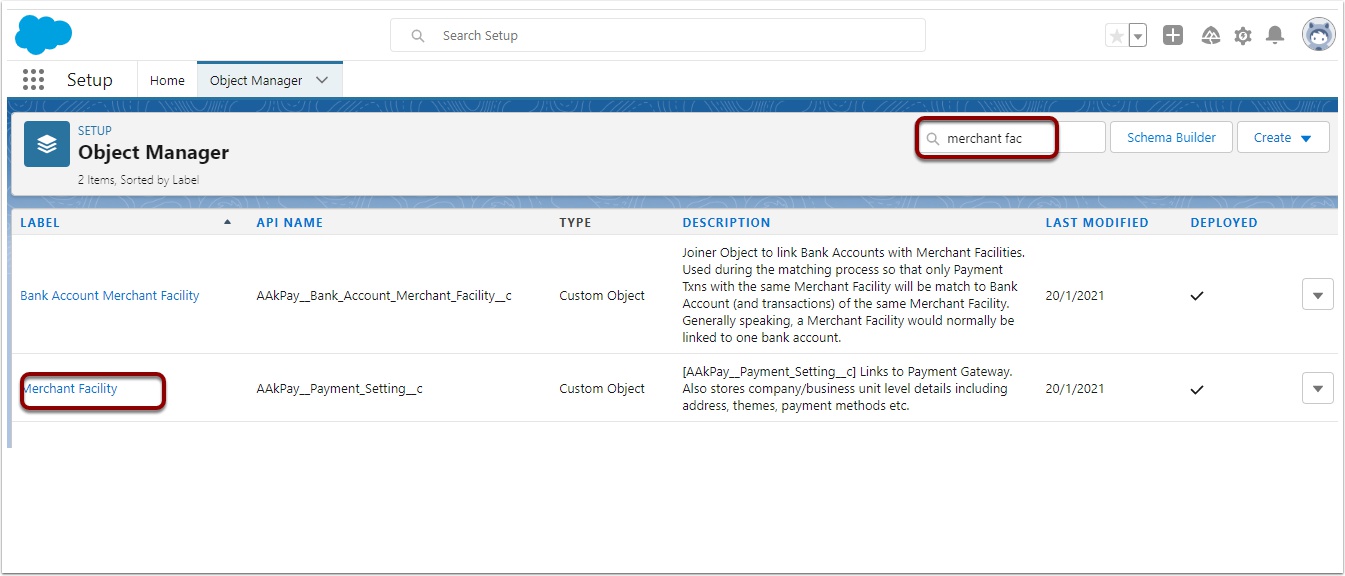
1.4. Scroll down to 'Field Sets' heading and select "receipt Organisation"
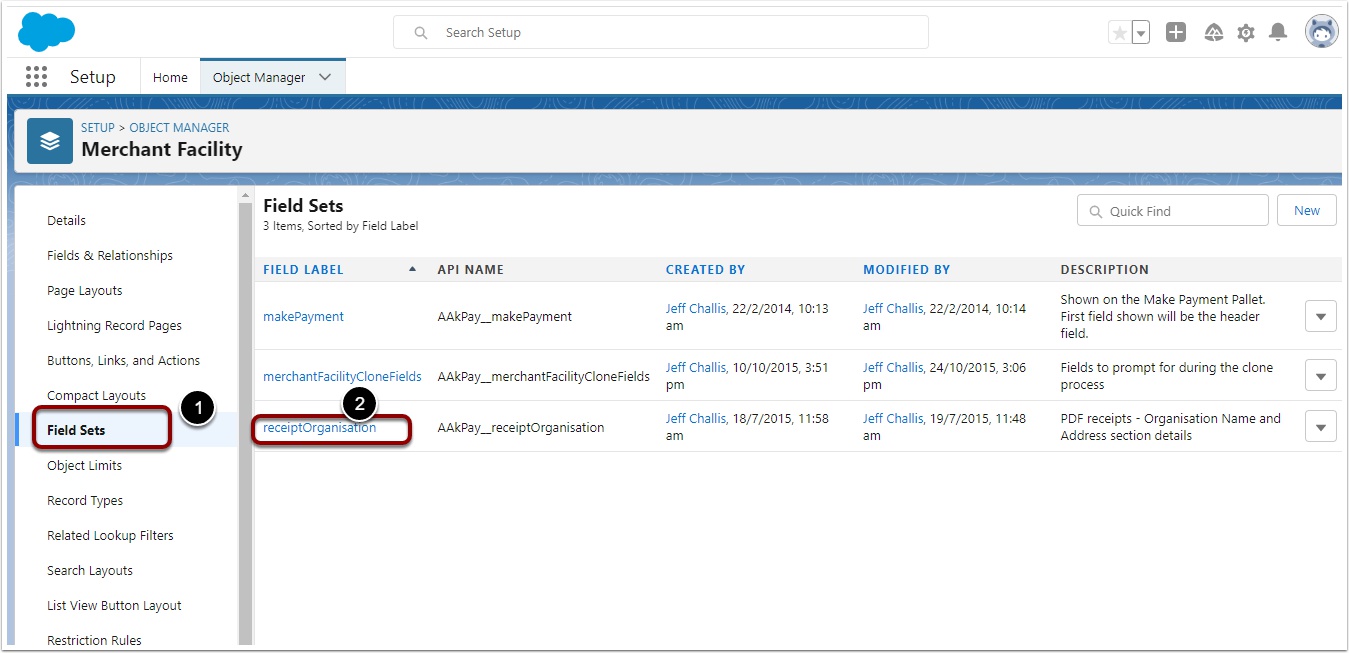
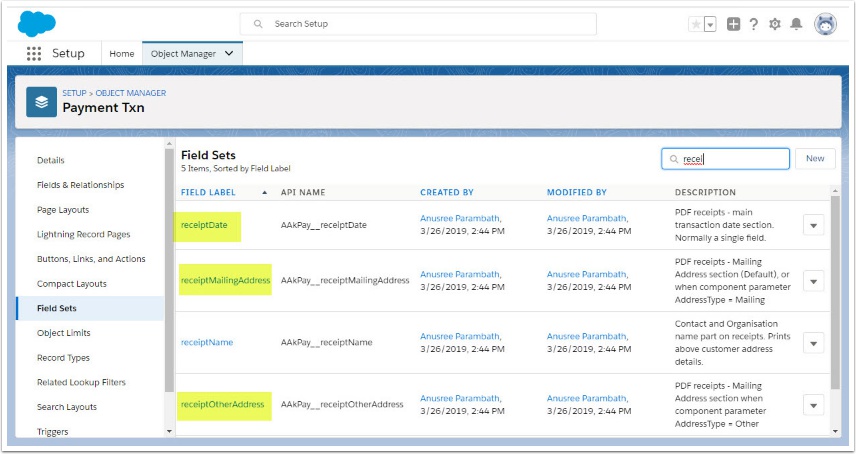
1.5. Drag & drop fields into position
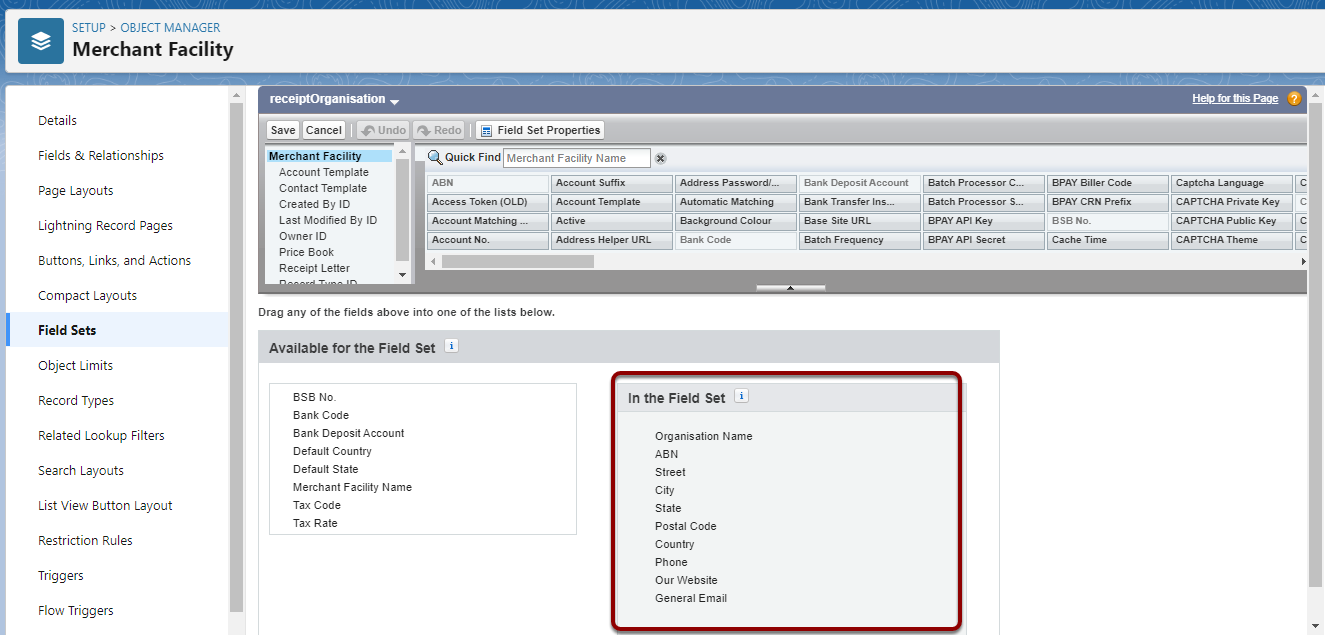
After making the appropriate changes, press SAVE
If you added a new field, make sure the security settings for this field are set to make them publicly accessible as per procedure: How to make a custom field visible on public web forms
If you don't see your changes applied after editing your receipt, refresh the Letter object(s) your receipts use. You can do this from the Letter page, using the Refresh button in the top right of the screen. You may need to do this for each receipt letter, if you have more than one.
1.6. Refresh the Letter Template(s)
- Locate the Letter record
- Press Refresh button (or click into the Letter Template Builder button and press refresh there)