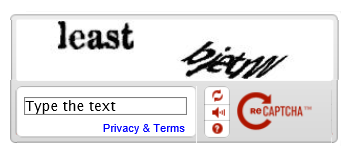1. Change theme colour
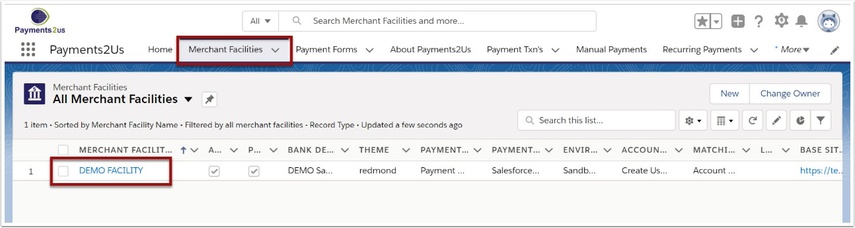
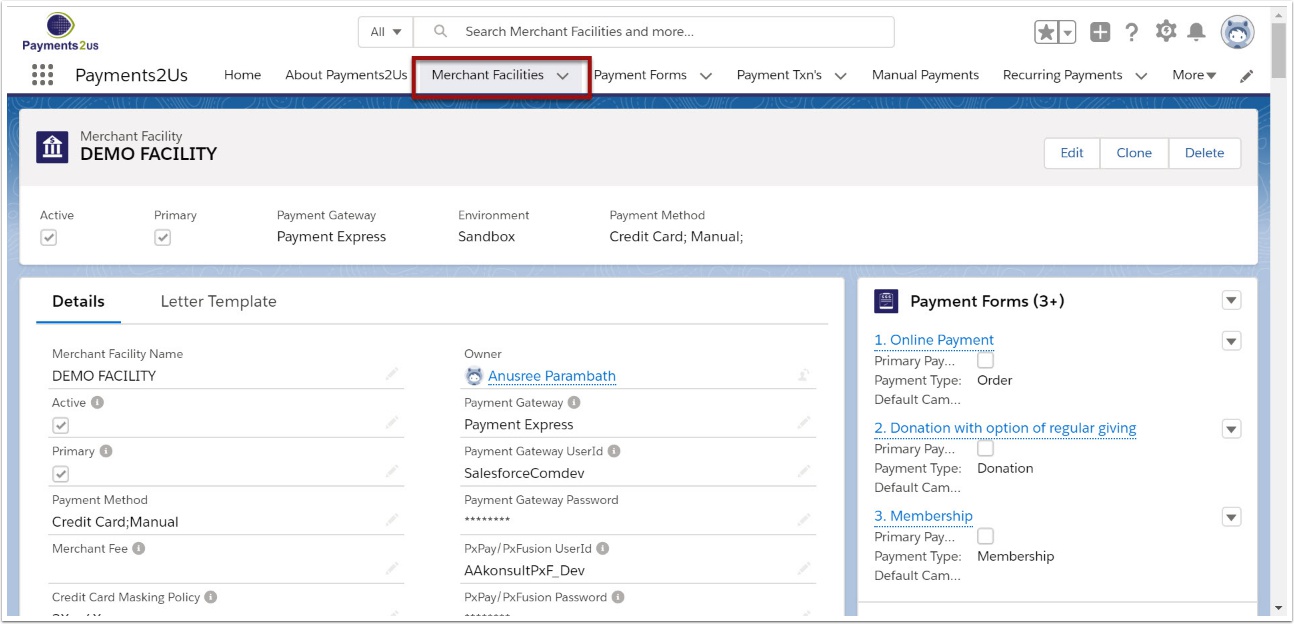
The Merchant Facility tab can be found within the Payments2Us menu (Top right picklist in Salesforce - Select Payments2Us), or it can be found under the "More" at the end of the tabs. (In Salesforce Classic - It can be under the "+" at the end of the tabs)
Once you have clicked on the Merchant Facility Tab, select the appropriate List view (Example - "All Merchant Facilities") and click into Merchant Facility you wish to update.
1.1. Scroll down to User Interface heading
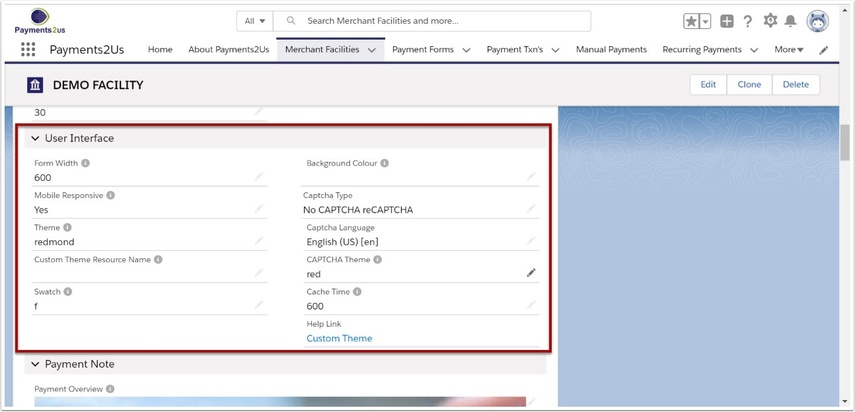
1.2. Double click into CAPTCHA theme, select a colour theme and SAVE
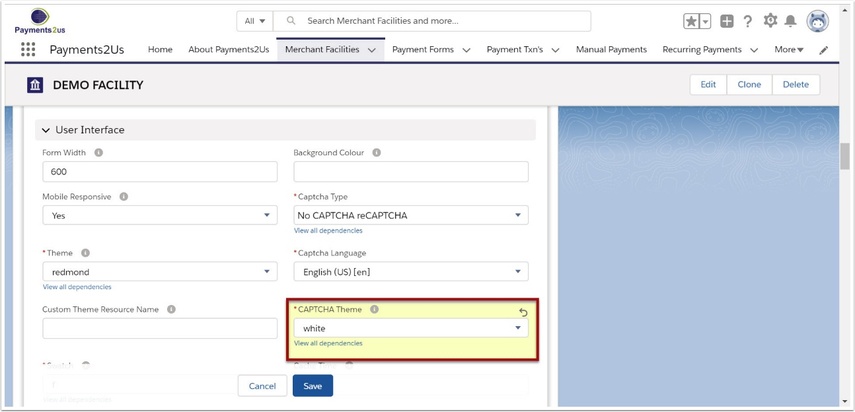
2. Test theme colour change
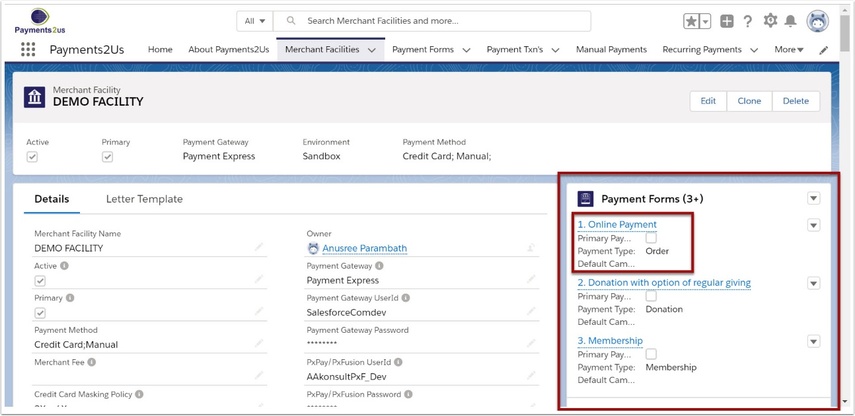
Navigate to the Merchant Facility Tab, select the Payment Forms tab - Click on the Payment Form to test
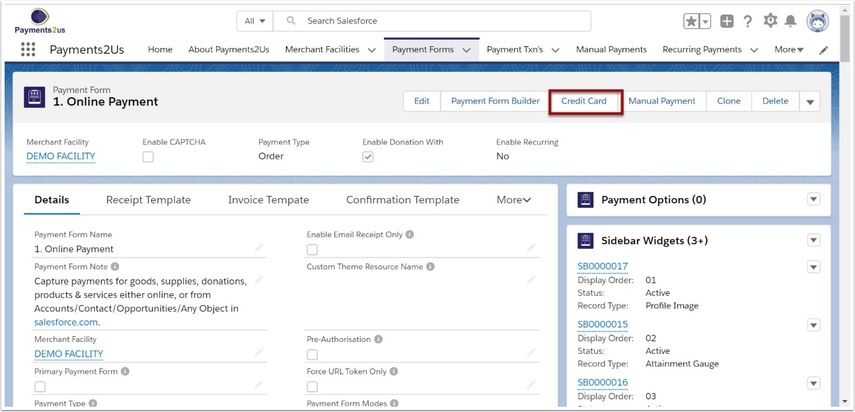
2.2. Check the appearance of the CAPTCHA theme