The Events Calendar can be published to your website, set up with Salesforce Sites.
If you have set up an event, it should appear on your calendar.
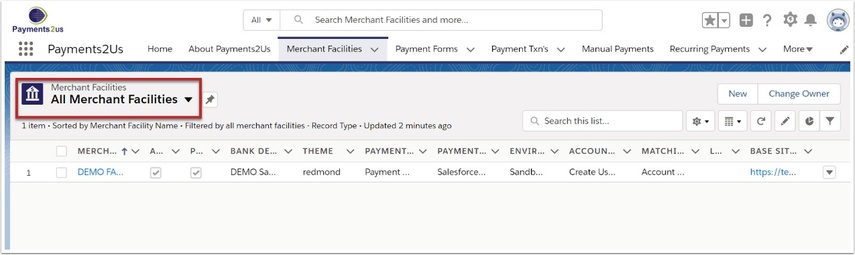
The Merchant Facility tab can be found within the Payments2Us menu (Top right picklist in Salesforce - Select Payments2Us), or it can be found under the "More" at the end of the tabs. (In Salesforce Classic - It can be under the "+" at the end of the tabs)
Once you have clicked on the Merchant Facility Tab, select the appropriate List view (Example - "All Merchant Facilities") and click into Merchant Facility you wish to update.
2. Select the Events Calendar URL
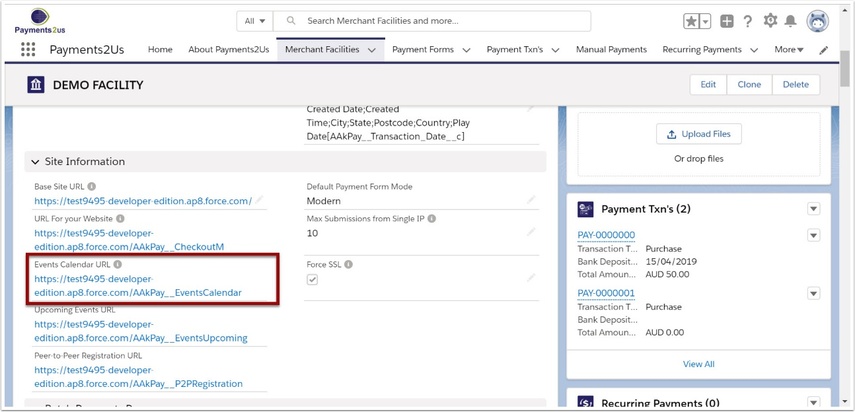
You can provider this URL To your web master and they can either embed this calendar on your website or provide a link to it.
Please also How to add your form to your website
3. View the calendar

If your event does not appear in the calendar, see How to troubleshoot events calendar
4. Calendar Formatting Options
| Parameter | Description |
|---|---|
| campaignType | Filters campaigns to show based on the "Type" field on the Campaign Matches the parameter value |
| payMType | Filters campaigns to show based on the Campaign's - Payment Form (record Id) |
| payMSetting | Filters campaigns to show based on the Campaign's - Payment Form's related Merchant Facility (record Id) |
The above parameters are passed into the URL to apply filters to which campaigns are shown. For example, https://{yourwebsiteupEventsCalendarURL}?campaignType=Conference This example will only show those campaigns that have a Type field set to "Conference".
Please note, all campaigns shown on the Calendar view require:
- Active must be selected
- Publish on Web must be selected
- Have a Payment Form and the Payment Forms - Payment Type must be "Event", "Program" or "Training"