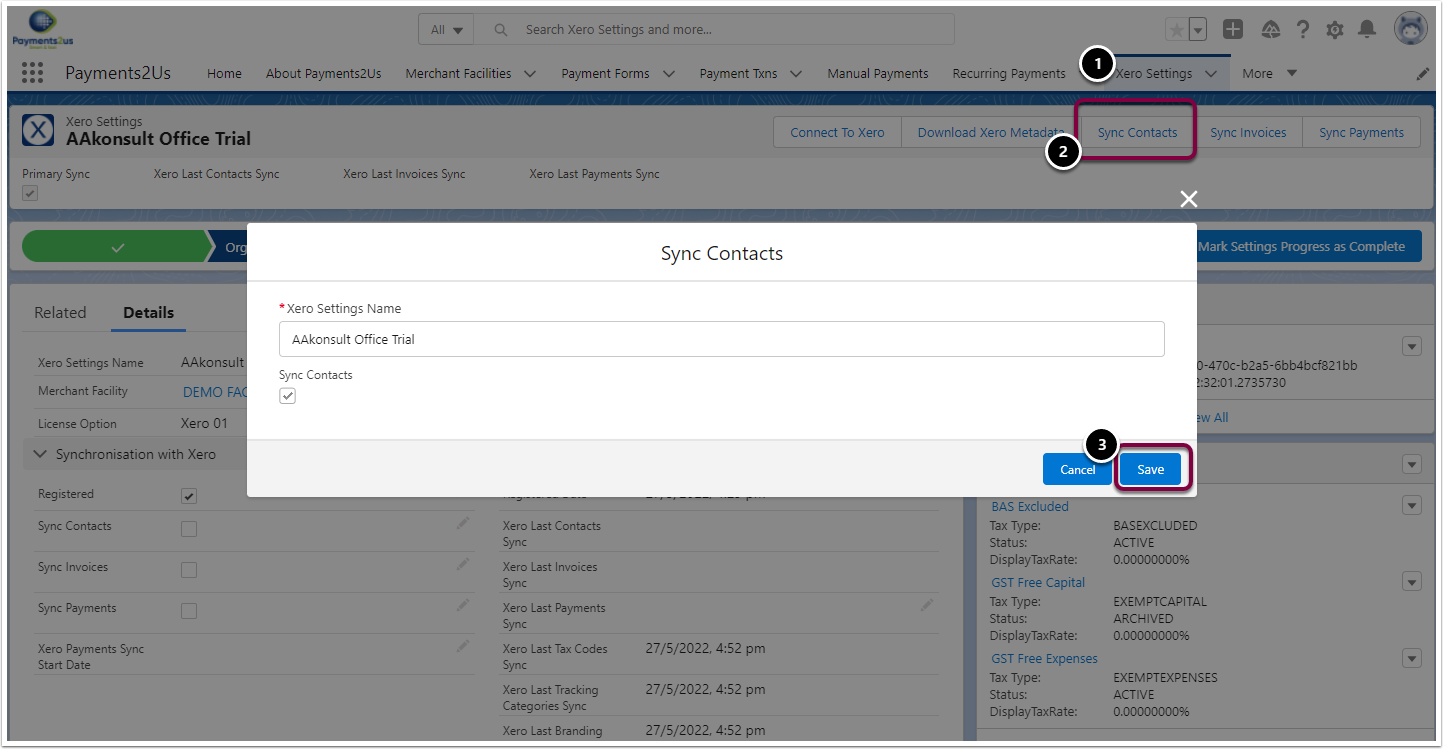1. Mark Account for Xero Contact Sync
The Account needs to be marked for Xero Sync before an Invoice for that Account can be Synchronised with Xero.
Optionally, a Contact can be marked as the Primary Xero Contact.
1.1. Mark Account for Xero Sync
- From the Account detail, press the "Mark for Xero Sync" button.
- Press Save to confirm Xero Sync
- This will set the "Xero Send Contact" checkbox. Optionally, you could just edit the record and set this checkbox
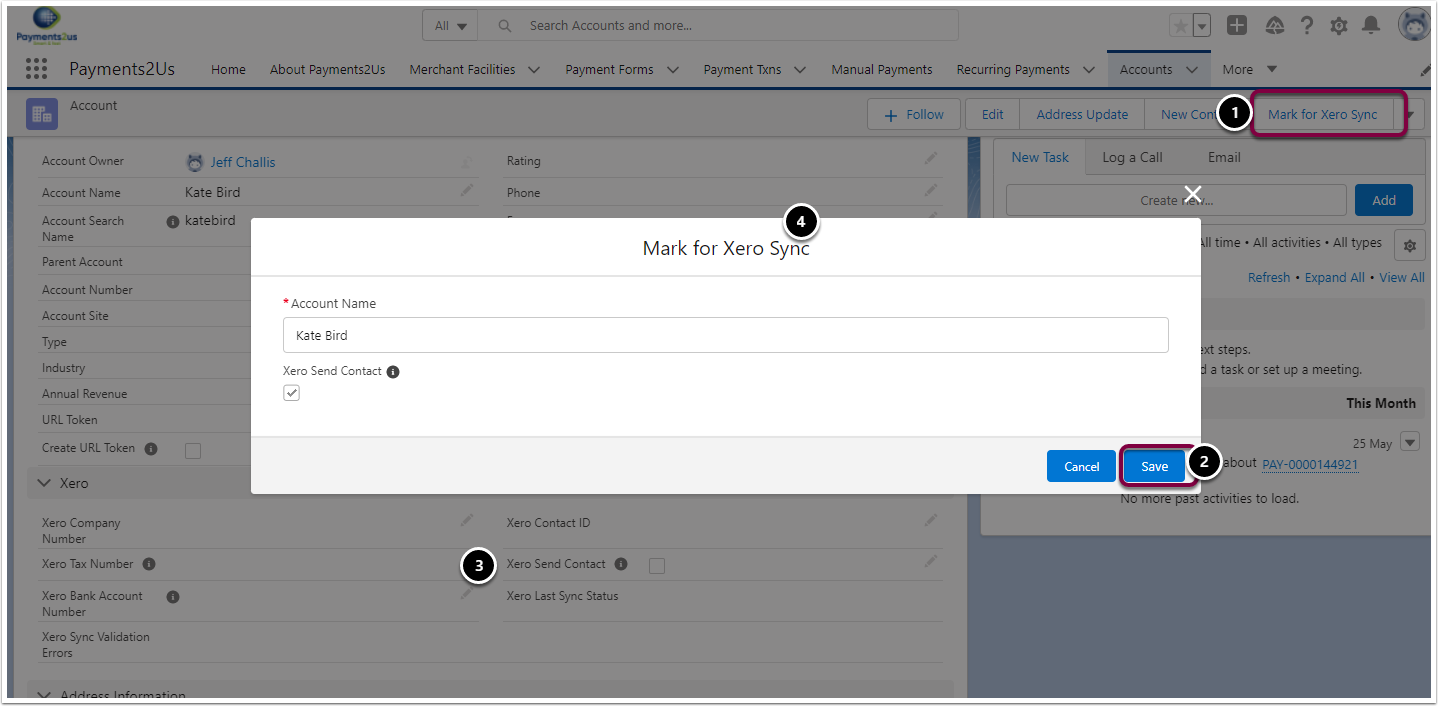
1.2. Select Primary Xero Contact
This will set the contact details such as persons name, phone, email that is used in the Xero Contacts.
If there are no Contacts related to the Account that have this checkbox set, then the Contact with the last modified date is used.
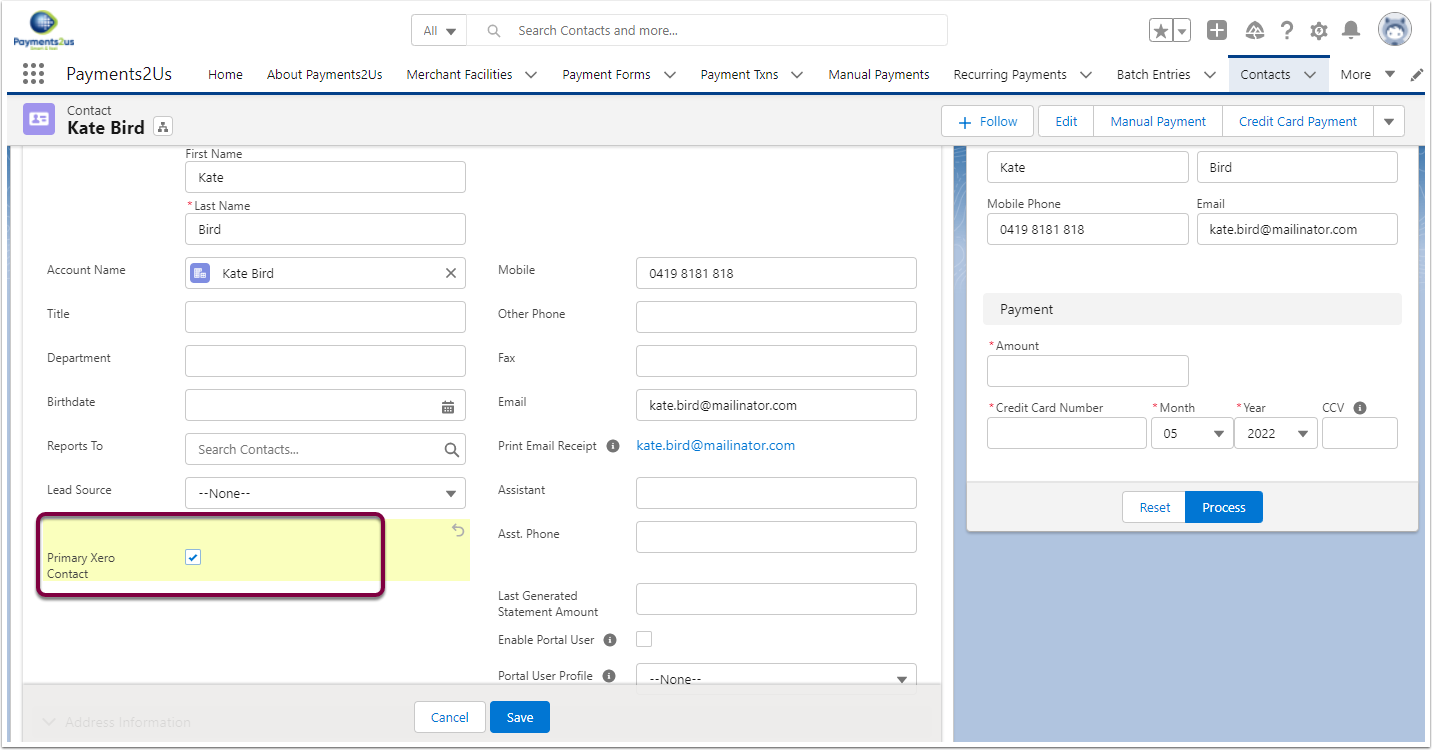
2. Send selected Accounts/Contacts to Xero Contacts
- Navigate to the Xero Settings Tab
- Click the "Sync Contacts" button
- Press Save to confirm Contact sync.
This process will look for all accounts that have been selected for Contact Sync (field "Xero Send Contact" is selected) and will send those details to Xero.
The Sync process will update the Account fields :
- "Xero Contact ID" with the Xero Contact GUid
- "Xero Last Sync Status" with Ok or Error
- "Xero Sync Validation Errors" with any errors returned.
- "Xero Send Contact" is reset.
The process will run in the background and may take a few minutes to complete.
If there are any major errors, then will appear in the Payments2Us Errors Log. If there are Account level specific errors, they will be recorded against the Account - field "Xero Sync Validation Errors".