- The Recurring Payment Processor is started once. It will then run continuously checking for recurring payments at 1am every day.
- Do not stop your Recurring Payment Processor unless advised.
Navigate to the Payments2Us App
- Click on the 9 dots in top Left
- Search "Payments2Us"
- Click on "Payments2US"
In Salesforce Classic - The Merchant Facility Tab can be found under the "+" at the end of the tabs.
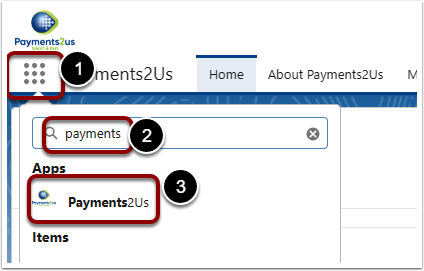
Navigate to list of Merchant Facilities
- Click on the Merchant Facility Tab
- Click on the down arrow
- Select "All Merchant Facilities"
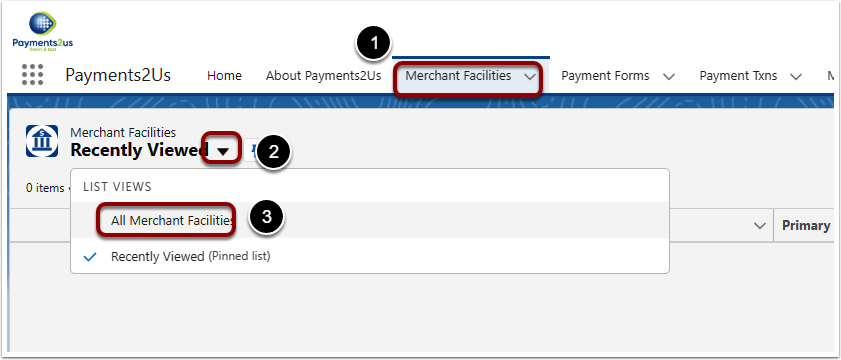
Select (3) Active (1) and Primary (2) Merchant Facility (If only one or not primary, then select the first one shown)
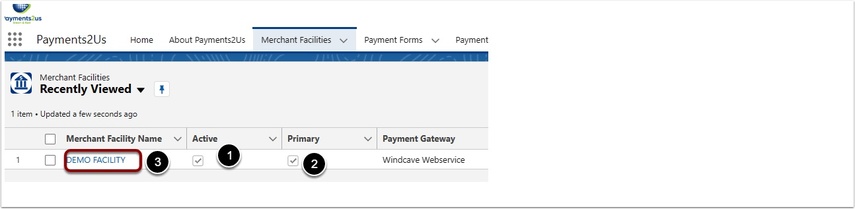
2. Scroll down to Batch Payments Processors heading
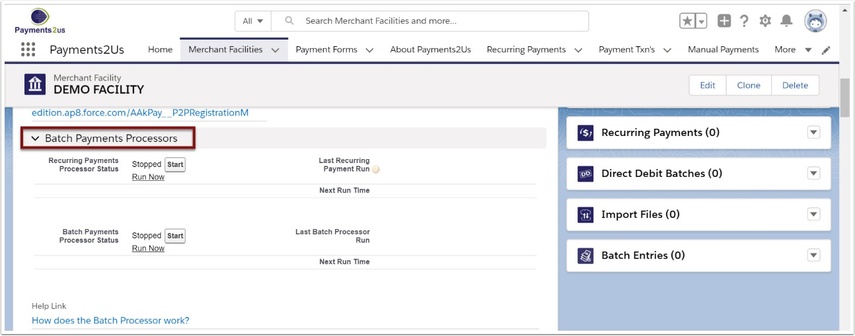
3. Start or Stop the processor

You can choose to run the processor immediately by clicking on 'Run Now'