Chatter is an inbuilt social media platform designed for Salesforce.
Chatter updates can only currently be generated for transactions that are created/updated by an internal user and not from the online payment checkout form. This is due to a restriction in place by salesforce.com. If you wish to track these updates, then it is suggested to enable chatter feed tracking on the Payment Transaction Object field “Chatter Posts”.
1. Automatic Chatter posts available with Payments2Us
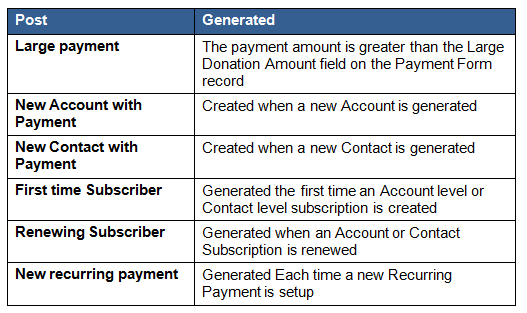
2. Enable Chatter Posts for Payment Txn Object
Before Chatter posts can be used, you need to enable chatter posts for the Payment Txn Object
Navigate to Setup > Customize > Chatter > Feed Settings (Classic)

Navigate to Setup > Feature Setting > Chatter > Feed Tracking (Lightning)

2.2. Enable Feed Tracking for Payment Txn

- Select the Payment Txn Object
- Enable Feed Tracking
- Press SAVE button
3. Enable Chatter Post Types
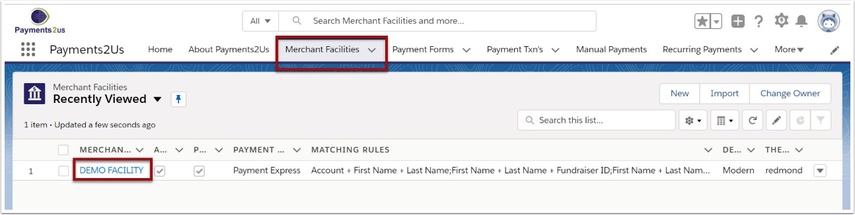
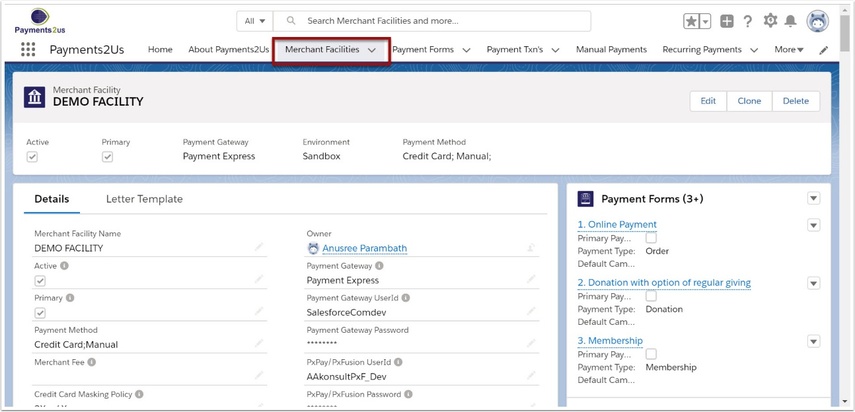
The Merchant Facility tab can be found within the Payments2Us menu (Top right picklist in Salesforce - Select Payments2Us), or it can be found under the "More" at the end of the tabs. (In Salesforce Classic - It can be under the "+" at the end of the tabs)
Once you have clicked on the Merchant Facility Tab, select the appropriate List view (Example - "All Merchant Facilities") and click into Merchant Facility you wish to update.
3.2. Select Payment Form and select the required one
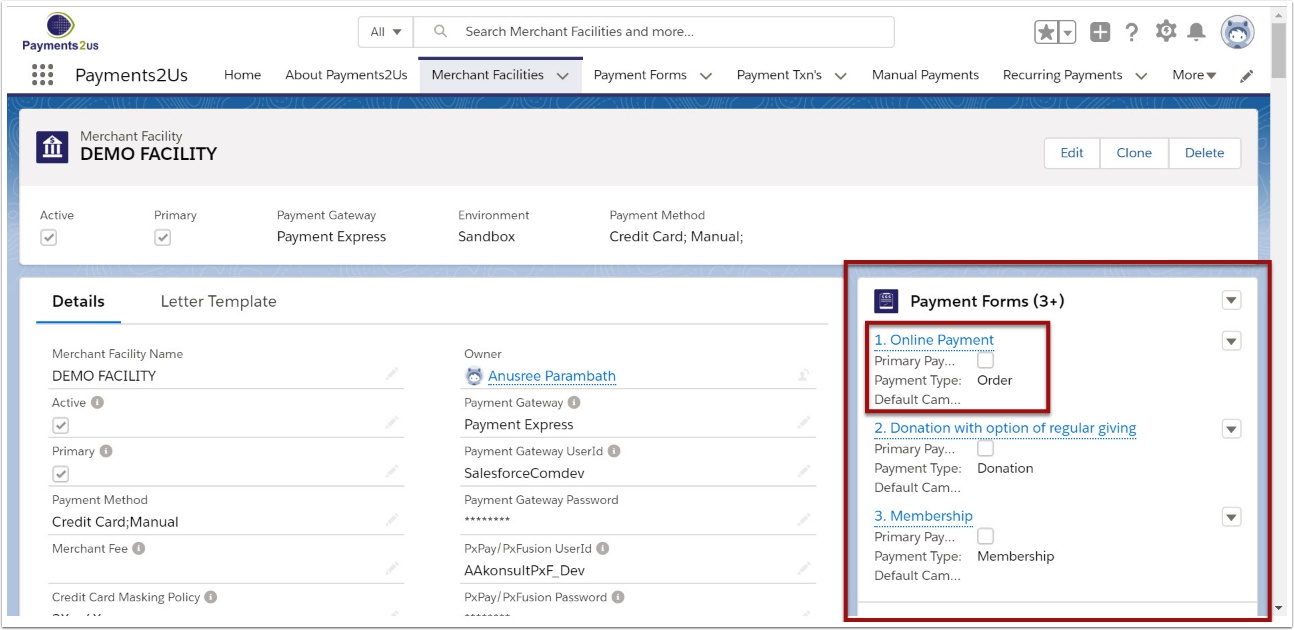
3.3. Select post types from Chatter session

- Scroll down to the related Chatter Section
- Double click to select post types and press SAVE
4. Check your Chatter feed on the Home tab
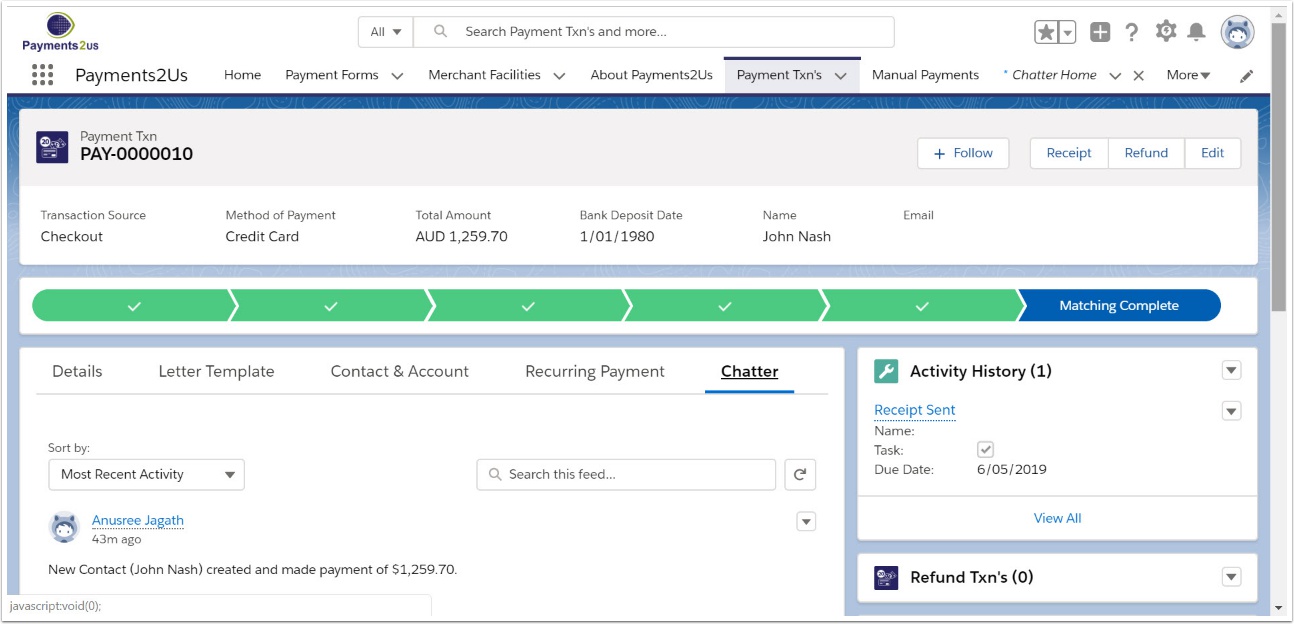
Chatter feeds have been automatically generated.