For family/group memberships, currently only the checkout form supports the prompting for and updating of multiple family/group contacts.
This procedures takes you through the process of enabling checkout to take manual payments.
NOTE, Manual Payments on the Checkout is for One-off payments. If your subscription/membership has a Frequency (at the Payment Form level or Payment Option level) then the below will not work without either changing the frequency to One-off or Updating the URL Token related to the Membership/Subscription to have a Frequency off One-off.
Also NOTE, if updating the frequency on the URL Token, then all future renewals will be One-off.
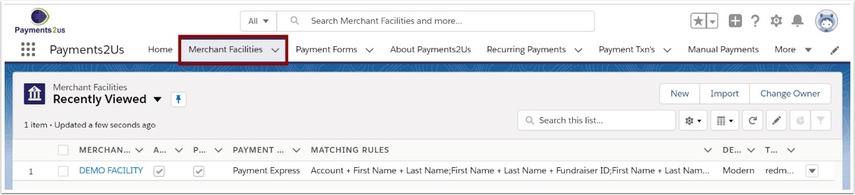
The Merchant Facility tab can be found within the Payments2Us menu (Top right picklist in Salesforce - Select Payments2Us), or it can be found under the "More" at the end of the tabs. (In Salesforce Classic - It can be under the "+" at the end of the tabs)
Once you have clicked on the Merchant Facility Tab, select the appropriate List view (Example - "All Merchant Facilities") and click into Merchant Facility you wish to update.
2. Enable Manual Payments
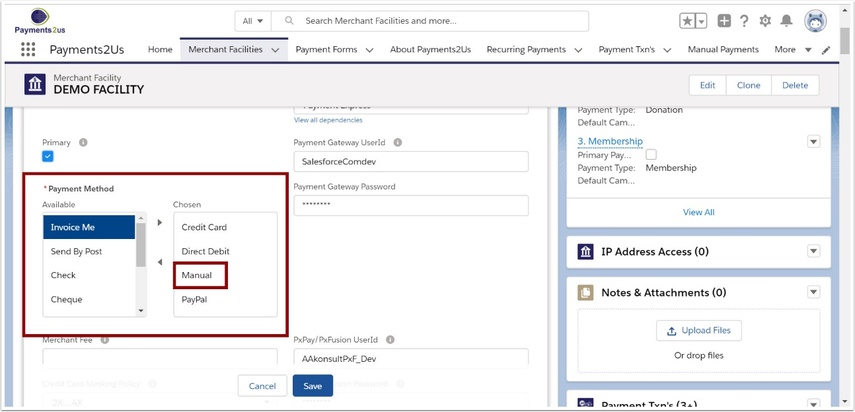
Select Manual Payments and Move to the Chosen Options
Press SAVE
3. Making a manual family membership payment
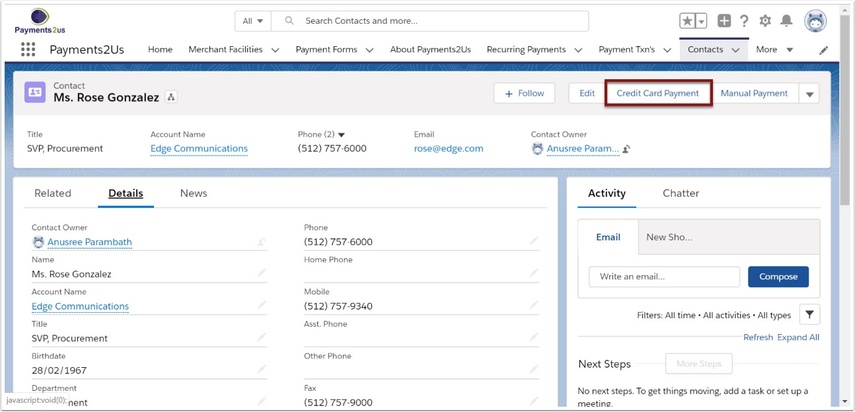
3.2. Select Manual Payment Option
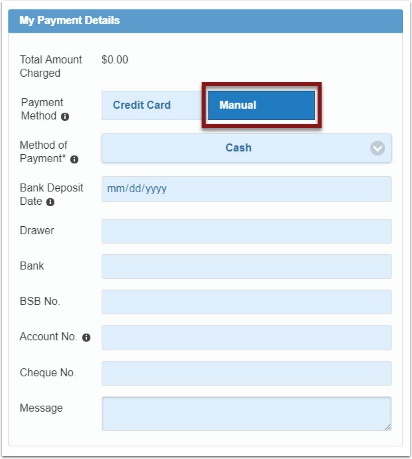
Enter details for the membership, then Select "Manual" from the payment options.
Please note the "Manual" option will not appear on your public website forms. This will only appear for persons logged into Salesforce.