1. Adding or Removing fields on Manual Payments
You can add, remove of move fields on Manual Payments by update the fieldSets.
Note, some fields or field labels will be shown based on settings on the "Payment Form" entered. These include:
- Enable Payment Options
- Payment Option Label
- Membership Label
2. Locate the Fieldset to update
Different Sections of the Manual Payment Entry use different fieldSets to control which fields are shown.
Use the screenshot below to locate the FieldSet you wish to update. It will be one or more of:
- manualPaymentName
- manualPaymentAddress
- manualPaymentPayInfo
- manualSoftCredits
- manualPaymentNotes
Note, the section for "Soft Credits" is not shown in the screenshot below. The fieldset for this is:
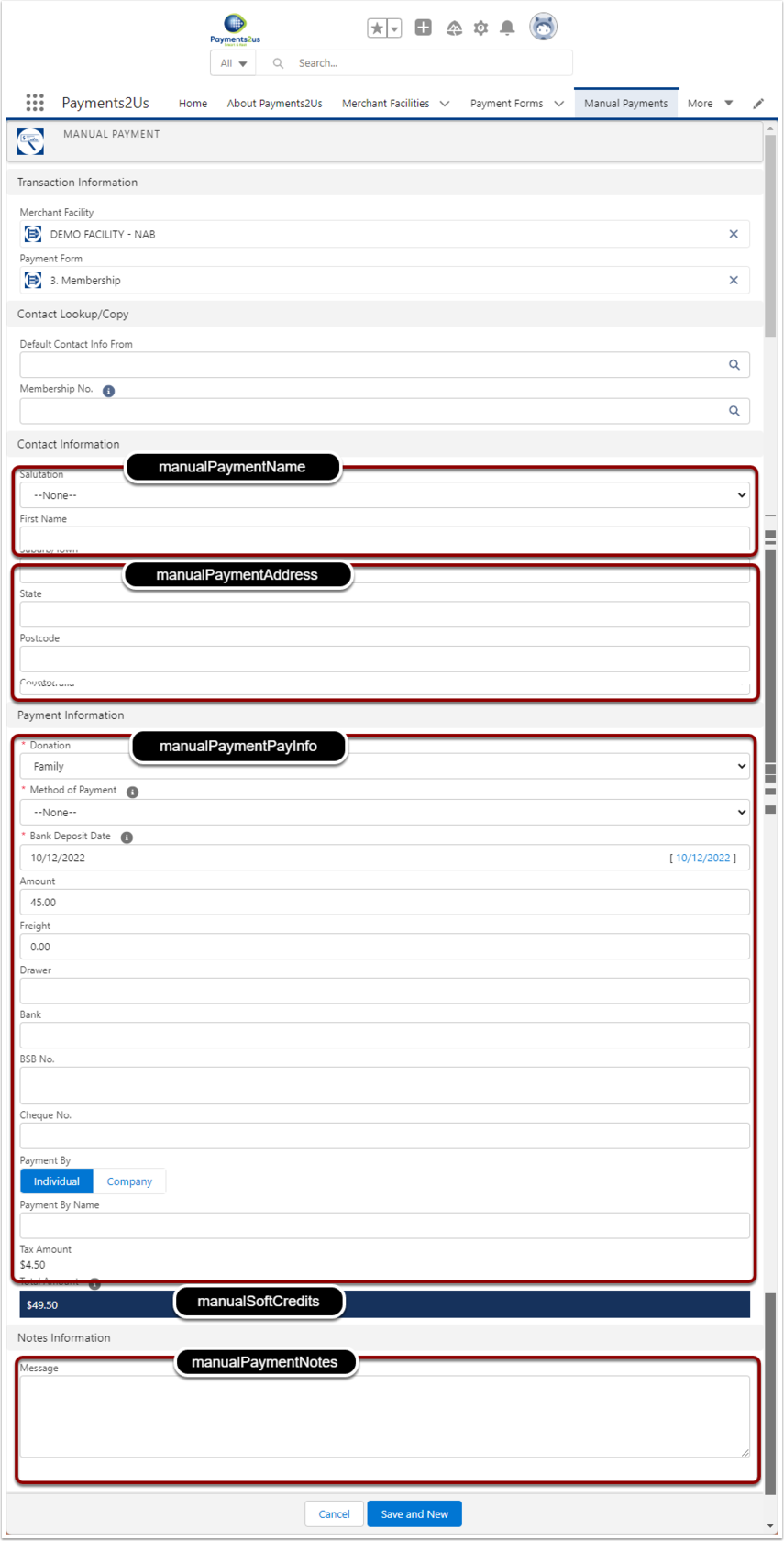
3. Update the FieldSet on the Payment Txn Object
- Click on the Setup cog (Top right hand corner)
- Click on the "Object Manager" tab.
- Search "Payment Txn"
- Click into the Payment Txn Object

3.2. Select FieldSets Tab and Locate FieldSEt
- Select the "Field Sets" tab
- Search for "manual"
- Click Edit from the dropdown option for the FieldSet you wish to update.
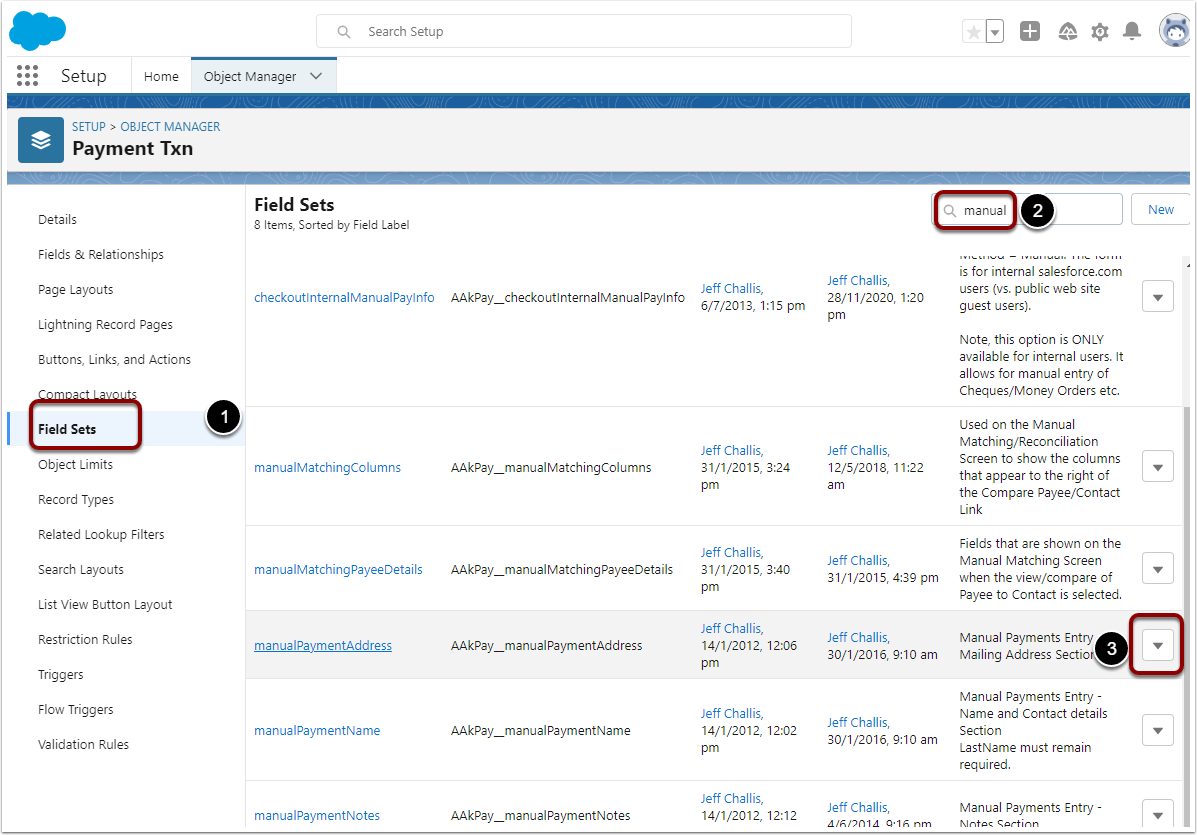
3.3. Add/move/remove field(s)
- Drag new fields on
- Move fields up/down or remove
- Save
