Please see the installation manual How to setup PayPal
1. Enabling PayPal
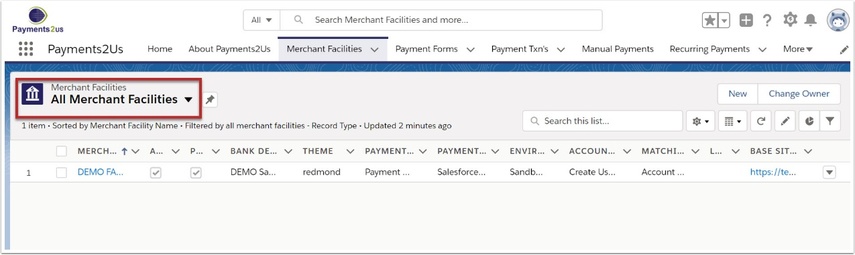
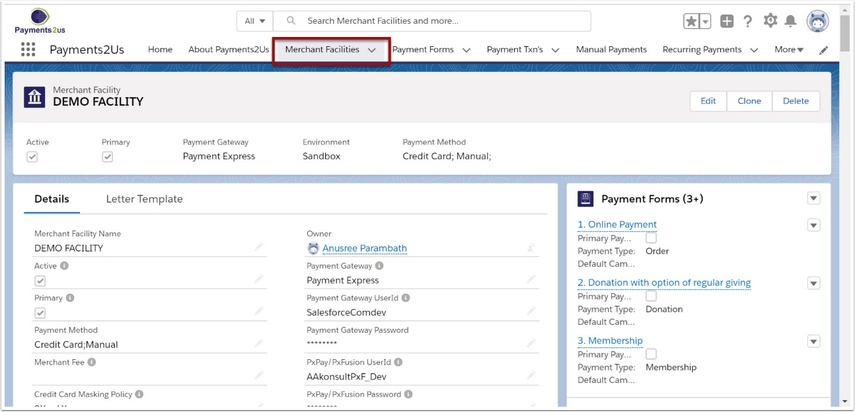
After Setting up PayPal as per the installation manual procedure How to set up PayPal, you can make the option available by locating the Merchant Facility.
The Merchant Facility tab can be found within the Payments2Us menu or it can be found under the "More" at the end of the tabs. (In Salesforce Classic - It can be under the "+" at the end of the tabs)
Once you have clicked on the Merchant Facility Tab, select the appropriate List view (Example - "All Merchant Facilities") and click into Merchant Facility you wish to update.
1.1. Enabling PayPal
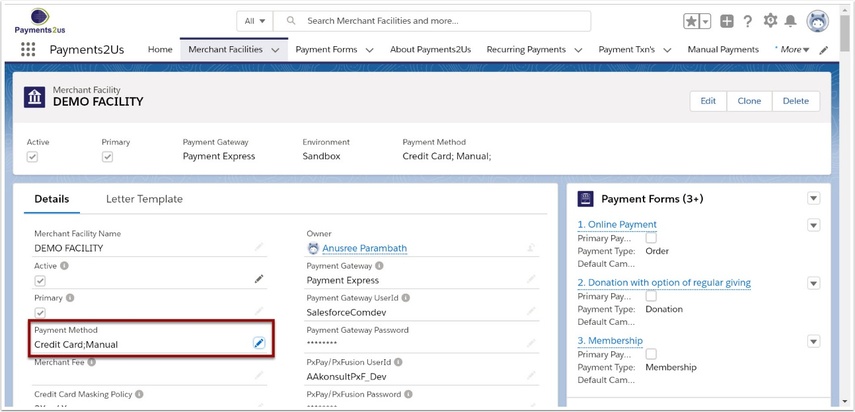
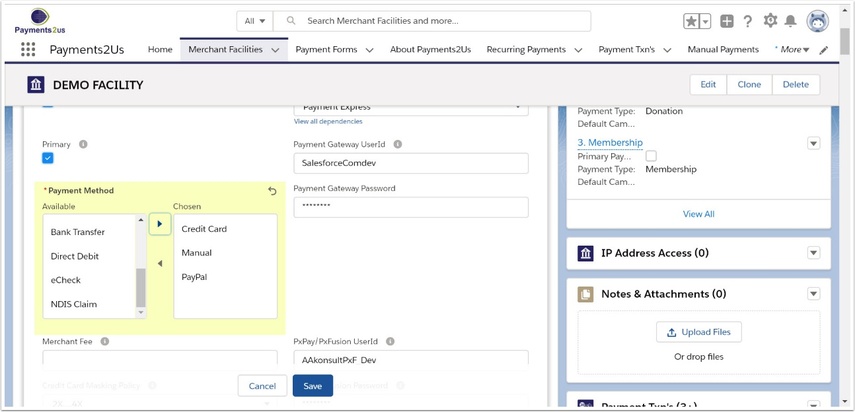
- Locate the Payment Method field and double click
- Select PayPal and then press OK button followed by the SAVE button
1.2. Checkout preview
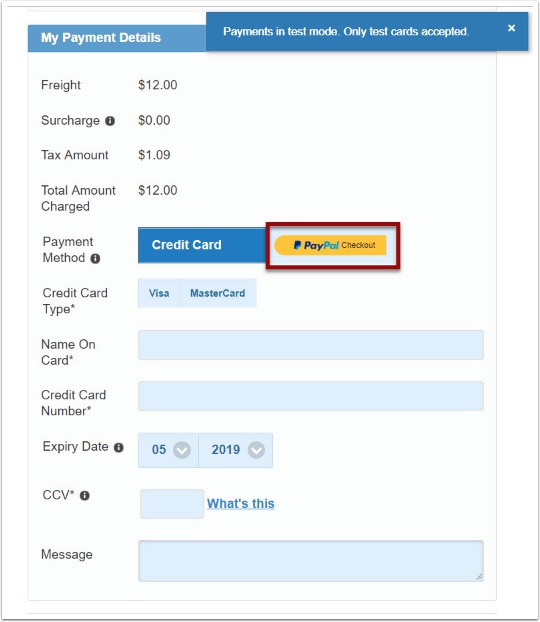
On the Merchant Facility, you can click on the Site URL and this will show you the updated checkout form. This will now include the newly included payment options.
2. PayPal Process Flow Overview

The sections below provide more details of the process flows. The colour coding used in the processes are:
- Payments2Us pages are those pages using salesforce.com sites functionality
- External web is a non salesforce.com page, such as Pay Pal.
- Payee Actions are manual steps that a payee needs to do. These could include sending payments.
Internal Staff are actions required by internal users of Payments2Us where they need to perform a manual step within Salesforce.
2.1. PayPal Process Flow

For payee’s that wish to use their PayPal accounts to pay salesforce.com, they will need to enter their core details in the first/capture screen, then they need to login to their PayPal Account and confirm the transactions, followed by Confirming the payment in salesforce.com.
This option is available when the PayPal is selected as one of the Payment Method options.
Please see the Payments2Us Installation manual for details on How to set up PayPal.