This method of publishing your web form is useful if you have more than one merchant facilities or more than one payment form.
Before starting this step, make sure your Merchant Facility has a Site URL specified on it. To setup the Site URL, please see How to connect your new site to your Merchant Facility.
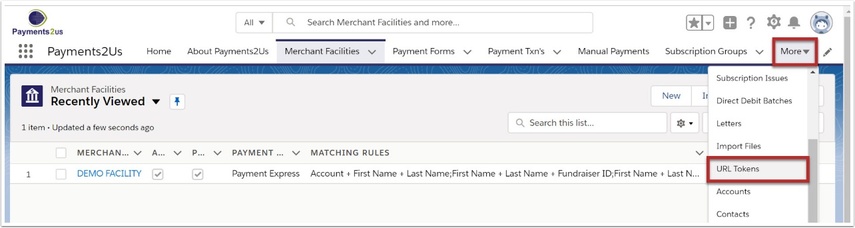
If the URL Tokens tab is not available under "More", Click on the App Launcher and scroll down to "All Items" section and select the URL Tokens tab.
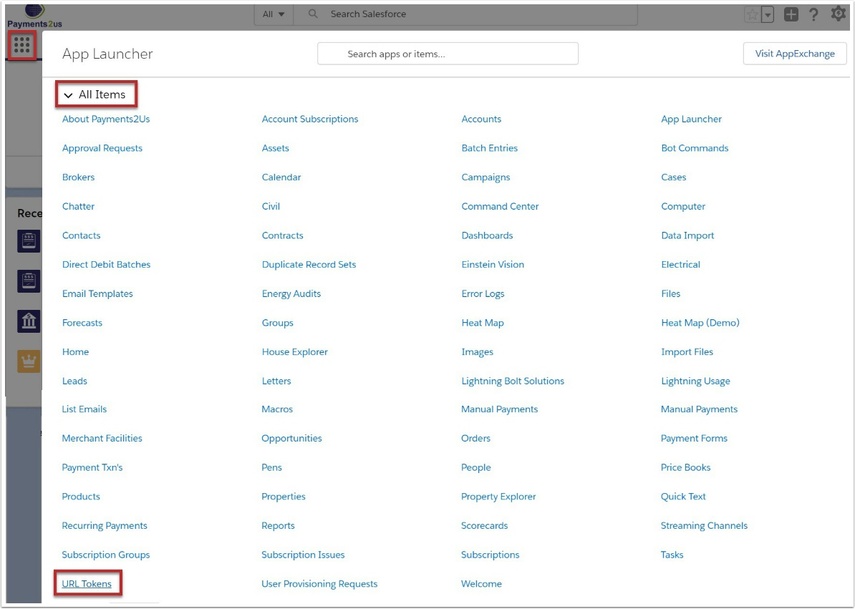
2. Select ‘New’
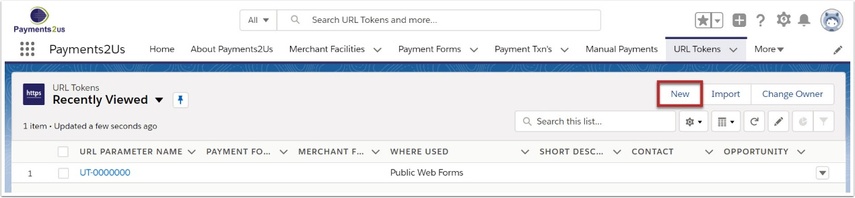
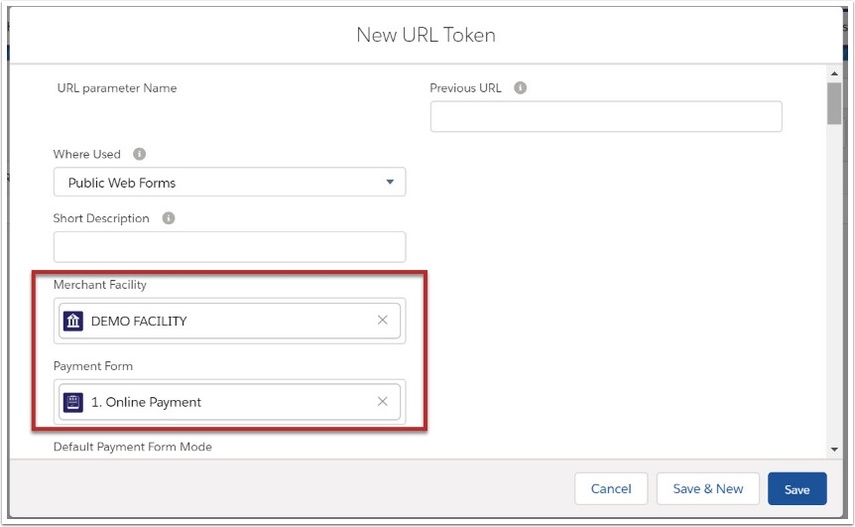
4. Use this URL for your website
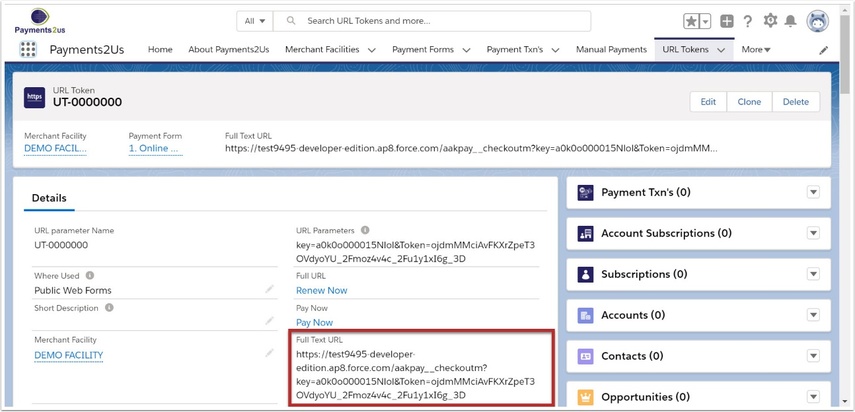
Ask you web master to add the the HTML IFrame code based on the below; where:
- Width should be 100%. This will make the form mobile responsive
- Height may need to be adjusted. If your form shows up with scroll bars, then increase this number
- The URL in the src= is the URL form the URL Token "Full Text URL" as shown above.

<iframe frameBorder="0" width="100%" height="1800px" src="https://yourdomain.secure.force.com/aakpay__checkoutm?key=a0u4L000007C4cx&Token=p7BZzO99qU7cO0sxYynsd_2B_2B8_2BrJhlZ_2BsX1Fbyf_2Fg24s_3D"/>For more help on adding your form to your website, please see the installation manual How to add your form to your website