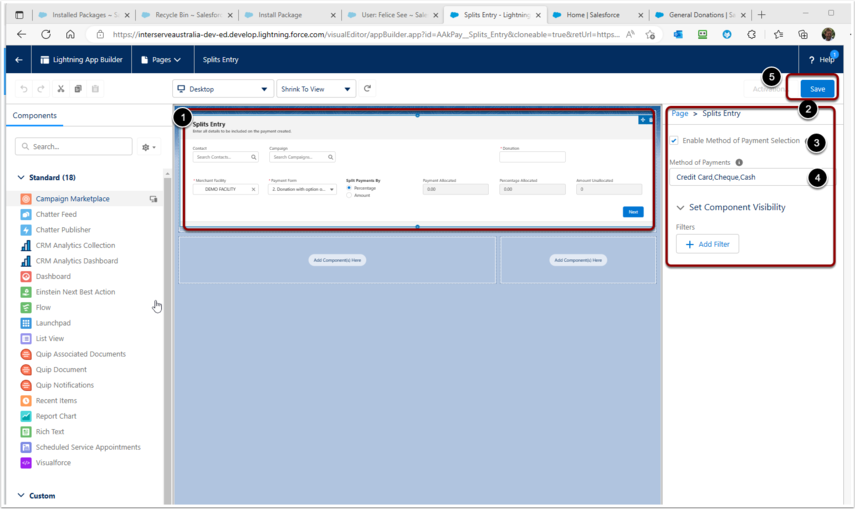1. Split Payment Configuration Options
You can setup and Configure the following:
- Fields that appear in the Split Entry Header section
- Fields that appear in the Split Entry Line Item section
- Method of Payments allowed.
2. Configuring input fields for Split Entry Header section
2.1. Split Entry Header fields overview
The fields prompted for in the Split Entry Header section are able to be changed by updating the FieldSet "Splits Entry" on the Payment Txn Object.
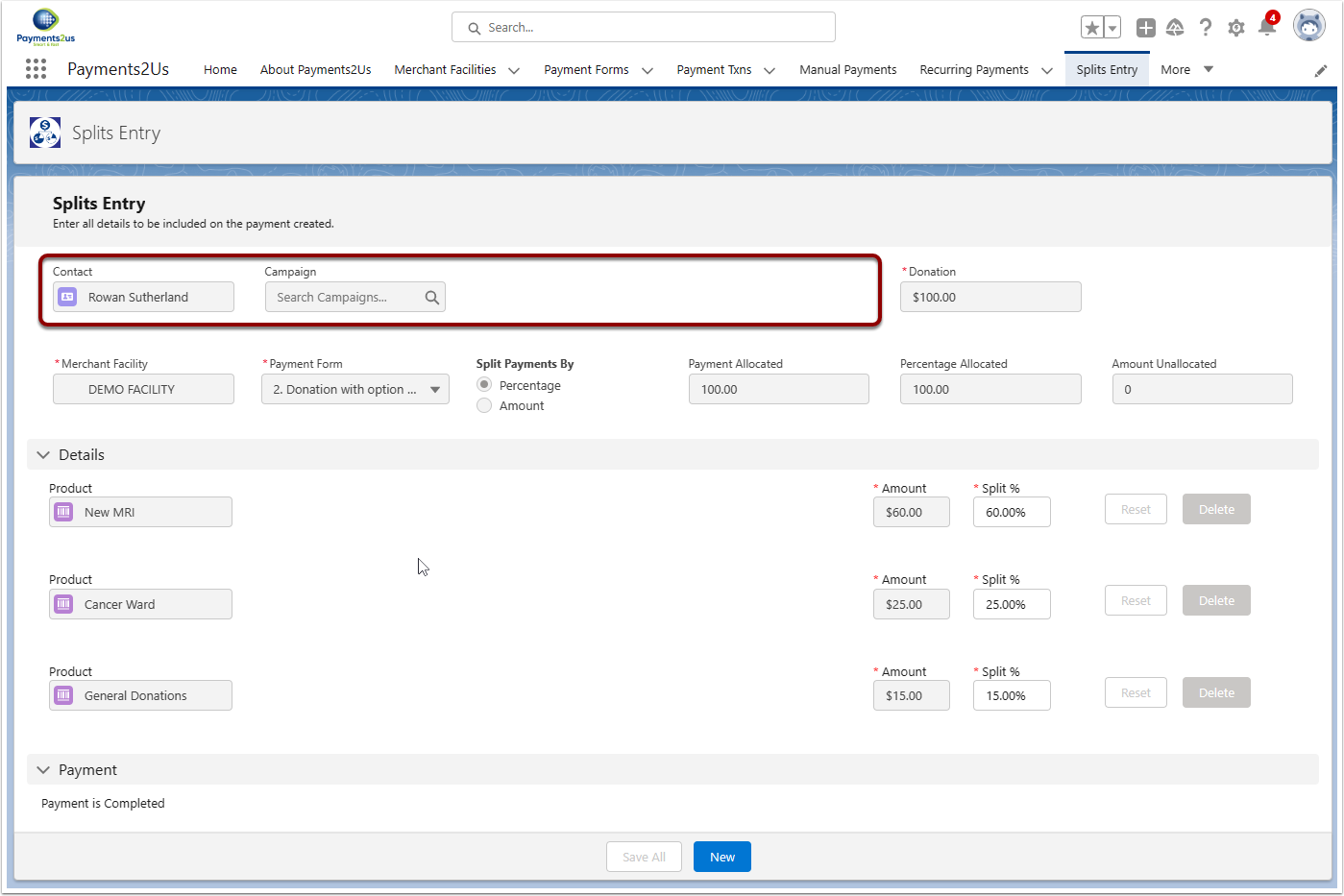
- Click on the setup cog (top right) and select Setup Menu option
- Click on "Object Manager" tab
- Search "Payment Txn"
- Click into “Payment Txn”
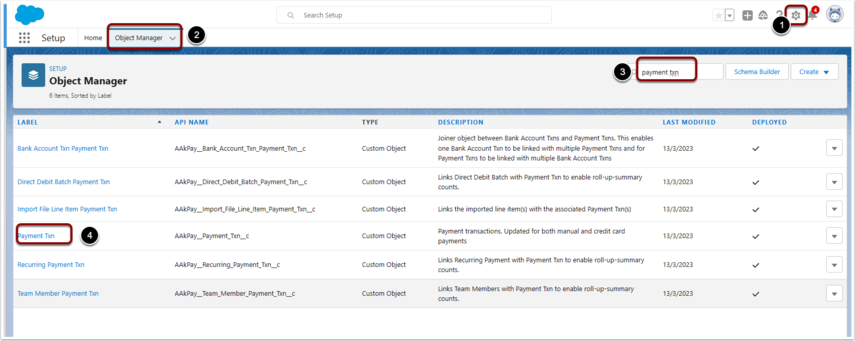
2.3. Locate "Splits Entry" Field Set
- Click on the "Field Sets" tab
- Search "Splits Entry"
- Select "Edit" object from the drop down menu
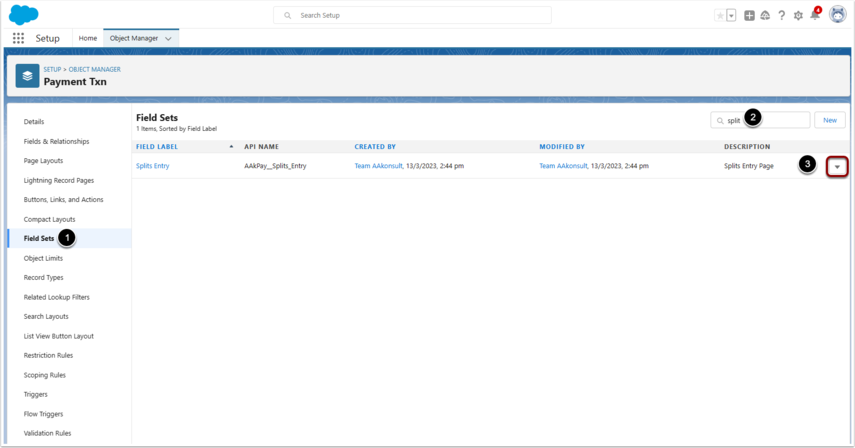
2.4. Select Fields for Entry
- Drag fields from the available list onto the field canvas
- Move fields up/down to order within the canvas. Fields can also be dragged of and placed into the available fields section (1)
- When hovering in this position, a spanner will appear. Clicking on the spanner will allow you to set the field as required or not.
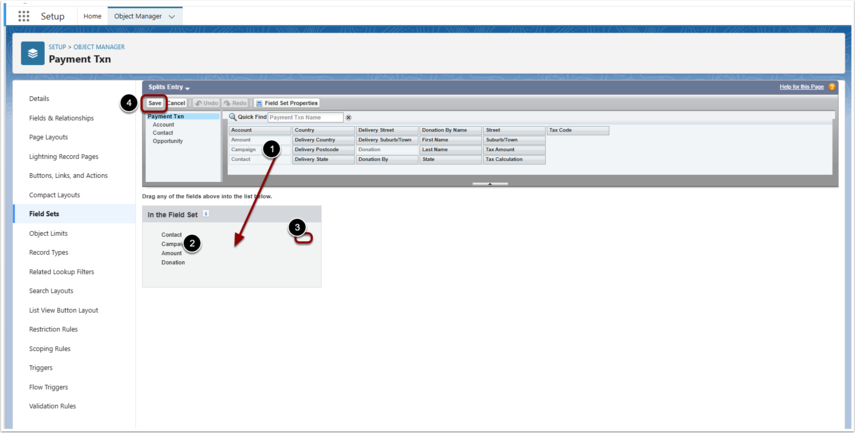
3. Configuring input fields for Split Entry Detail section
3.1. Split Entry Detail fields overview
The fields prompted for in the Split Entry Header section are able to be changed by updating the FieldSet "Split Entry" on the Payment Item Object.
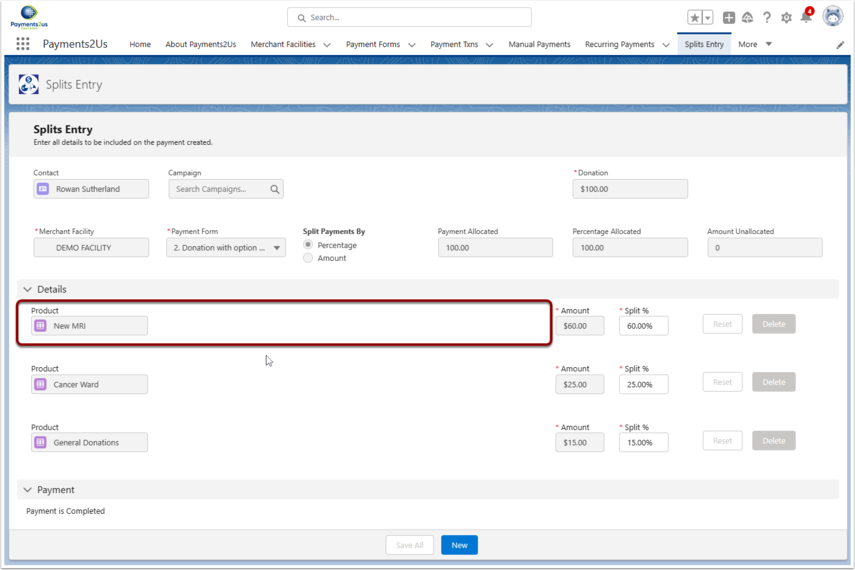
- Click on the setup cog (top right) and select Setup Menu option
- Click on "Object Manager" tab
- Search "Payment Item"
- Click into “Payment Item”
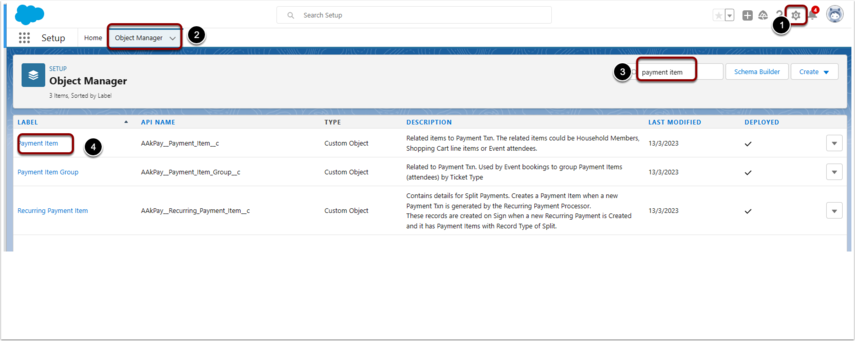
3.3. Locate "Splits Entry" Field Set
- Click on the "Field Sets" tab
- Search "Splits Entry"
- Select "Edit" object from the drop down menu
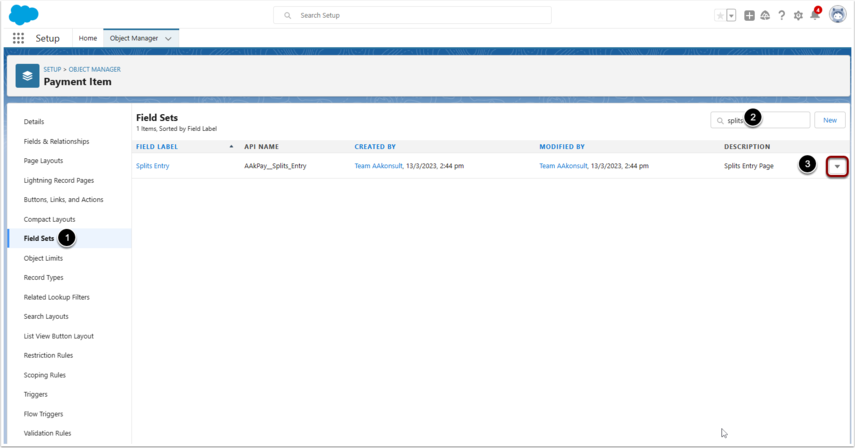
3.4. Select Fields for Entry
- Drag fields from the available list onto the field canvas
- Move fields up/down to order within the canvas. Fields can also be dragged of and placed into the available fields section (1)
- When hovering in this position, a spanner will appear. Clicking on the spanner will allow you to set the field as required or not.
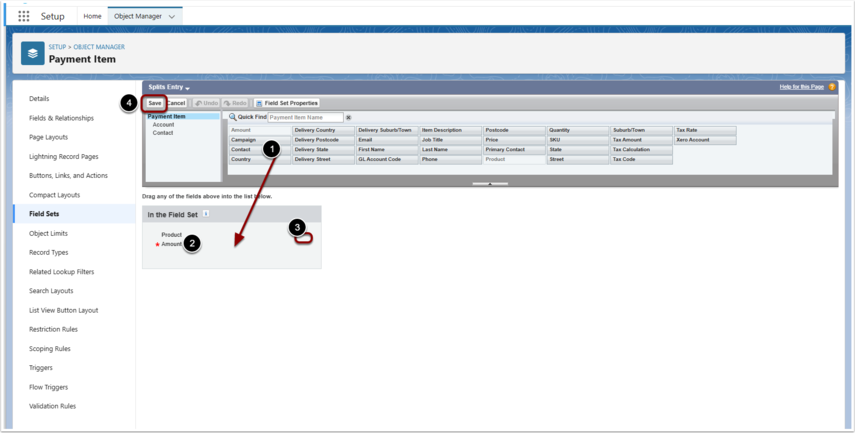
4. Updating Methods of Payments
4.1. Edit Splits Entry Page
- Make sure you are on the Splits Entry Tab
- Click on the Cog (top right), then select "Edit Page" from the menu option that appears.
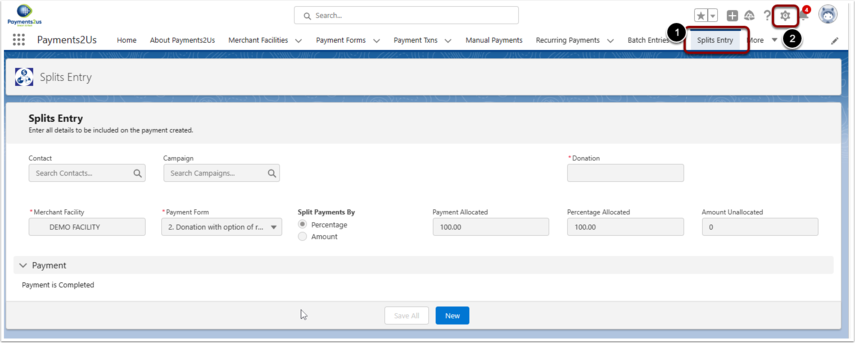
- Click on the Splits Entry Component.
- After clicking, the properties section will display
- Select "Enable Method of Payment Selection". If not enabled, only Credit Cards will be able to be entered
- Enter a Comma separated list of allowable Payment Methods. If this is blank, then the picklist values from the field "Method of Payment" on the "Batch Entry Line" Object will be used.
- Press "Save" button to save changes