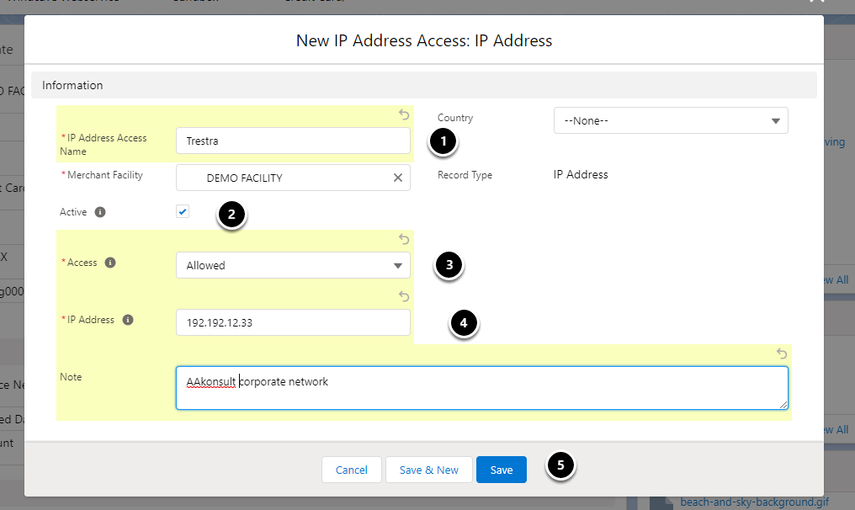There are several scenarios where IP Addresses are automatically blocked. Should Payments2Us determine suspicious behaviour then the IP Address will be blocked. This is to stop bad actors that may be attempting fraudulent transactions at any hour of the day.
Should you need more information on this, please review the Risk and IP Management Section of this guide.
You can block users by a specific IP Address. This will provide some level of protection and will remove many nuisance transactions, but other measures such as Captcha and MinFraud checking are ultimately going to be more effective in blocking/stopping.
You can add trusted users to an allowed from IP Address. For example, your corporate IP address or if you are using a 3rd party fundraiser to enter donations onto your checkout forms then their address. For Corporate's, you may have a large trusted customer that you want to "whitelist".
To add an IP to a Blocked/Allowed list.
On the Merchant Facility, "IP Address Access" related list, select "New" from the action items.
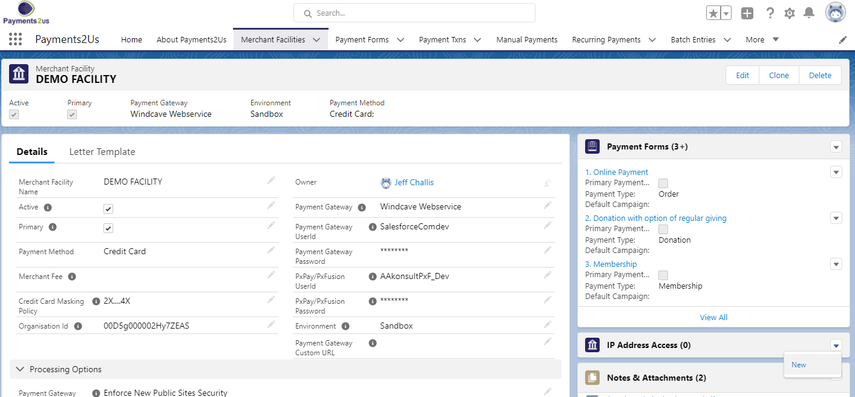
Select "IP Address" Record Type and "Next" button
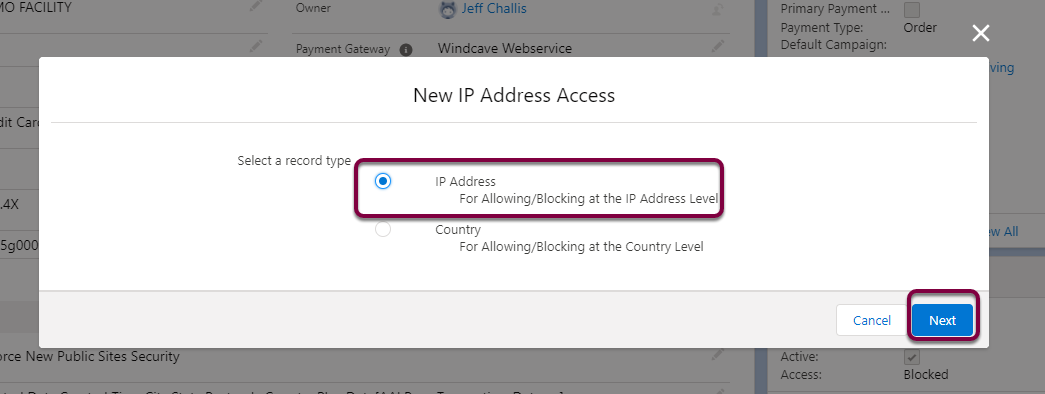
- Enter a name (e.g. the Name of network). Note, this will be updated on save.
- Set to Active
- Set Access to "Blocked" or "Allowed" as required
- Enter IP Address
- Save