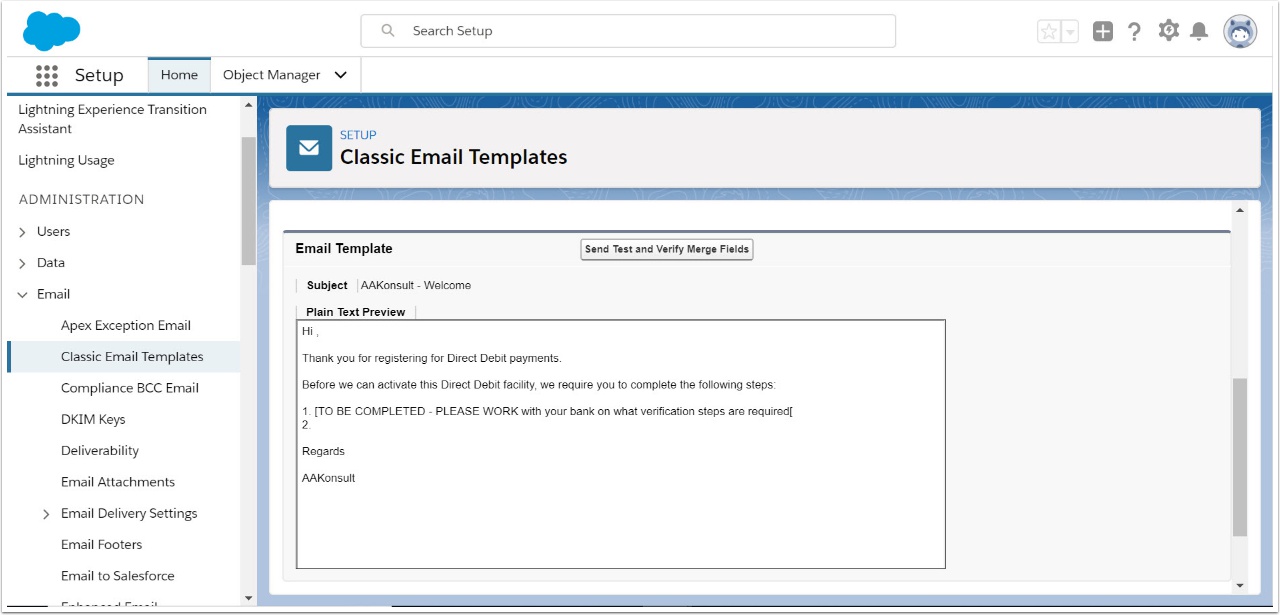A Direct Debit can be setup manually by your organisation or a payee can sign up online. This procedure is for a Payee Signing up for Direct Debits online.
To set up direct debits online:
- Check set up
- Activate Workflow for email template
- Review email template
1.2. Check for Direct Debit in the Payment Method field
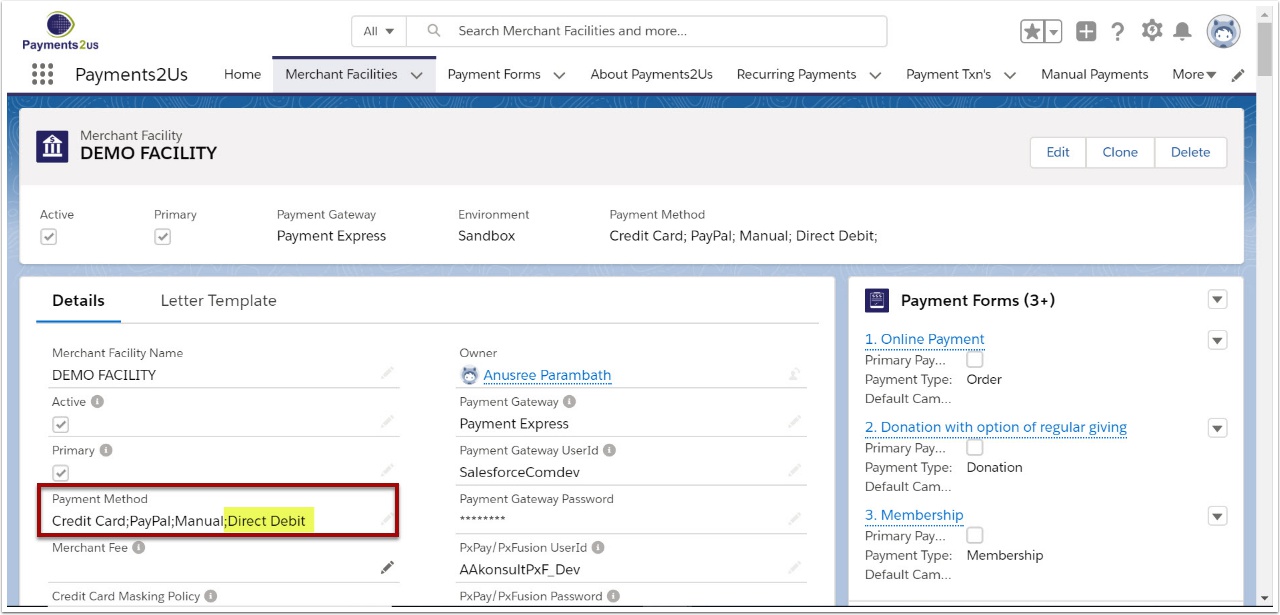
1.3. Scroll to the Direct Debit/ACH T&C heading

1.4. Check that your organisation's Terms & Conditions about Direct Debits has been updated
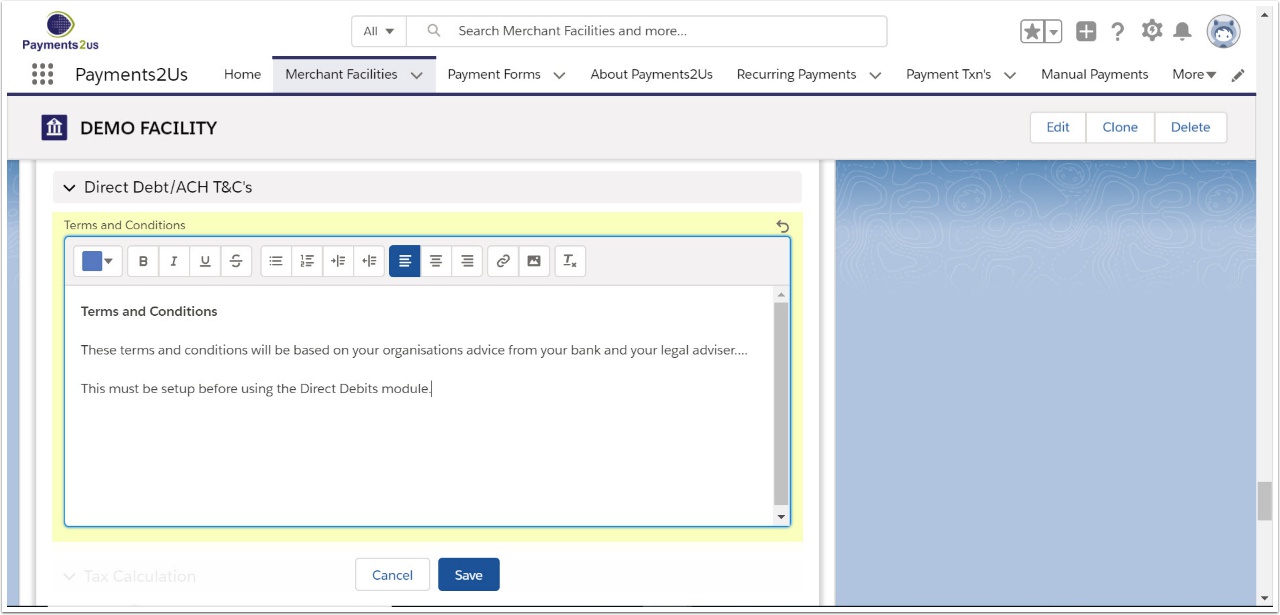
2. Workflow for Direct Debit Sign-up forms
An email template is automatically sent to a payee for direct debit verification
In Classic
Navigate to Setup > App Setup > Create > Workflow & Approvals > Workflow Rules

In Lightning
Navigate to Setup > Process Automation > Workflow Rules

2.2. Read Understanding Workflow and select Continue

2.3. Use the alphabet search function to locate Send Client Direct Debit Signup forms

2.4. Check that the workflow is activated
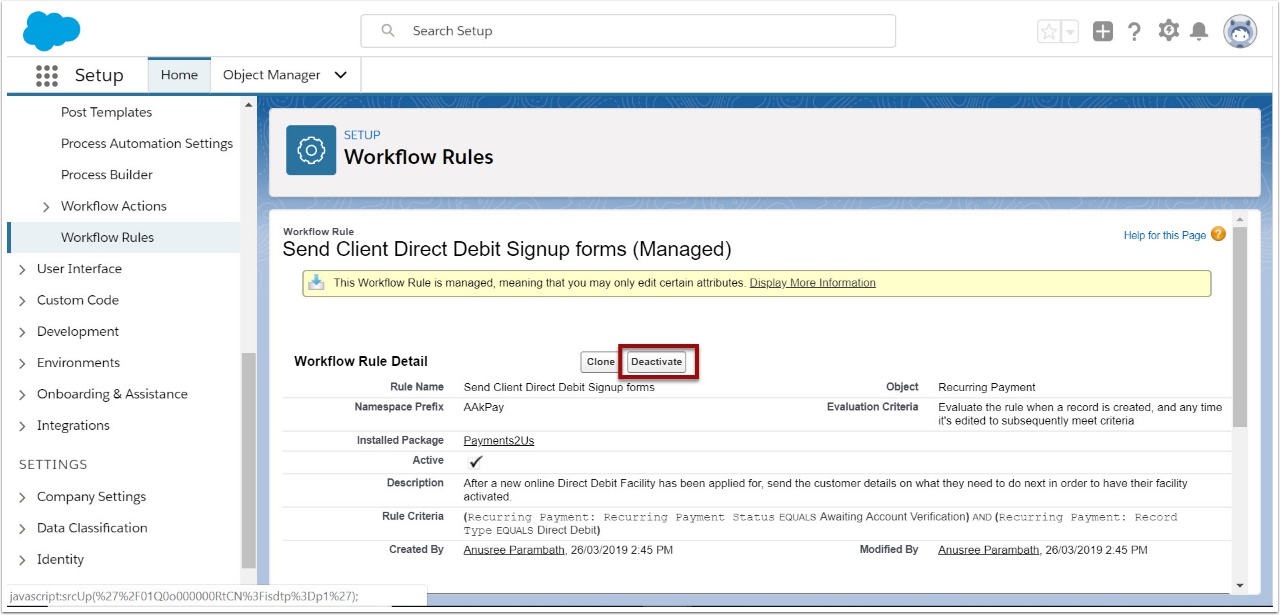
The "Deactivate" button will be set if the form has already been activated. If this is the case, then you do not need to do anything more. If the button says Activate, then please press to Activate.
3. Review email wording for direct debit sign-up
3.1. Select email Workflow Action

3.2. Select Email Template 'New Direct Debit'
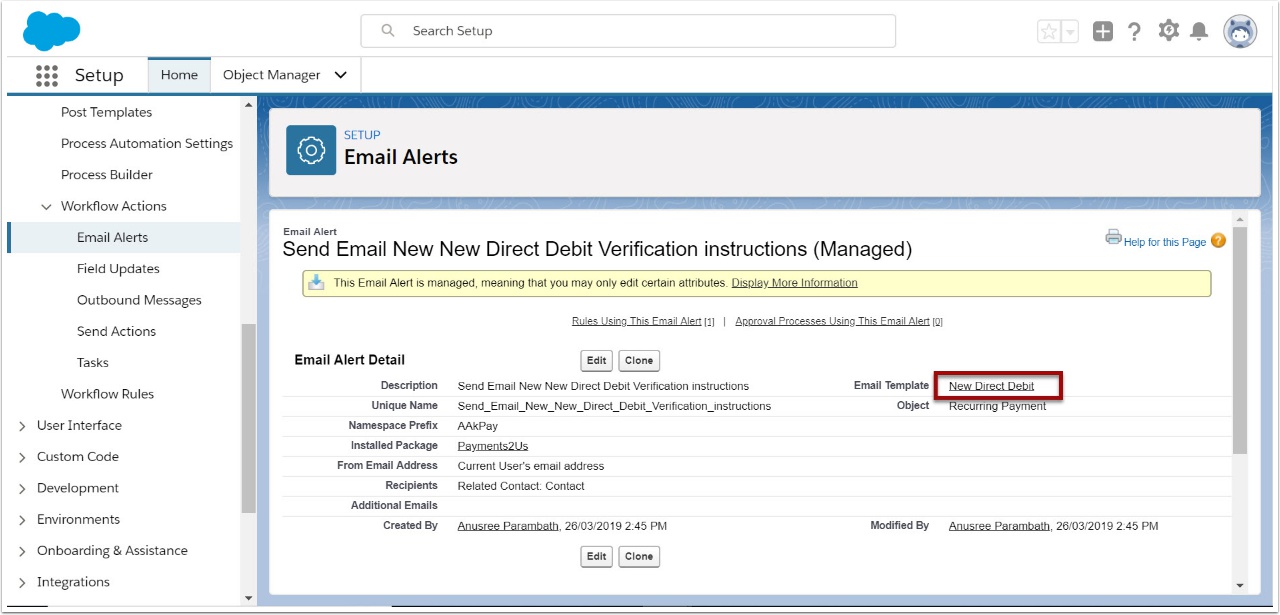
3.3. Edit and review email wording and SAVE

The email template text should be updated as required. You may wish to add supporting forms and documents into the attachments section (after the form is saved).
3.4. Test email

3.5. Fill in test data and select OK

3.6. Check test email