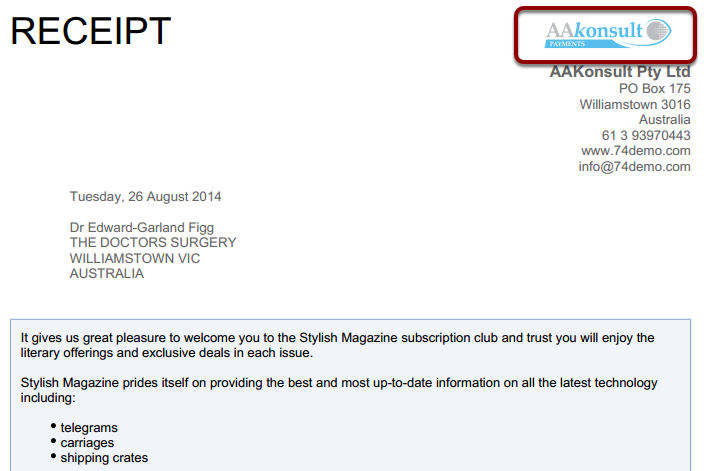Upload a logo/graphic for your receipt.
NOTE:
- Logos will be shown at 50px in height.
- File Name should contain Logo in it
- The logo with the most recent date will be used in the receipt
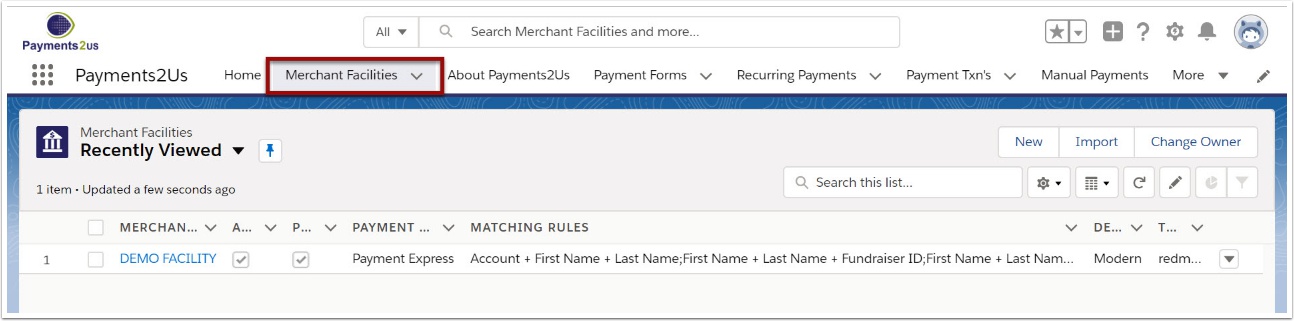
The Merchant Facility tab can be found within the Payments2Us menu (Top right picklist in Salesforce - Select Payments2Us), or it can be found under the "More" at the end of the tabs. (In Salesforce Classic - It can be under the "+" at the end of the tabs)
Once you have clicked on the Merchant Facility Tab, select the appropriate List view (Example - "All Merchant Facilities") and click into Merchant Facility you wish to update.
2. Scroll Down to the Notes & Attachments heading
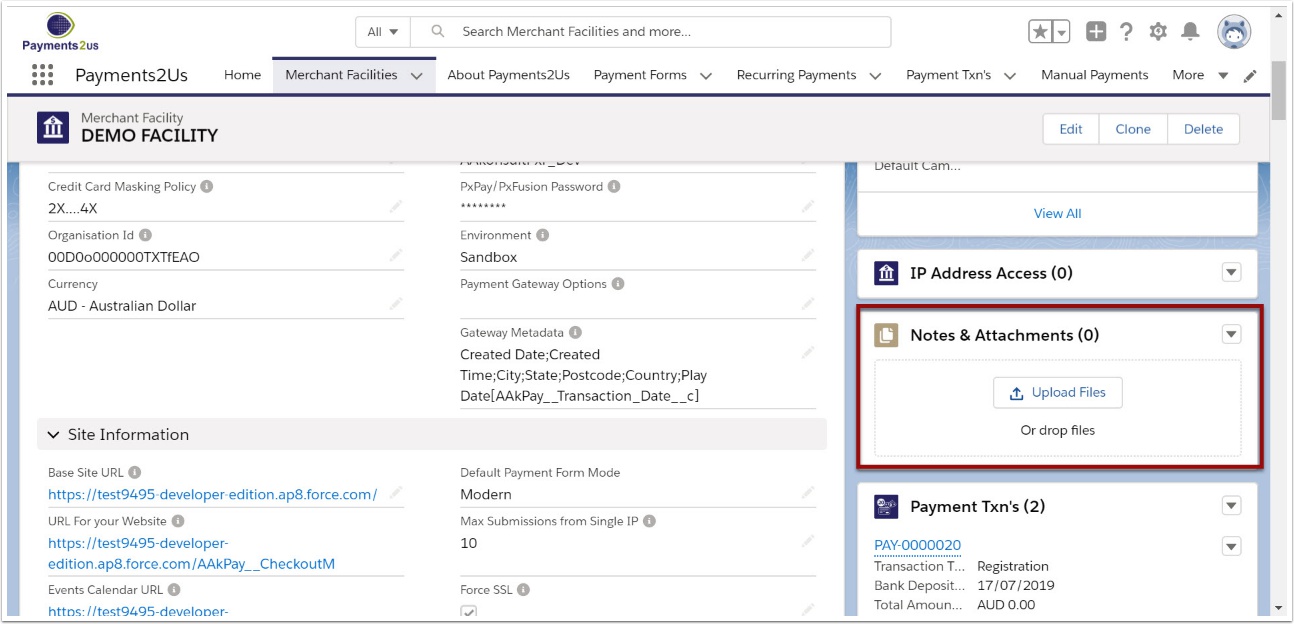
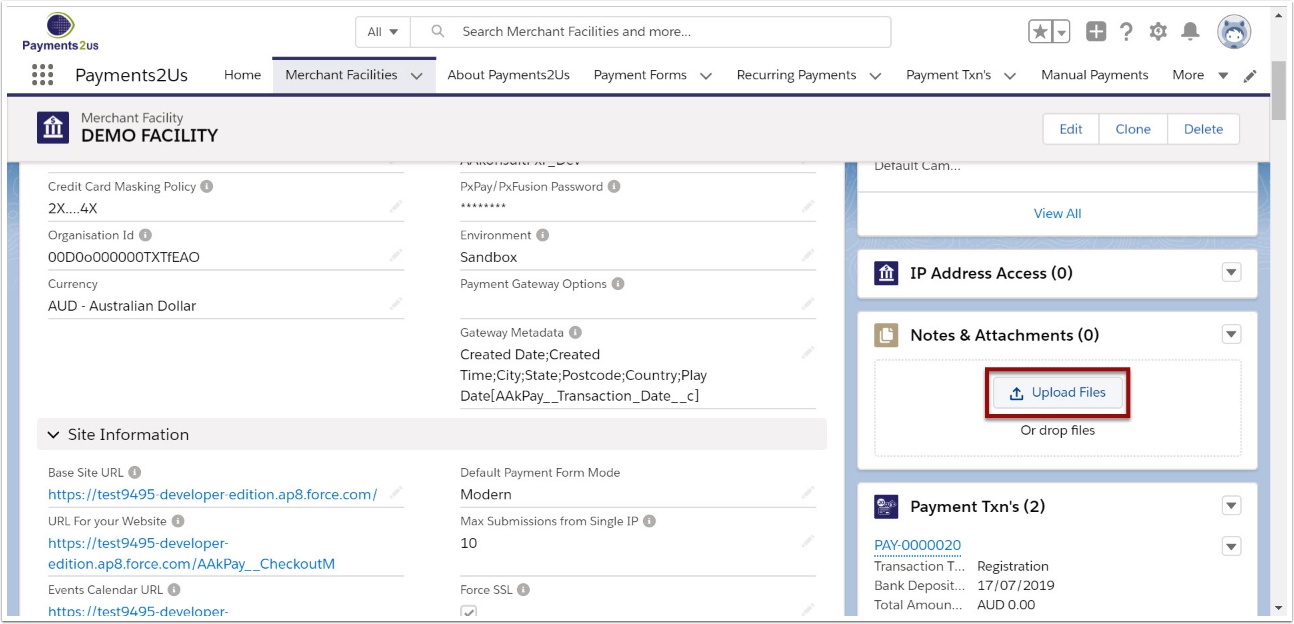
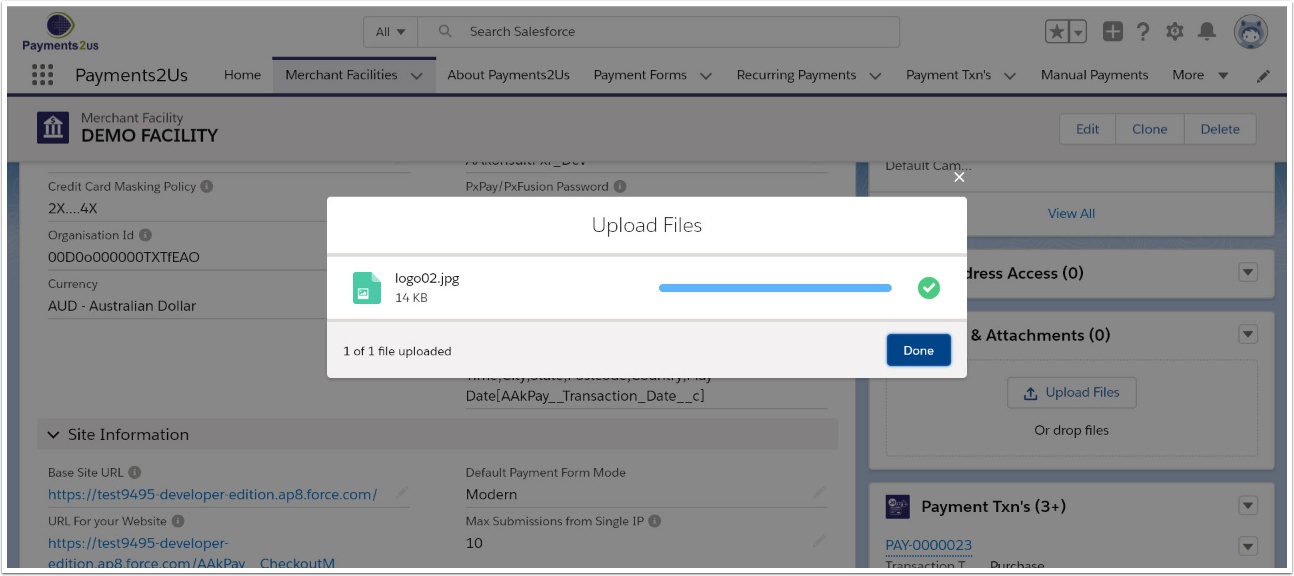
5. Check that the file has loaded
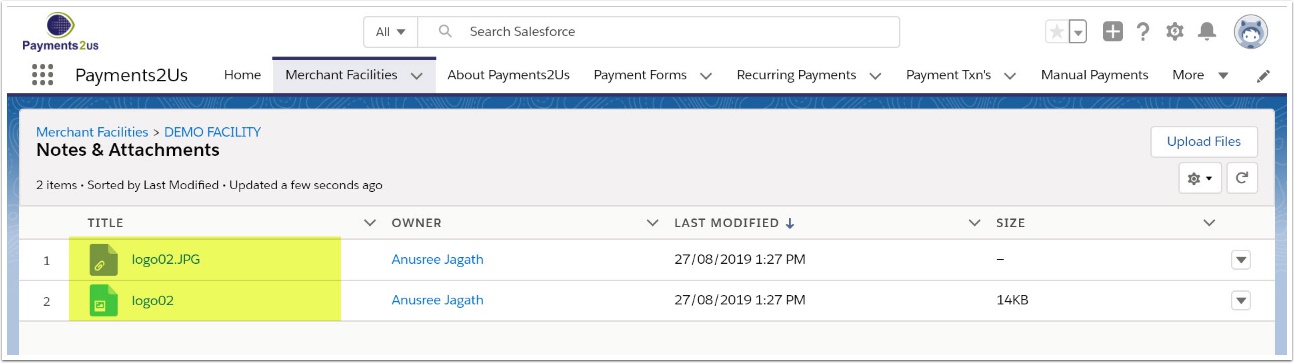
6. Check that it appears on a receipt
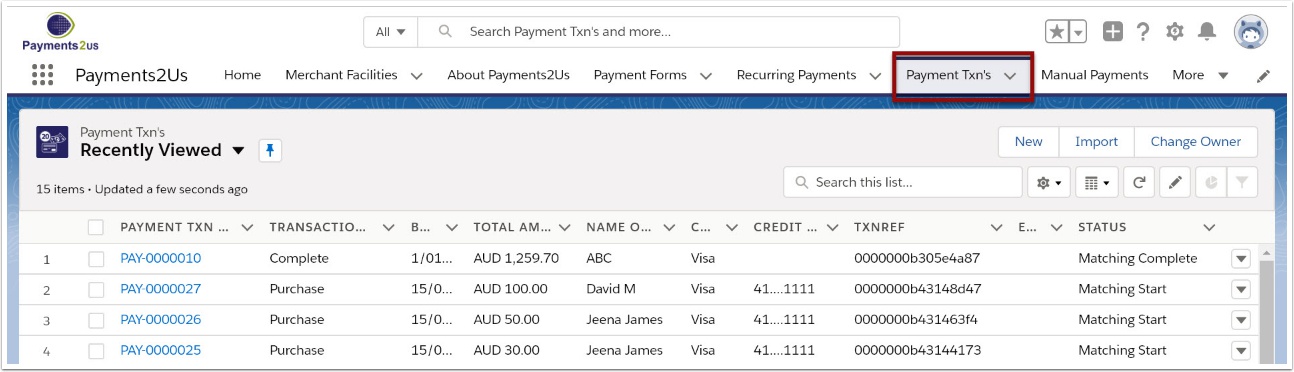
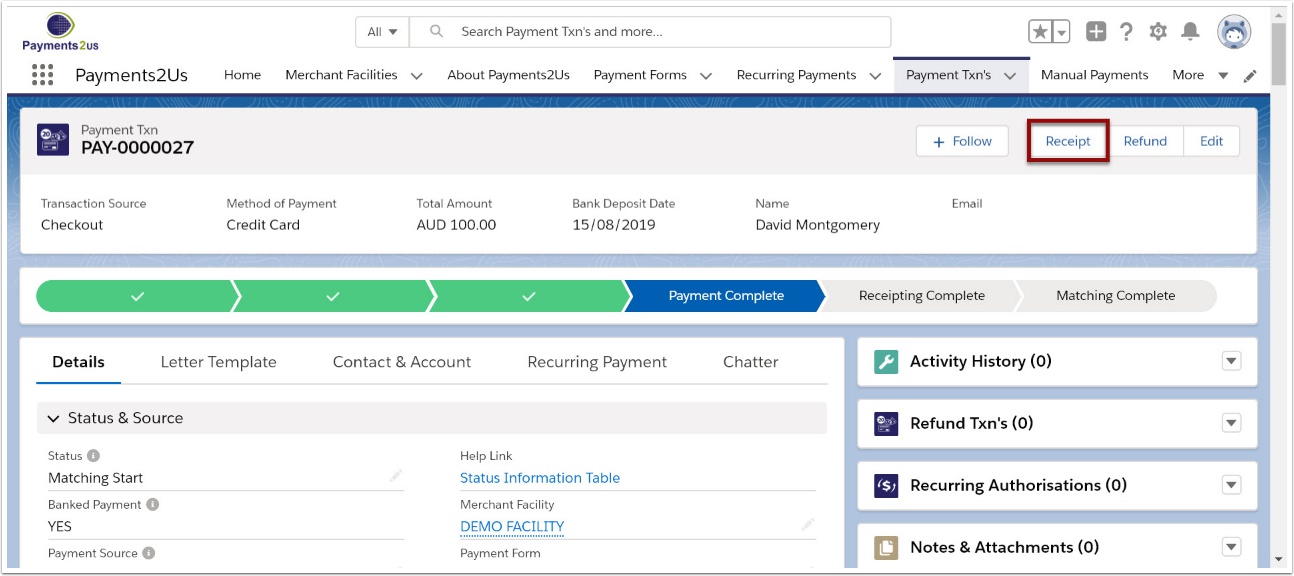
6.3. View receipt with logo