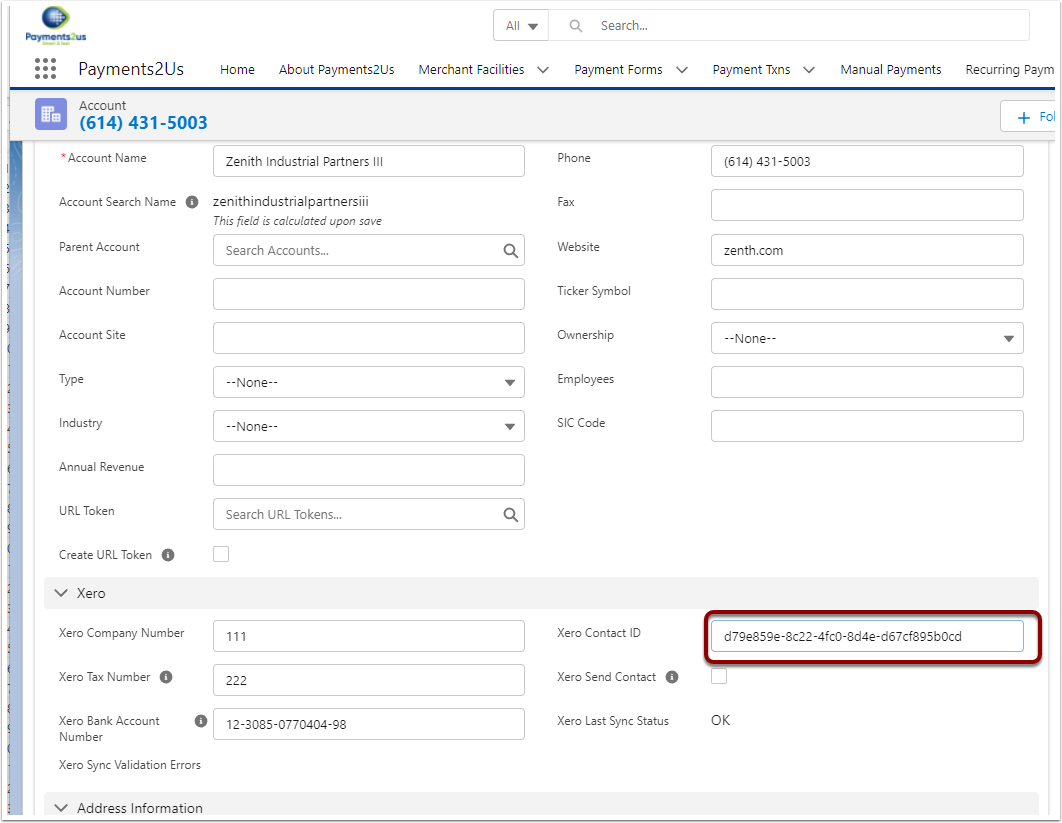1. Before the first sync overview
This procedure is applicable if you have Accounts/Contacts that already exist in Salesforce AND Xero.
You should perform this procedure before your first Contact Sync.
It is important to note, the Account/Contact data is sent from Salesforce to Xero and is not a bi-directional sync.
Should you need more help with the migration of Xero Contacts Id, we have Premium Support Blocks available to assist..
2. Locating the Xero Contact Id
For each Account/Contact that exists in Xero, we need to have the Xero GUid (unique record identifier for each Contact).
2.1. Locating a Single Xero Contact Id
Log into Xero and click into the Contact.
In the URL, copy the ID after /view/
In the example below, the ID required is "5378f68d-2fb9-4f71-9c20-c68403cf78d5"
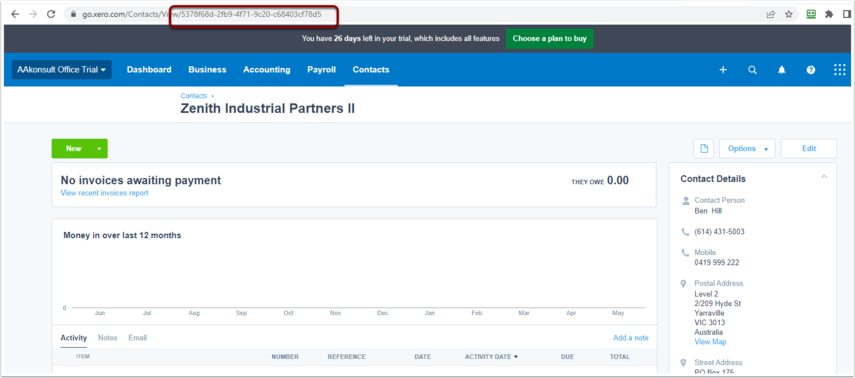
2.2. Locating a Multiple Xero Contact Id
This procedure requires some technical capabilities. This is a guide only to provide some help and Premium Support is required should you need more information.
Login into the Xero API Explorer using your Xero Login Credentials: http://api-explorer.xero.com/
- Select the API, Endpoint and Operation as shown below.
- Press "Make Request" button
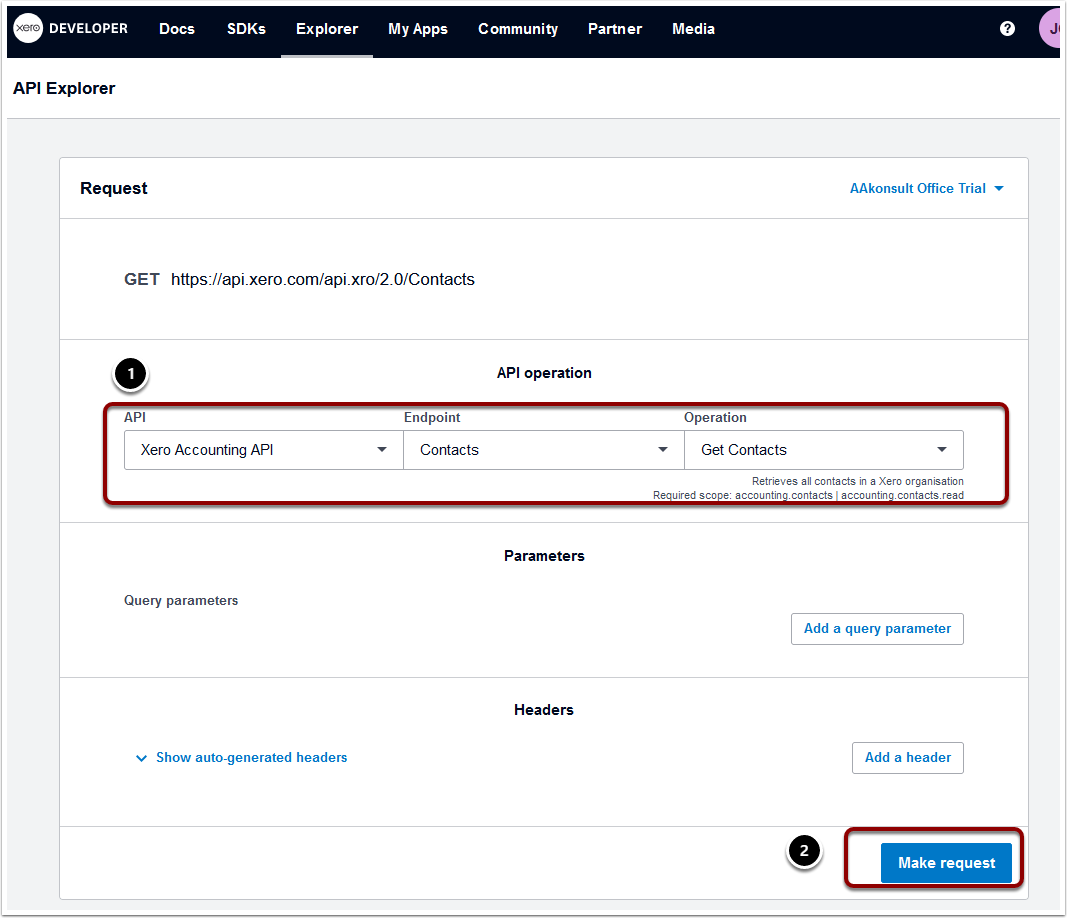
The response returned is in JSON format. You'll most likely need this in CSV format.
You can use a Search engine to locate a JSON to CSV converter - online or App.
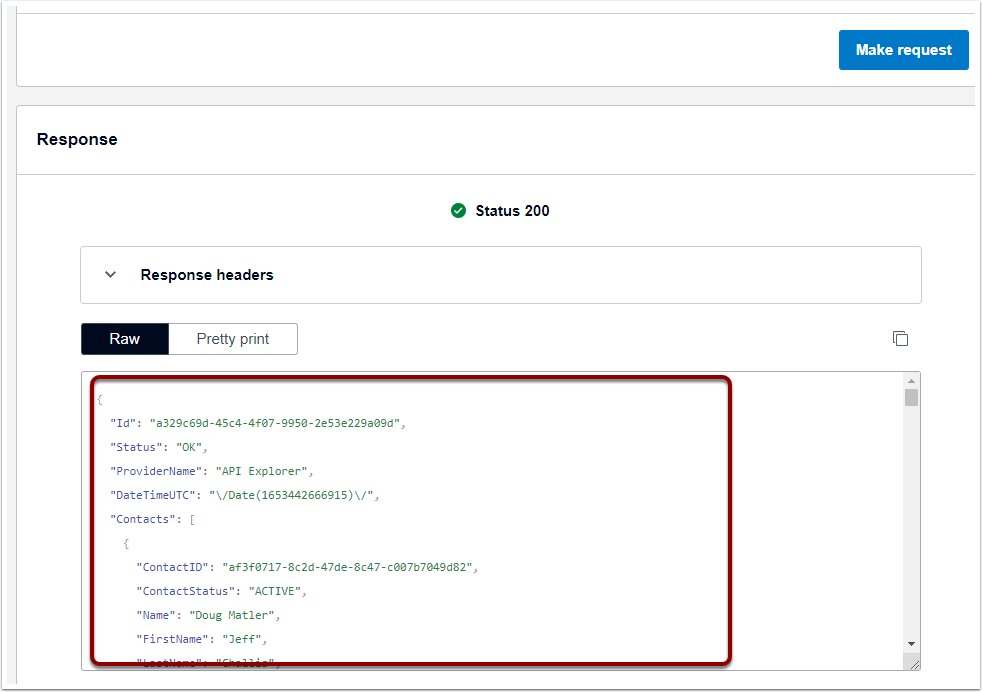
3. Update Salesforce with the Xero Contact Id
On the Account record in Salesforce, update the field "Xero Contact Id" to have the Id located in the previous step.
Your system administrator may have made this field Read Only at the Account Page Layout. Ask them to make this editable whilst migrating the Xero Contact Ids.
For advanced admins, you could also perform this in bulk using the data loader.