By default, the online payment receipts will come from the "Sites" guest user.
Please make sure that the Check 'Name', 'Email' and 'Time Zone' - Important step for receipts was completed as part of the initial setup.
The below steps provide an alternative option and is particularly useful for receipts that are sent for manual payments or credit card payments taken internally in your organisation (vs. from the public website).
1. Creation of organisation wide email address
Creation of an organisation wide email address is useful for sending emails from a organisation type email address, vs. an individual. This might be something like info@organisation.com, sales@organisation.com, donations@organisation.com etc.
Classic - Setup > Email Administration > Organization-Wide Addresses
Lightning - setup > Email > Organization-Wide Addresses
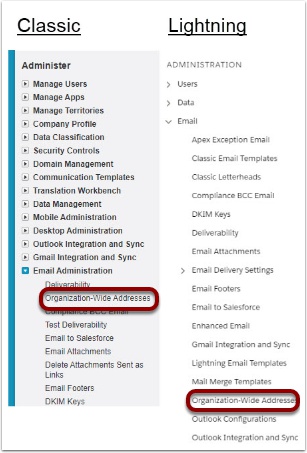
tration > Organization-Wide Addresses
1.2. Add New Organization Wide Address

1.3. Enter email address names and details
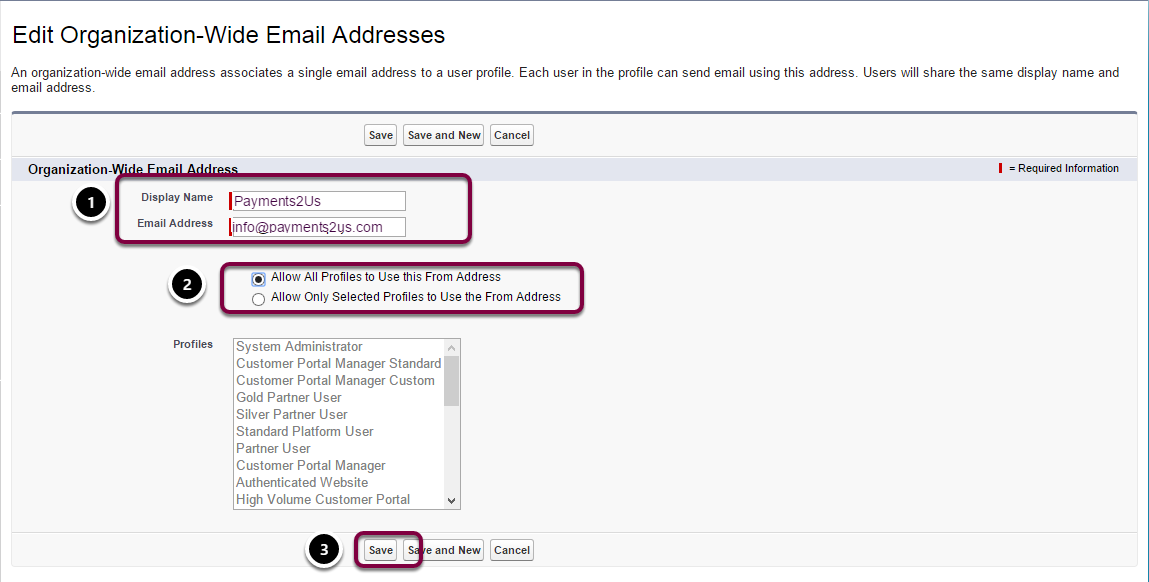
- Enter the display name and email address (reply-to name)
- Select the security profiles that can use this address. Please see Salesforce online help for more info on profiles and organization wide addresses - making sure that you select the right options, so only appropriate users can send using this address.
- Press Save button. This will generate an email
1.4. Verify Email address

You will receive an email from Salesforce asking for the address to be verified. You cannot continue with the next steps unless it does get verified.
If for some reason, you do not receive this email, try resending the verification link and also check your spam folders. If you still have issues, please contact Salesforce support.
2. Updating Receipt Sending user
Receipts are sent out by workflow rules. You need to locate the workflow that is sending the receipt and update the sending user. The following provides steps on how to do this.
Classic - Setup > Create > Workflows & Approvals > Email Alerts
Lightning - Setup > Platform tools > Process Automation > Workflow Actions > Email Alerts
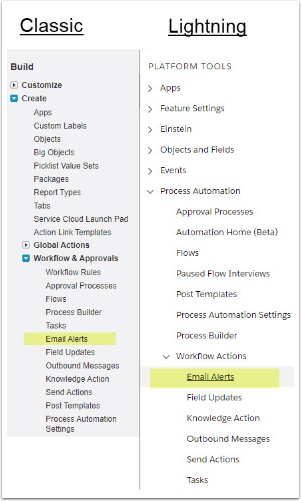
2.2. Click into the Email Workflow - for the receipt
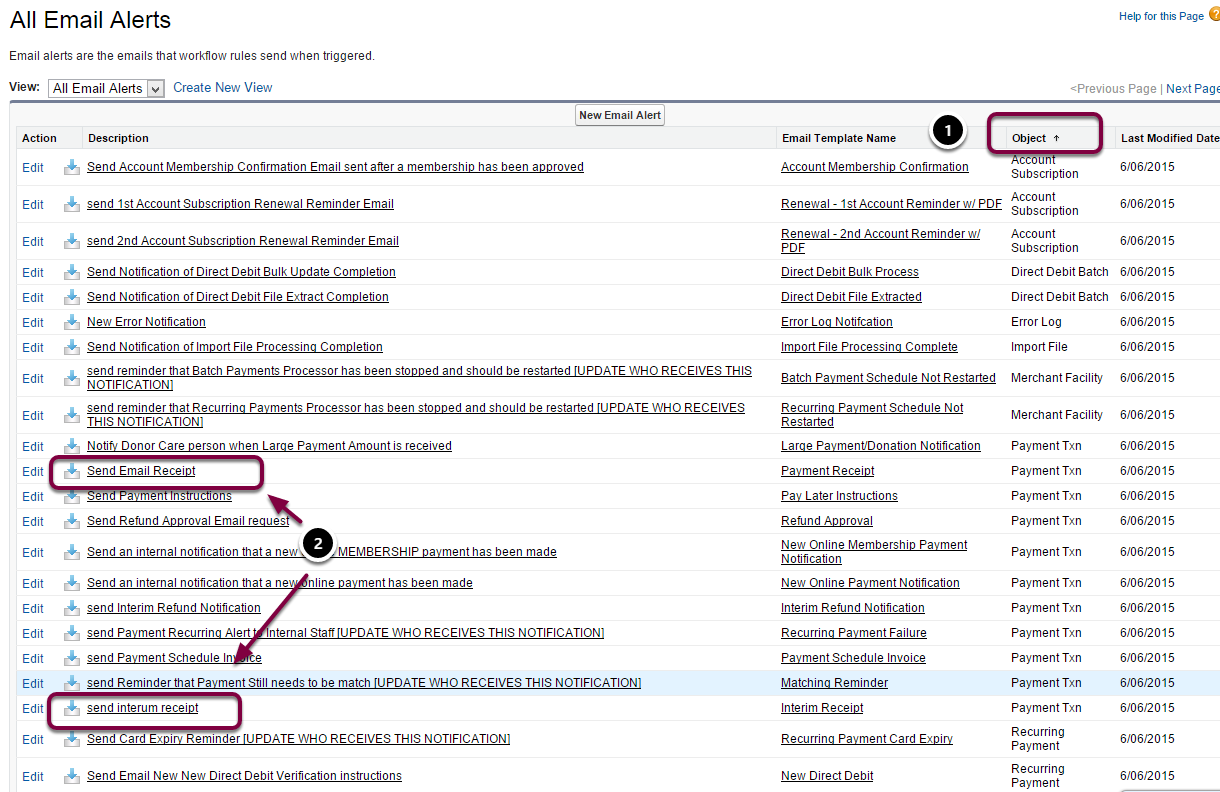
- It is often useful to sort the lists by Object Name. The Payments2Us Receipts are sent from the Payment Txn Object
- There are two receipt workflows. These depend if you are using the full receipt with PDF (Send Email Receipt) or the Interim one ((Send interum receipt) that just sends a simple plain text confirmation of receipts.
You need to click into (NOT edit) for the workflow you wish to update
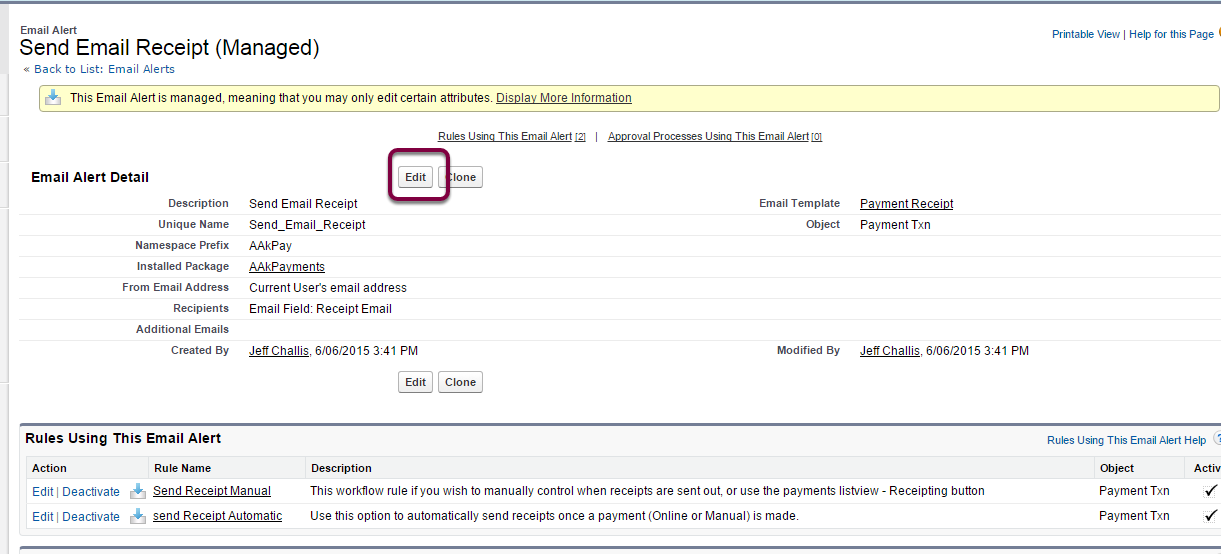
2.4. Update from address
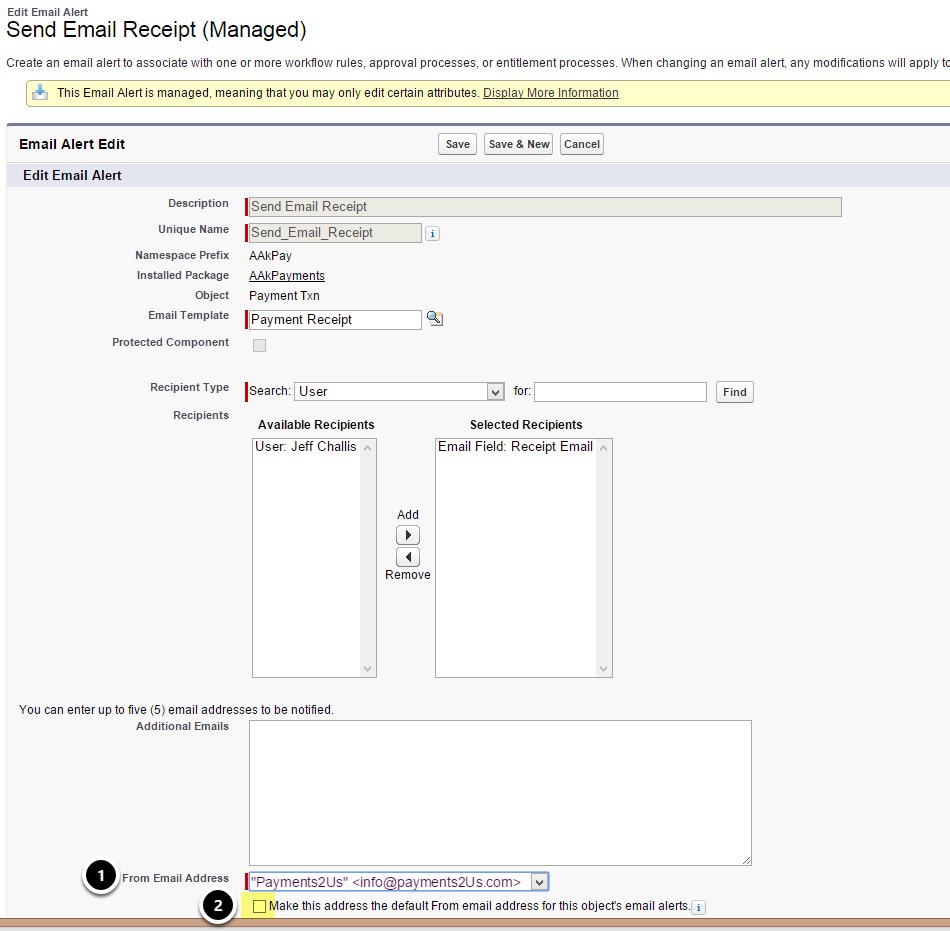
- Update the from address. The options will be current user or a valid orgainization-wide email address.
- You may wish to consider selecting the "Make address default from email address for this Objects email alerts". This will apply the same setting to other receipt and related workflows setup for the Payment Txn object