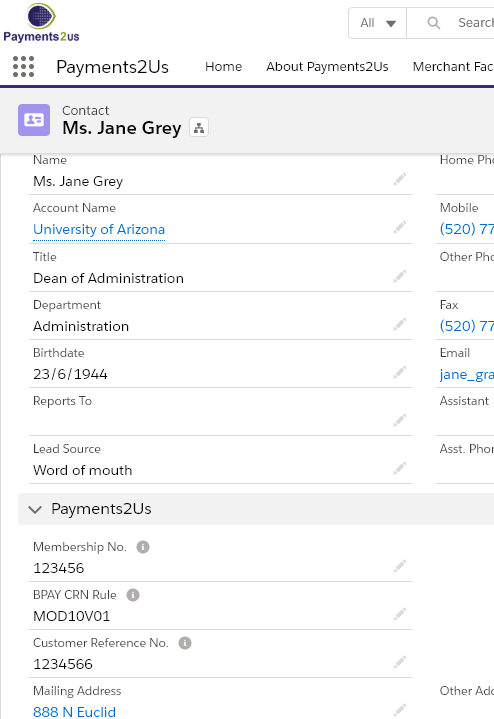This process automatically runs after the daily Recurring Payments Processor. This process differs from the Import Files reconciliation by being fully automated.
The BPAY reconciliation process is available with the following payment gateways:
- EziDebit
This process will match BPAY payments with existing Payment Transactions generated by the Payment Schedule processor (invoices), or payments submitted online with the Checkout with BPAY payment option selected.
The matching process:
- The processor searches for Payment Txns with a status "Awaiting Payment" that match the Customer Reference Number (CRN) and the amount.
- If there are no Payment Txns with the same Amount for that Customer Reference Number (CRN) , then the matching process will:
- Will look for other transactions and will start applying the amount from the oldest to the newest.
- If there funds left over, then it will apply the remainder to the oldest invoice.
- If there are a short fall of funds AND the Payment Form, field Payment Type is NOT "Donation" or "BPAY", then a new Payment Txn will be created for the shortfall and will have a status of “Awaiting Payment.”. In this scenario, the customer/donor still has more to pay.
- If there are a short fall of funds AND the Payment Form Payment Type is IS "Donation" or "BPAY", then the last processed Payment Txn is updated to reflect the amount received. In this scenario, the customer/donor does NOT have anything more to pay.
- If there are no Payment Txns on file, then a new Payment Txn will be generated using the contact details that have the Customer Reference Number (CRN) allocated.
- If there are no contacts with the Customer Reference No. on file, then the payment will be uploaded with as much details as possible from the imported file. This will need to be manually edited before it can be processed
1. BPAY with automatic reconciliation process overview
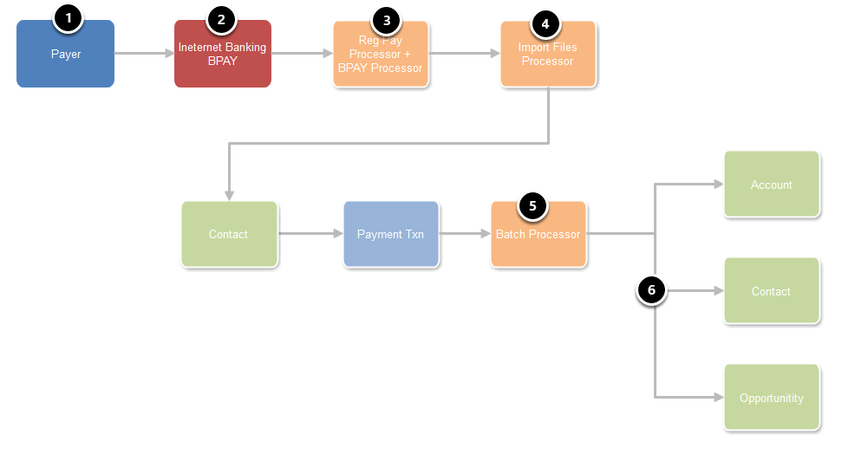
- A Payer/Donor receives a bill to pay or decides to make an online donation
- They pay using their internet banking and select BPAY option
- The nightly Recurring Payment Processor automatically launches the BPAY Processor. The BPAY Processor checks using using the Payment Gateway to see if there are any new BPAY Payments. If new payments are received then this will automatically create an Import File and related Import File Line items.
- Once the BPAY Payments processor has completed, it automatically starts the Import Files processor. The Import Files Processor checks to see if there any Payment Txns with the Customer Reference Number matching the Import line CRN and with a status of "Awaiting Payment."
If no Payment Txns can be identified, then the processor looks to see if there Contacts with a matching CRN. If there is, a Payment Txn is created for the BPAY amount - The normal batch processor runs and creates/updates related objects including (6) Accounts, Contacts and optionally Opportunities.
2. Set up Customer Reference Number (CRN)
The import file process matches the imported Customer Reference Number (CRN) with the Customer Reference Number (CRN) on a Payment Txn with "Awaiting Payment" Status or links the transactions to a Contact with a matching Customer Reference Number (CRN)
Before running this procedure, see How to Setup BPAY Customer Reference Numbers.