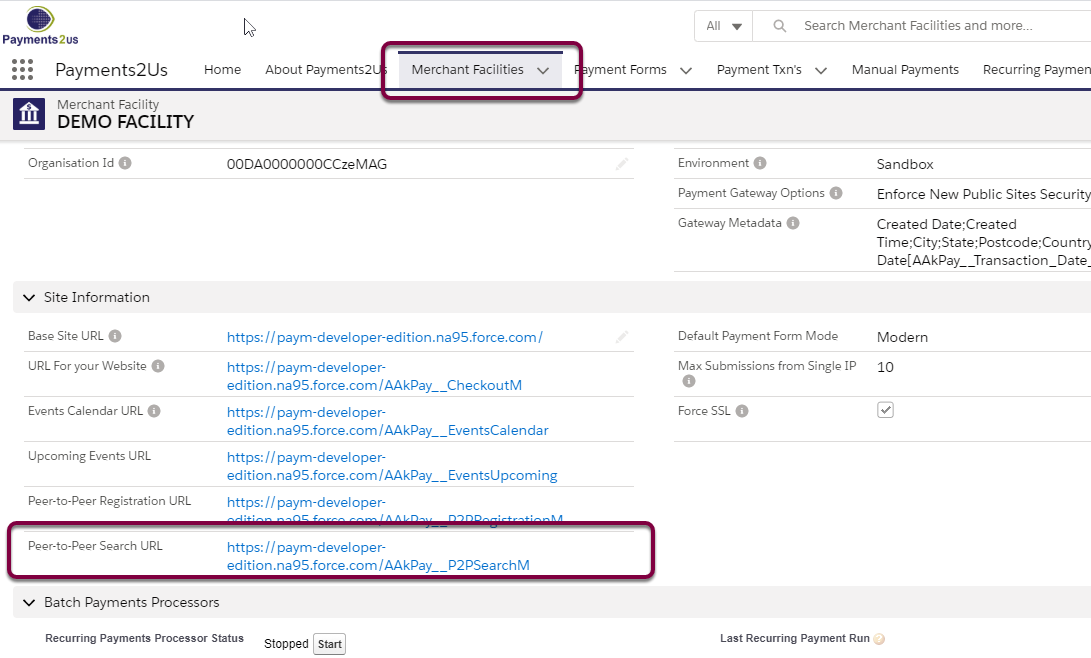1. Peer-to-Peer Search Overview
The Peer-to-Peer search screen allows supporters and donors to easily locate the individual or team member and to donate to them.
The Peer-to-Peer search also provides a landing page for your organisation where Individuals or Teams can launch and register for the event.
- To load a background image, see procedure: How do I add a background Image?
- Text and Image shown is entered on the Rich Text Field "Fundraising Page Overview" on the Peer-to-Peer Parent Campaign.
- The Registration button enables Individuals or Teams to create their own fundraising page.
- The labels and option shown - e.g. "Individual or Team" are derived from the Payment Option name entered when setting up Teams or Individual Payment Options.
- The amount raised so far is based on the sum of all donations (opportunities) related to all sub campaigns of the parent Peer-to-Peer campaign.
The target is the "Expected Revenue" entered on the Peer-to-Peer Parent Campaign. - The tab selected/shown is the Payment Option setup for the Peer-to-Peer Payment Form that has the "default" checkbox selected.
The order of the tabs shown is based on the display sequence of the Payment Options that were setup. - Teams / individuals shown here are based on the teams that have registered for their fundraising pages. The photos shown are the ones uploaded during the registration process.
- Not shown, but available is a Rich Text Field that displays at the bottom of the page. These details can be maintained in the "Fundraising Page Note" field on the Peer-to-Peer Parent Campaign.
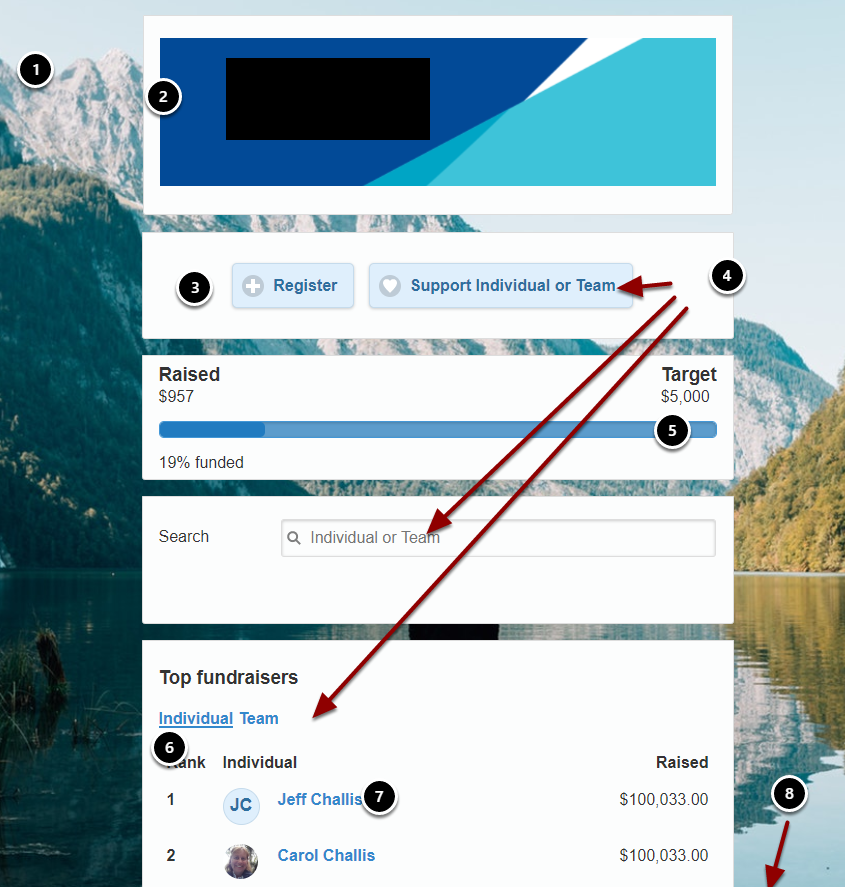
2. Where do I find the Peer-to-Peer search page
Navigate to the Merchant Facility Page and Locate the "Peer-to-Peer Search URL".
Note, this URL can have the following URL parameters appended to it:
- camid=xxxxx (where xxxx is the record Id of the parent Peer-to-Peer campaign)