On occasions, we might ask for login access so we can diagnose what has happened with your particular setup.
Please never send username or passwords.
Please do send the Salesforce Org ID to the support assistant as this helps us find your instance quicker.
The steps for granting login access will vary depending on the options setup in your instance of Salesforce. You will need to check the first section to see compare the screenshots shown with what you observe. The options are:
- Lightning Option
- My Settings Option (Classic)
- Setup Option (Classic)
- Community Portal Option
Salesforce allows users to grant access to installed managed packages under the Grant Login Access link in setup. Currently in order to see the installed packages the user must have the permission Modify Users. If you are only able to see grant login access to Salesforce Support and not to Payments2Us, then you may not have the correct permission. Please contact your Salesforce administrator and ask them to grant login access.
1. Lightning Option

- Click on the right top image
- Select "Settings"
1.1. Grant Access
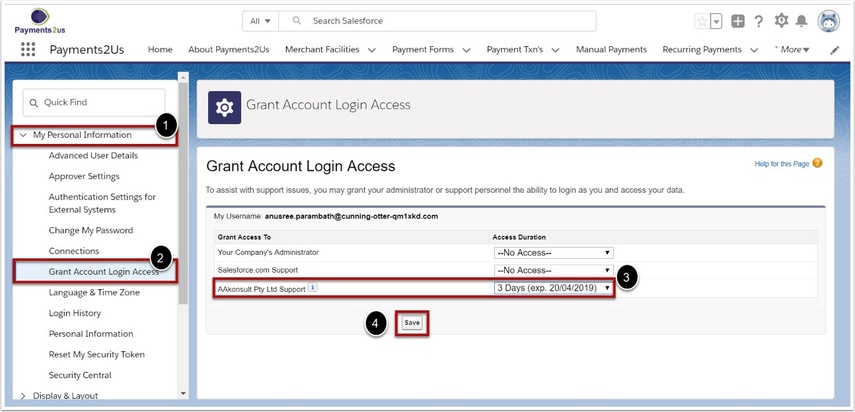
- Locate "My Personal Information"
- Select "Grant Login Access"
- Locate the package name "Payments2Us Support" and select the time period required by Payments2Us
- Press SAVE button
2. My Settings Option

- Click on your name (Top Right)
- Select "My Settings"
2.1. Grant Access

- Locate "Personal"
- Select "Grant Login Access"
- Locate the package name "Payments2Us Support" and select the time period required by Payments2Us
- Press SAVE button
3. Setup Option

- Click on your name (top right)
- Select "Setup" Option
3.1. Grant Access

- Locate My Personal Information
- Select "Grant Login Access"
- Locate the package name "Payments2Us Support" and select the time period required by Payments2Us
- Press SAVE button
4. Community Portal Option

- Click on your name (Top Right)
- Select "Setup"
4.1. Grant Access
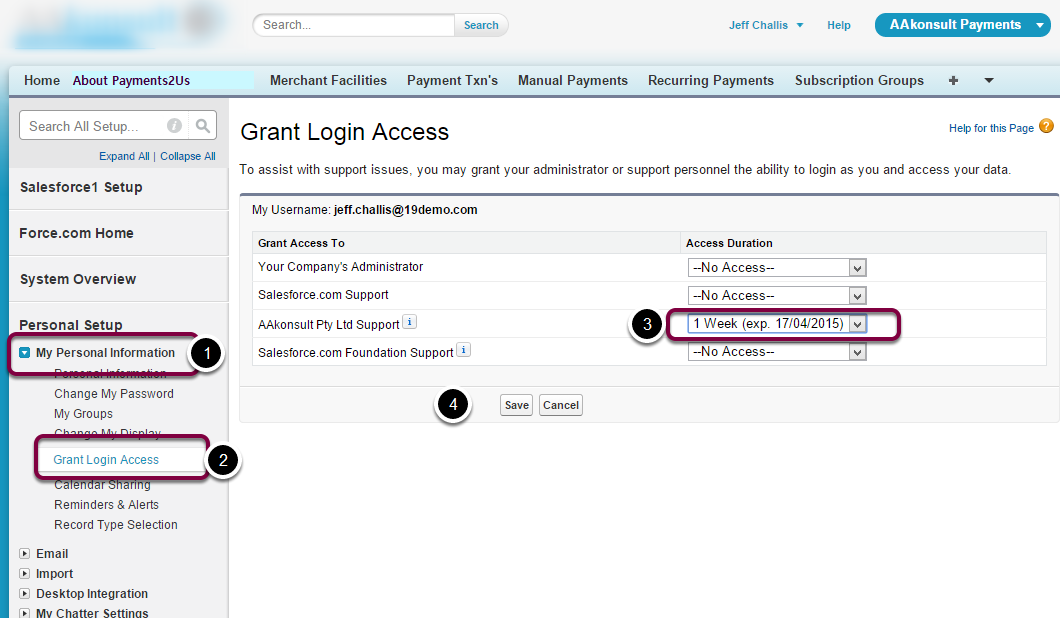
- Locate My Personal Information
- Select "Grant Login Access"
- Locate the package name "Payments2Us Support" and select the time period required by Payments2Us
- Press SAVE button