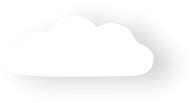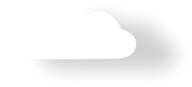Payments2Us User Manual
-
Introduction
-
Support
-
CAPTURE
-
Web Form Design
- How does the web form work?
- How to create a web form
- How to clone a web form
- How to Add Sidebar Widgets
- How to rearrange fields on a web form
- How to configure a form using Payment Form Builder
- How to publish a web form using URL tokens (preferred method)
- How to publish a web form
- How to add custom fields on a web form
- How to make a custom field visible on public web forms
- How to add text notes to the web form
- How to change field names, section heading names and information messages
- How to create a custom theme
- How to make a banner image go all the way across
- How to create your own Success Page
- How to create a custom / lead in page
- How do I add a background Image?
- How to add Social Shares
-
Payment Method Supported
-
Credit Cards
-
Transact Payment
-
Direct Debits - Process through Internet Banking
-
Direct Debits - Process Automatically
-
Pay Later
-
Manual Payments
-
BPAY
-
PayPal
-
Voucher and Promo Codes
-
Peer-to-Peer Fundraising
-
Import Files
- Import Files Overview
- How to import CSV files
- How to handle BPAY Australia import files
- How to handle GiveNow import files
- How To Import Fundraisers and donations
- How does the Charging Card Options work?
- How to upload and bulk process Credit Cards
- How to add custom fields to Import Files
- How to change values on import using Import file translation codes
- How to change values on import using Regular Expressions
-
PROCESS
-
Payment Processing
-
Recurring Payments
- How the Recurring Payment Processor works
- How to stop/start a Recurring Payment processor
- How to generate recurring payments automatically
- How to set up recurring payments for credit cards
- How to manage credit card and expiry details
- How to enable Card Holders to update their Card details
- How to set up recurring payments for direct debits
- How to make an additional payment to a recurring payment (Token Charge)
- How to set up recurring payments for invoicing (Payment Schedules)
- How to manage recurring payments for invoicing (Payment Schedules)
-
Refunds
-
Batch Entry
-
Splits Entry
-
MANAGE
-
Events
- How does Event Management work?
- How to activate Event screens (Campaign Page Layout)
- How to set up an event form and tickets
- How to customise event forms
- How to publish an Event Calendar
- How to troubleshoot events calendar
- How to publish Upcoming Events
- How to pay for an event manually
- How to Cancel, Refund or Move attendees
- How to manage groups of peoples - tables/teams
- How to set up Membership specific pricing
-
Memberships/Subscriptions
- How do subscriptions/memberships work?
- How to set up a Subscription Type
- How to manage an individual Subscription
- How to set up automatic subscription renewal
- How to manage organisation subscriptions
- How to set up a subscription approval process
- How to set up family/group subscriptions
- How to do manual payments for family/group subscriptions
- How to set up magazine style subscriptions
- How to manage magazine style subscriptions
- How to set up subscriptions - charge on shipment
- How to manage subscriptions - charge on shipment
- How to automatically schedule changes to subscriptions/memberships
- Setting up Automatic Renewal Reminders via email
- How to Create Membership Type/Payment Option?
- How to setup Membership specific pricing for Events
-
Data Validation
-
Receipts, Statements and Templates
- How to setup Receipts/Letters Overview
- How to put your company information into the Receipt Template
- How to put your company logo on the Receipt Template
- How to adjust the your Organisation details in the Receipt/Letter Template
- How to adjust the Address details in the Receipt/Letter Template
- How to put your company letterhead on the Receipt Template
- How to change Receipt body text and mail merge fields for Receipt/Letter Template
- How to put your company Footer on the Receipt Template
- How to adjust the payment totals section in the Receipt/Letter Template
- How to change the colours of the Receipt Template
- How to view or test updates to Receipt/Letter Template
- How to resend receipts
- How to change the email text
- How to skip recurring receipts, stop receipts, manually send receipts and or select other Send Receipt options
- How to change the email address receipts come from
- How to set advanced PDF Options and Parameters
- How to mail merge with MS Word Templates (Classic)
- How to mail merge using email and PDF receipt
- How to send out Annual Statements (bulk)
- How to send out Annual Statements (single)
-
Xero
- Xero Integration Overview
- Xero License Key
- Xero Setup/Installation
- Xero Data Migration - Before the first Sync
- Connecting Xero to Salesforce
- Sync Contacts with Xero
- Entering and Synchronising Xero Invoices
- Entering and Synchronising Xero Credit Notes
- Sync Xero Payments to Salesforce
- Xero Journal Summarisation
- Automatically Create Xero Invoice/Credit Note and Line Items
-
Bank Feeds with Automatic Reconciliation
-
Enhanced Form Controls
-
Security and Controls
-
Webhooks
-
Experience Cloud (Communities)
-
Payments2Us Settings
-
Other
- How to calculate tax
- How to calculate surcharges (prior to 8.10)
- How to calculate freight
- How to use multi-currency
- How to add more default currencies
- How to set up pre-authorisation
- How to authorise pending payments
- How to use automatic Chatter posts
- What is the data model and how are the objects are used
- How to use shoppingCartDetails URL Parameter
- How to add Opportunity Line Items to Receipts
- How to calculate surcharges (after 8.10)
- How to Test a Tokenised Card?
-
FAQ - Frequently Asked Questions
-
Release Updates
- Scheduled upgrade dates
- How to perform an upgrade
- Installation Trouble Shooting
- 9.10 April 2024
- 9.9.1 March 2024
- 9.9 February 2024
- 9.8 November 2023
- 9.6/9.7 November 2023
- 9.5 July 2023
- 9.4 April 2023
- 9.3.1 February 2023
- 9.3 January 2023
- 9.2 November 2022
- 9.1 August 2022
- 9.0 May 2022
- 8.13 February 2022
- 8.12 January 2022
- 8.11 December 2021
- 8.10 November 2021
- 8.9 September 20201
- 8.8 August 2021
- 8.7 July 2021
- 8.6 June 2021
- 8.5 March 2021
- 8.4 January 2021
- 8.3 January 2021
- 8.2 December 2020
- 8.0 November 2020
- 7.13/7.14 August 2020
- 7.11 July 2020
- 7.10 May 2020
- 7.9 March 2020
- 7.7 February 2020
- 7.6 Security Improvements Testing
- 7.6 January 2020
- 7.5 October 2019
- 7.4 September 2019
- 7.3 July 2019
- 7.2 June 2019
- 7.1 March 2019
- 7.0 January 2019
- 6.16 December 2018
- 6.15 November 2018
- 6.14 October 2018
- 6.13 September 2018
- 6.12 July 2018
- 6.11 June 2018
- 6.10 May 2018
- 6.9 April 2018
- 6.8 March 2018
- 6.7 February 2018
- 6.6 October 2017
- 6.5 October 2017
- 6.4 September 2017
- 6.3 August 2017
- 6.1/6.2 August 2017
- 6.0 June 2017
- 5.7 March 2017
- 5.6 December 2016
- 5.5 October 2016
- 5.4 August 2016
- 5.3 June 2016
- 5.2 May 2016
- 5.1 April 2016
- 5.00 March 2016
- 4.11 December 2015
- 4.10 November 2015
- 4.8 September 2015
- 4.7 August 2015
- 4.5 June 2015
- 4.4 June 2015
- 4.2 April 2015
- 4.1 March 2015
- 4.0 February 2015
- 3.22 December 2014
- 3.21 November 2014
- 3.20 October 2014
- 3.19 August 2014
- 3.16 July 2014
- 3.15 June 2014
- 3.14 May 2014
- 3.13 March 2014
- 3.12 February 2014
- 3.10 January 2014
- 3.9 December 2013
- 3.8 December 2013
- 3.7 November 2013
- 3.6 November 2013
- 3.5 November 2013
- 3.3 November 2013
- 3.1 October 2013
- 3.0 September 2013
- 2.11 August 2013
- 2.10 July 2013
- 2.8 July 2013
- 2.7 June 2013
- 2.5 June 2013
- 2.4 June 2013
- 2.3 May 2013
- 2.2 April 2013
- 2.1 March 2013
- 2.0 February 2013
- 1.15 October 2012
- 1.13 July 2012
- 1.12 June 2012
- 1.11 May 2012
- 1.10 April 2012
- 1.9 February 2012
- 1.8 January 2012