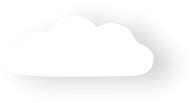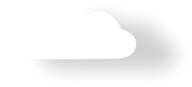Recent Updates
-
Updated on: May 05, 2019
How to change the CAPTCHA theme
Manual Payments2Us User Manual -
Updated on: May 05, 2019
How to enable CAPTCHA
A CAPTCHA is a program that can generate and grade tests that humans can pass but current computer programs cannot. Payments2Us uses Google’s reCAPTCHA ™ to generate images and validate responses.
CAPTCHA usage is useful as a tool to help prevent automated scripts using payment forms to automatically submit fraudulent transactions.
Manual Payments2Us User Manual -
Updated on: May 05, 2019
How to use automatic Chatter posts
Chatter is an inbuilt social media platform designed for Salesforce.
Chatter updates can only currently be generated for transactions that are created/updated by an internal user and not from the online payment checkout form. This is due to a restriction in place by salesforce.com. If you wish to track these updates, then it is suggested to enable chatter feed tracking on the Payment Transaction Object field “Chatter Posts”.
Manual Payments2Us User Manual -
Updated on: May 05, 2019
How to authorise pending payments
Refer to 'How to set up pre-authorisation'
Once pre-authorisation is enabled, all transactions will come in as an “Auth” type and will have the funds reserved on their credit card. The vendor MUST make the completion transaction, to actual charge the card and transfer funds within 7 days.
Manual Payments2Us User Manual -
Updated on: May 05, 2019
How to set up pre-authorisation
For many industries, it is useful to get an authorisation and reserve funds on a credit card without actually taking the payment until the product/service is delivered, or the exact amount is known. For example, an organisation may wish to take a booking for an event, but only charge the customer once the booking/event is confirmed.
Manual Payments2Us User Manual -
Updated on: May 05, 2019
How to add more default currencies
If different currencies are being used, these can be added to the default settings
Manual Payments2Us User Manual -
Updated on: Apr 23, 2019
How to calculate freight
Manual Payments2Us User Manual -
Updated on: Apr 17, 2019
How to do Manual Payments with Soft Credits
Soft credits are when a person organising the donations gets recognition for getting other peoples donations. For example, sponsorship for completing a fun run. The Payments2Us Soft Credits are designed to work in conjunction with the Non-profit Stater pack.
When a person is marked to be credited with a soft credit, the processing of a Payment Txn will create an opportunity for the donation and will also add the person to be soft credited with as a related contact to that opportunity. The Non profit starter pack opportunity roll-ups then updates the Soft Credit person amounts on their contact record.
Soft Credits entry is available through the Manual Payments Screen. To enable this option, select “Yes” for Enable Soft Credits on the Payment Form record (Under the “Donations” section). This option should be used in conjunction with the Create Opportunities set to Yes on the Merchant Facility.
Once enabled, the person to Soft Credit Section will appear on the manual payment forms.
Manual Payments2Us User Manual -
Updated on: Apr 17, 2019
How to do manual payments
Manual payments can be made for all non-credit card type payments. This allows for cheques, money orders, bank transfers etc. to be recorded in salesforce.com.
When using Manual Payments in conjunction with Subscriber Group (family members), please ensure you read details in the “Subscription Groups (Family Membership)” section.
The following keyboard shortcuts have been added:
- Alt-S will do a Save and New or Save
- Alt-C will do a Cancel page action
Some browsers and applications already use these shortcuts. Please check with your browser for options on removing these
Manual Payments2Us User Manual -
Updated on: Apr 17, 2019
How to pay for an event manually
Events can be paid for manually (cash, cheque or money order)
Manual Payments2Us User Manual