eviousl
It is a best practice to install and test your key business processes in a Sandbox before upgrading your Production instance.
1. Stop any running Recurring Payments Processor and/or Batch Processor
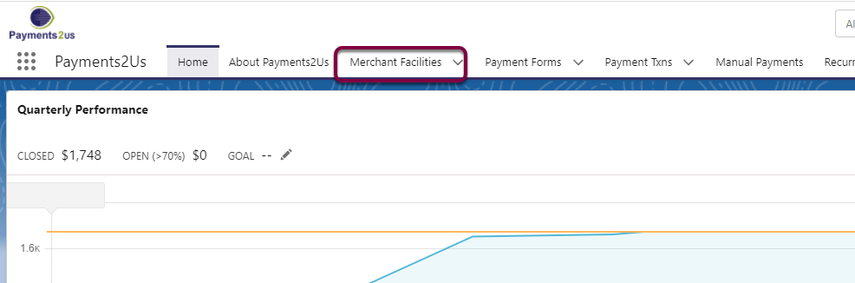
The Merchant Facility tab can be found within the Payments2Us menu (Top right picklist in Salesforce – Select Payments2Us), or it can be found under the “+” at the end of the tabs.
Once you have clicked on the Merchant Facility Tab, click the [GO] button and click into Merchant Facility you wish to update.
1.2. Scroll down to Batch Payments Processors heading and Stop any processors running
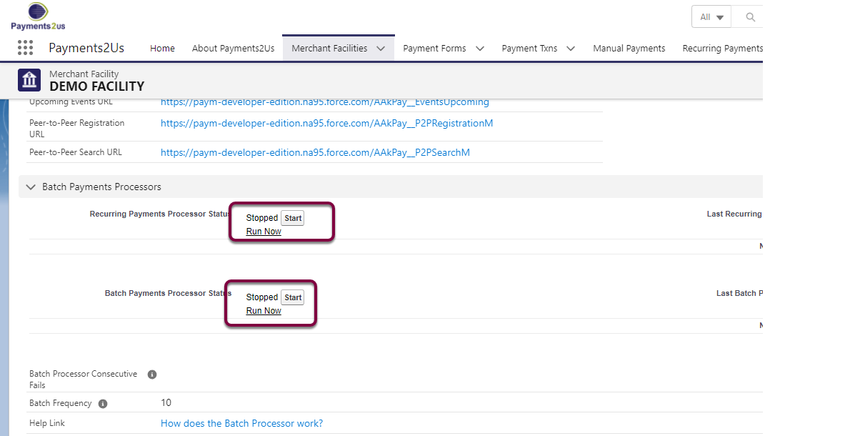
1.3. Go to AppExchange and log in. Alternatively install the new version from the link below (which will need you to log in)

Install the latest version from the AppExchange. This can be found at: https://appexchange.salesforce.com/listingDetail?listingId=a0N300000059H93EAE
Press the "Get It Now" button and follow the installation wizard. For more details on the wizard, please see How to download Payments2Us from the AppExchange
2. Restart any previously running Recurring Payments Processor and/or Batch Processor
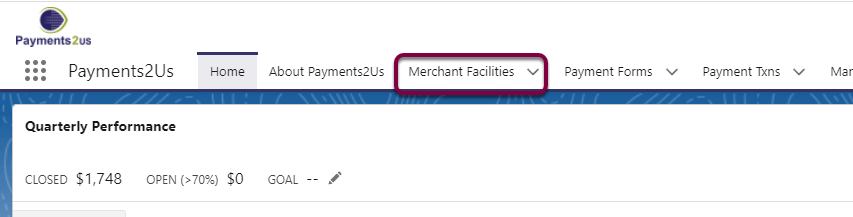
The Merchant Facility tab can be found within the Payments2Us menu (Top right picklist in Salesforce – Select Payments2Us), or it can be found under the “+” at the end of the tabs.
Once you have clicked on the Merchant Facility Tab, click the [GO] button and click into Merchant Facility you wish to update.
2.2. Scroll down to Batch Payments Processors heading and start both processors
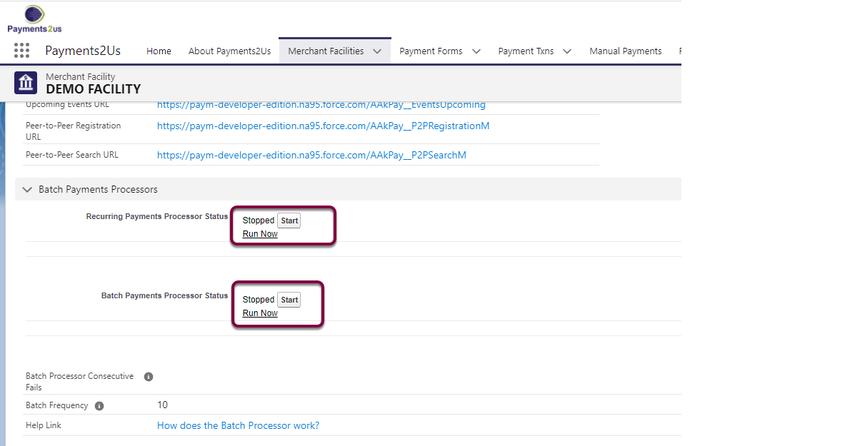
3. Perform any post upgrade steps
In the Release Updates section of the manual, there are release notes for each release. In each release note specific section, it contains details on the post upgrade notes. Salesforce platform constraints mean that we cannot automatically apply these for you. Please follow these for every release between your previous version and the current one.
4. Errors during upgrades
On some rare occasions, you may receive errors during upgrades. In most cases, this is due to Salesforce limits being exceeded by customisation that your organization has made. This section describes errors that may occur and what to do about them.
4.1. The formula references fields across 11 relationships while only 10 are allowed.
If your install has failed and you receive an error message similar to the one below, this most likely means that your organisation has added some custom formula fields that are of type Cross Object. You can see the Salesforce online Help for details on Cross Object Formula's
The best solution is to log a case with Salesforce Support. Tell them you are trying to implement a package upgrade and are now exceeding the number of cross object formula fields. Perhaps ask for the limit to be increased from 10 to 15.
Sample Error Message:
Your request to install package "AAkPayments 4.5 150609" was unsuccessful. None of the data or setup information in your salesforce.com organization was affected.
If your install continues to fail, contact Salesforce CRM Support through your normal channels and provide the following information.
Organization: XXXXXXXXX (00DN0000000XXXX)
User: Administrator (0059000000XXXXX)
Package: AAkPayments (04tA0000000XXXX)
Problem:
1. (Payment_Txn__c.Pay_Now__c) The formula references fields across 11 relationships while only 10 are allowed. Please contact support at salesforce.com for more assistance.