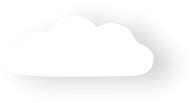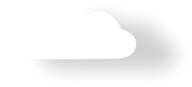Recent Updates
-
Updated on: Feb 17, 2023
How to create a button on the Campaign Member
Cash, Cheque, Money Orders and Credit Card payment buttons are available for Accounts, Contacts, Opportunities and Campaign Members tabs. For other objects and custom objects, custom buttons can be created by administrators. To see how to do this, please see the salesforce.com online help.
Quick Steps:
- Edit the Campaign Member Page Layout and drag/drop the following buttons onto the Page Layout
Credit Card Payment Button - To launch the Credit Card payment/checkout form and link the transaction with the Campaign Member - Contact (Optionally, you can set this to include Manual Payments as well)
Manual Payment Button - To launch the Manual Payment form and pre-fill/link with Campaign Member - Contact Details.
Annual Statement Button - Generates a statement for the related contact using the parameters last entered at the Campaign - Annual Statement Generation
- Edit the Campaign Member Page Layout and drag/drop the following buttons onto the Page Layout
-
Updated on: Feb 17, 2023
How to create a button on the Campaign tab
Cash, Cheque, Money Orders and Credit Card payment buttons are available for Accounts, Contacts, Opportunities and Campaign Members tabs. For other objects and custom objects, custom buttons can be created by administrators. To see how to do this, please see the salesforce.com online help.
For Campaigns, there are buttons and links to manage events registration and annual statements.
Quick Steps:
- Edit the Campaign Page Layout and drag/drop the following buttons onto the Page Layout
Add Event Attendee Button - Launches the Events Registration button and allows for new attendees to be added
Statement Generation Button - Generates statements and stores annual statement PDFs against the related contacs
Statement Send Button - Generates and sends the annual statement to the related contact. - Edit the Campaign Pay Layout and drag/drop the following customer links onto the Page Layout. This links show related Event Attendee reports
Event Attendee Group List
Event Attendee List
- Edit the Campaign Page Layout and drag/drop the following buttons onto the Page Layout
-
Updated on: Feb 17, 2023
How to create a button on the Opportunity tab
Cash, Cheque, Money Orders and Credit Card payment buttons are available for Accounts, Contacts, Opportunities and Campaign Member tabs. For other objects and custom objects, custom buttons can be created by administrators. To see how to do this, please see the salesforce.com online help.
Quick Steps:
- Edit the Opportunity Page Layout and drag/drop the following buttons onto the Page Layout
Credit Card Payment Button - To launch the Credit Card payment/checkout form and link the transaction with the Opportunity (Optionally, you can set this to include Manual Payments as well)
Manual Payment Button - To launch the Manual Payment form and pre-fill/link with Opportunity Details.
Make Payment Button - Enables Credit Card Payment or Manual Payment. Also allows for selection of merchant facility and Payment Form.
- Edit the Opportunity Page Layout and drag/drop the following buttons onto the Page Layout
-
Updated on: Feb 17, 2023
How to create a button on the Contacts tab
Cash, Cheque, Money Orders and Credit Card payment buttons are available for Accounts, Contacts, Opportunities and Campaign Member tabs. For other objects and custom objects, custom buttons can be created by administrators. To see how to do this, please see the salesforce.com online help.
Quick Steps:
- Edit the Contact Page Layout and drag/drop the following buttons onto the Page Layout
Credit Card Payment Button - To launch the Credit Card payment/checkout form and link the transaction with the Contact (Optionally, you can set this to include Manual Payments as well)
Manual Payment Button - To launch the Manual Payment form and pre-fill/link with Contact Details.
Make Payment Button - Enables Credit Card Payment or Manual Payment. Also allows for selection of merchant facility and payment form, plus allows for token charge payments and membership/subscription renewal payments.
Annual Statement Button - Generates a statement for all transactions relating to the Contacts - Account for the last financial year.
- Edit the Contact Page Layout and drag/drop the following buttons onto the Page Layout
-
Updated on: Feb 17, 2023
How to set up Import Files
Import Files supports 3 modes of uploading files, these are:
- Upload from file on your PC/Mac
- Copy/Paste
- Email to Salesforce
In order to use the Import Files email-to-salesforce, you will need to setup the following:
- An Apex Email Listener for the importFileEmailListener Class
This procedure takes you through how to setup the email listener.
-
Updated on: Feb 17, 2023
How to create a button on the Accounts tab
Cash, Cheque, Money Orders and Credit Card payment buttons are available for Accounts, Contacts, Opportunities and Campaign Member tabs. For other objects and custom objects, custom buttons can be created by administrators. To see how to do this, please see the salesforce.com online help.
Quick Steps:
- Edit the Account Page Layout and drag/drop the following buttons onto the Page Layout
Credit Card Payment Button - To launch the Credit Card payment/checkout form and link the transaction with the account (Optionally, you can set this to include Manual Payments as well)
Manual Payment Button - To launch the Manual Payment form and pre-fill/link with Account Details.
Make Payment Button - Enables Credit Card Payment or Manual Payment. Also allows for selection of merchant facility and payment form, plus allows for token charge payments and membership/subscription renewal payments.
- Edit the Account Page Layout and drag/drop the following buttons onto the Page Layout
-
Updated on: Feb 17, 2023
How to setup integrated online help
Online help is available by navigating to Payments2Us.com/user-manual
In addition, you can enable the Payments2Us sidebar help. This will enable you to search the online manuals from within Salesforce and will show selected article links that are relevant to the tab you are on.
Quick Steps:
- Enable sidebar panel for all pages
- Include Payments2Us home page component
-
Updated on: Feb 17, 2023
Legal Information
-
Updated on: Feb 17, 2023
5.4 August 2016
Manual Payments2Us User Manual -
Updated on: Feb 17, 2023
5.3 June 2016
Manual Payments2Us User Manual