Cash, Cheque, Money Orders and Credit Card payment buttons are available for Accounts, Contacts, Opportunities and Campaign Members tabs. For other objects and custom objects, custom buttons can be created by administrators. To see how to do this, please see the salesforce.com online help.
Quick Steps:
- Edit the Campaign Member Page Layout and drag/drop the following buttons onto the Page Layout
Credit Card Payment Button - To launch the Credit Card payment/checkout form and link the transaction with the Campaign Member - Contact (Optionally, you can set this to include Manual Payments as well)
Manual Payment Button - To launch the Manual Payment form and pre-fill/link with Campaign Member - Contact Details.
Annual Statement Button - Generates a statement for the related contact using the parameters last entered at the Campaign - Annual Statement Generation
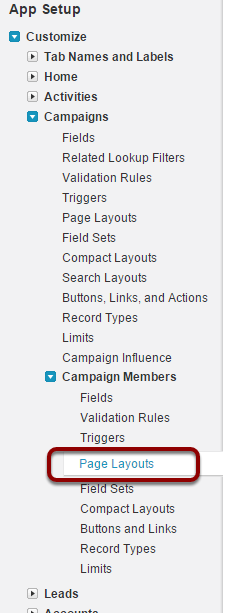
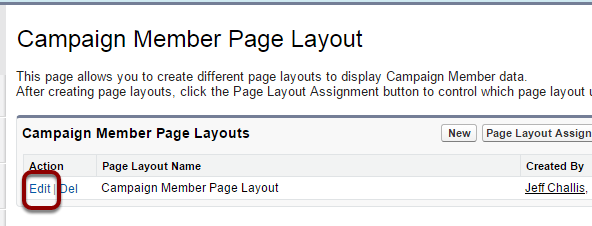


5. Save
