1. Obtaining a License Key
You can see the pricing for Batch Entry at: https://www.payments2us.com/about/pricing
To order a license key, please contact support @ payments2us.com
After your order has been processed, you will receive an email with the license key details. You need to update your Salesforce instance to have this key entered against all merchant facilities
2. Entering your license key
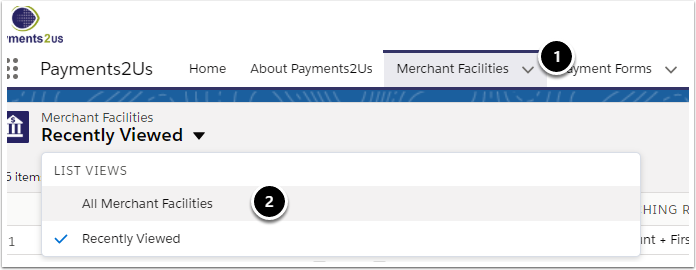
In your instance of Salesforce. Click on the Merchant Facilities Tab (1)
Then Select "All Merchant Facilities" list view filter
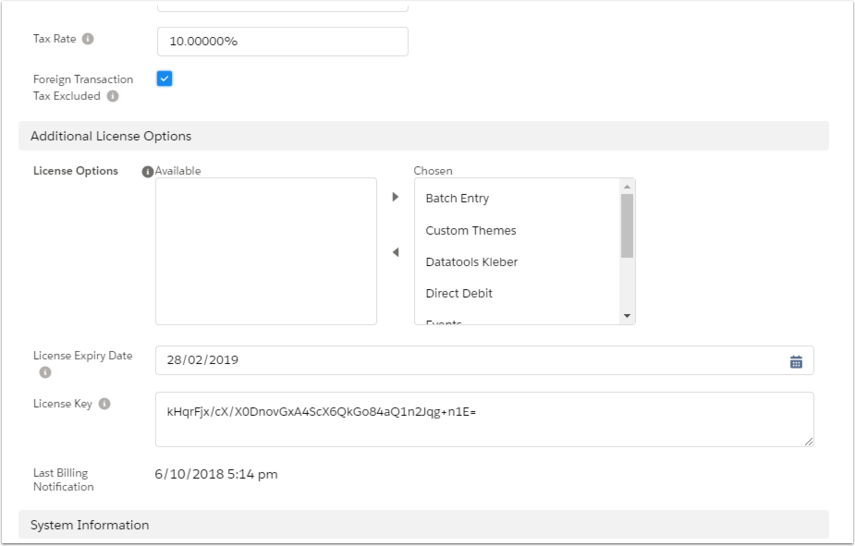
For all Merchant Facilities, you will need to press the Edit button, then scroll down to the Additional License Options area and update the License Options, License Expiry Date and License Key as provided in the email.
Only select the license options that are in the email template. Do not add additional ones as that will invalidate the license key. Also ensure you copy the exact date and key as supplied in the email.