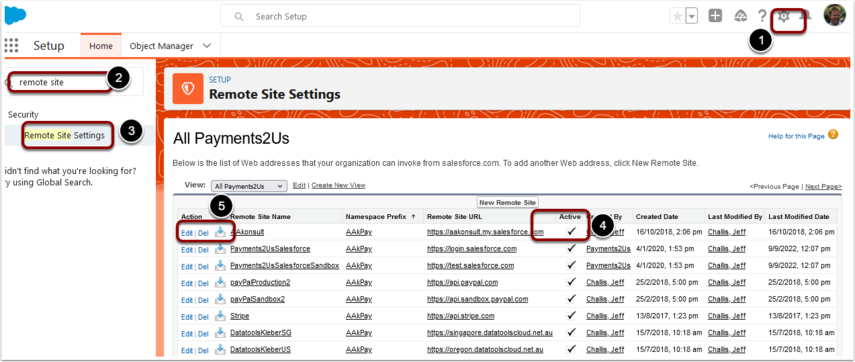As part of the terms and conditions of using Payments2Us, you have agreed to share with some usage details that we use for billing of your service. These details are simply number of transactions by merchant facility, by method of payment by month (there is no personally identifiable information, not $ values), just the values mentioned.
Failure to correct this could result in your license being suspended.
There is a monthly process that sends us these details in time for the monthly charging.
If you are getting this error, please try:
- If this is a Sandbox, please ignore this message.
No further action needs to be taken.
Later releases of Payments2Us have address the checking in Sandboxes and the error can be addressed with an upgrade. - Stop/Start the Batch Processor
- Make sure the user(s) have either Payments2Us Standard User or Payments2Us Admin User Permission Sets assigned.
- Make sure you have a Merchant Facility record that has the Active checkbox AND Primary checked.
Also make sure this Merchant Facility record is accessible by the user that the error log was reported with. - Check under setup - Sharing Rules for object Merchant Facility. If this is marked as private, then create a sharing rule so all users can see the Primary and Active Merchant Facility.
- Check Remote Sites for AAkonsult is enabled (details on where/how to do this is below)
- If the above do not address the issue, send your salesforce organisation Id to support @ payments2sus.com
To check if the Remotes Sites fo AAkonsult is enabled:
- Navigate to setup
- Quick find "Remote Site"
- Click on menu option "Remote Site Settings"
- If "AAkonsult" setting is not active then....
- ... Click Edit and make active