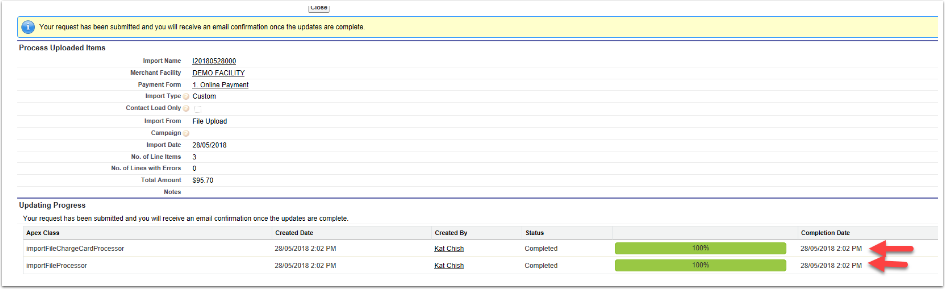Import Files includes the ability to bulk upload and bulk process credit cards.
Before doing this process, ensure your have some good policies and processes in place and that you comply with your PCI Compliance requirements. This particularly includes your processes outside of Salesforce where you capture and store the card details in a spreadsheet. You should ensure that these spreadsheets are just being used for processing and are not stored/saved or emailed at all to anyone.
The CSV file to be used can include the Credit Card Number, CVV and Expiry date. If the Credit Card Number or CVV is included then it is encrypted during the upload process and is cleared out when the card has been attempted to be charged.
The CSV file is temporarily stored against the import file. It is therefore important to make sure only authorized staff with login access have access to the Import File. Please consult your Salesforce CRM consultant or Salesforce online manuals for information on object level permissions based on profiles.
It is important that after uploading the CSV file, that if the file is still stored against the related list that you make sure it is deleted. This file should not be visible after the upload and would only be still left there should their be an unexpected error.
The process is similar to the other CSV methods mentioned earlier where the CSV is uploaded, the column headings are mapped to Salesforce fields and the details are imported into Salesforce. The line items are reviewed and when complete the Process button is pressed. The main difference with the Credit Card Imports, vs. the normal CSV processing is that a separated process runs after the main “Process” where the cards are actually charged.
On the Import File header, there is a checkbox field "Authorise Cards". If set, this will perform an "Authorise" transaction whilst uploading the Card information and will then do a "Complete" transaction when the Import File batch is processed. This option may incur more transaction fess (The Auth, Plus the Complete), but is better option for processing of cards. If your organisation would prefer to only process the card once, the enable workflow "Iport Files - Reset Authorise Cards".
To process Credit Card upload transactions, follow the steps in How to import CSV files The main difference in processing is that the final step will trigger a second batch processor that goes through and actually charges the cards.