The Statement Description on Card holders account comes from the Merchant Facility-> "Organisation Name" field.

Stripe Specific
Topics on Stripe Specific
Why do I get the error "signed document does not match hash check"?
This generally means the Webhook Secret Key has not been setup correctly. Please ...
This generally means the Webhook Secret Key has not been setup correctly.
- Please re-apply the procedure Stripe Webhook Secret Key setup. In particular, make sure you copy the secret key after revealing and not the webhook reference.
- Also, you may need to re-authorise Payments2Us App
Stripe Support has asked for the Request Id, how/where do I find this?
Locate the Payment Txn that you are looking to have investigated, then locate: Pa ...
Locate the Payment Txn that you are looking to have investigated, then locate:
- Payment Confirmation No.
- If the Payment Confirmation No. is blank, then use Payer Id
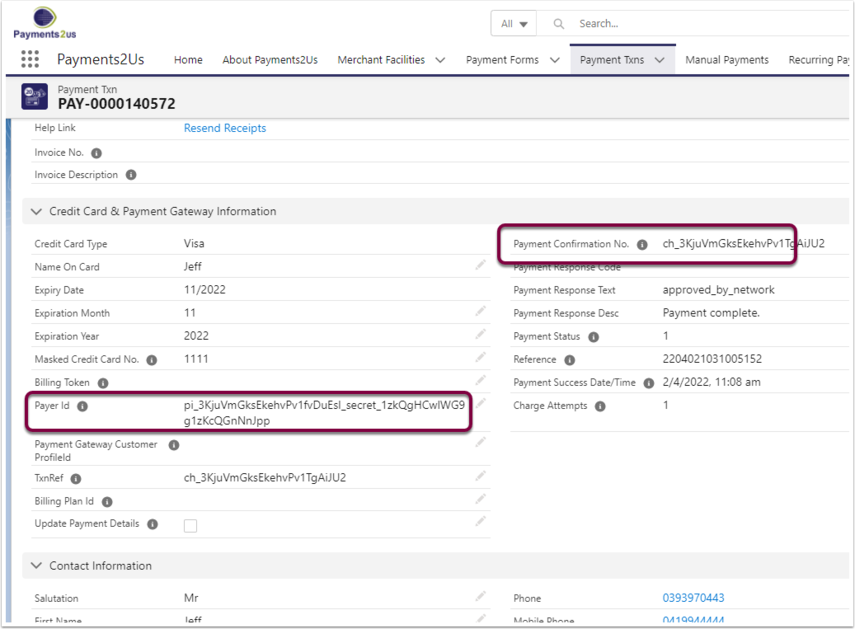
Login to Stripe Dashboard, then go to:
- For production: https://dashboard.stripe.com/logs
- For Test/Sandbox: https://dashboard.stripe.com/test/logs
Paste the valued (Payment Confirmation No. OR Payer Id) from above into the search box and press enter (1)
Then copy the value of the id beginning with "req_". This is what you need to send to Stripe support.
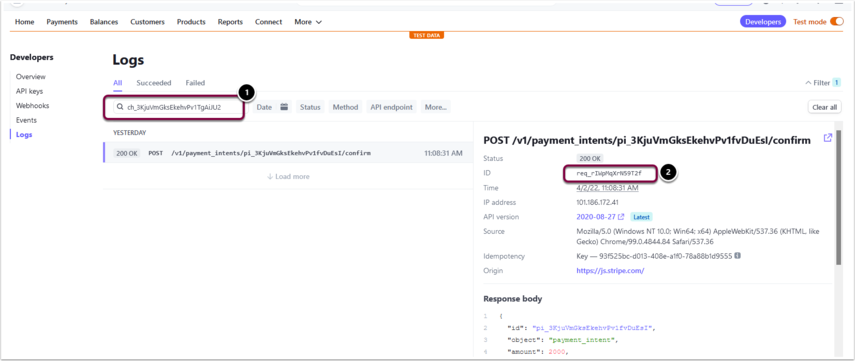
I cannot see/edit the Expiry Date or CVV
For some themes, the Expiry date and CVV can be a little light and harder to see. ...
For some themes, the Expiry date and CVV can be a little light and harder to see. User will see this when entering the card details.
Should this be a concern, you can:
- Select a different "Theme" option on the Merchant Facility
- Change the Payment Gateway on the Merchant Facility to "Stripe SCA". This is the preferred option for Stripe as it uses their newer APIs
- Get your web developer to setup custom theme.Note, custom themes do have an extra monthly cost and should your web developer have questions that cannot be answered from the help guide, then you may need a Premium Support Block to assist. The advantage to this option though is your form would better match the rest of your websites branding.
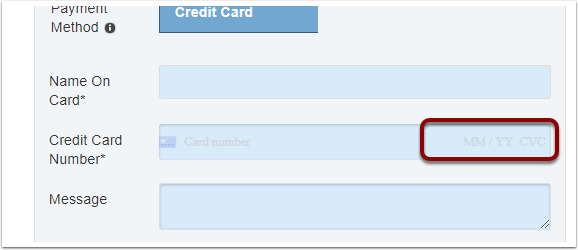
How can I separate out the card number, CVV and expiry date
For Stripe, the section highlighted below is controlled 100% by Stripe. It is hos ...
For Stripe, the section highlighted below is controlled 100% by Stripe. It is hosted on their server.
There is no way to split this out or separate these fields. The Payments2Us Payment Form builder has no influence on these fields.
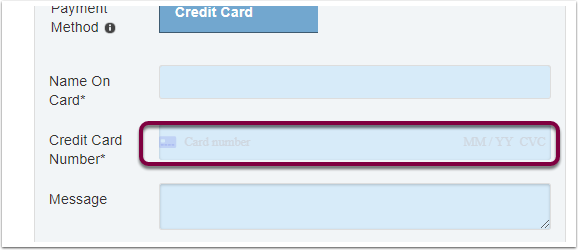
We are getting a Stripe Webhook failure email
If you are getting an email from Stripe Saying you are getting a Webhook Failure, ...
If you are getting an email from Stripe Saying you are getting a Webhook Failure, then check:
- Go through the Stripe setup process again. Make SURE you have used the Reveal for the secret key, vs. copying another reference shown on the page.
- Recheck all Sharing Rules have all been setup correctly. Suggested Sharing Rule setups do change from time to time.
- The Payment Txn is located by the "TxnRef" field AND Last Modified Date (Created date prior to version 9) is in the last 5 days. Probably it can occur when your admin has enabled Create Audit Fields - please get this turned off.
Why are Credit Card fields missing from Stripe SCA?
For Stripe SCA, the Credit Card details do not show until the "Next" button is pr ...
For Stripe SCA, the Credit Card details do not show until the "Next" button is pressed. This is due to the way Stripe SCA works and its method of managing security features such as Secure 3D.
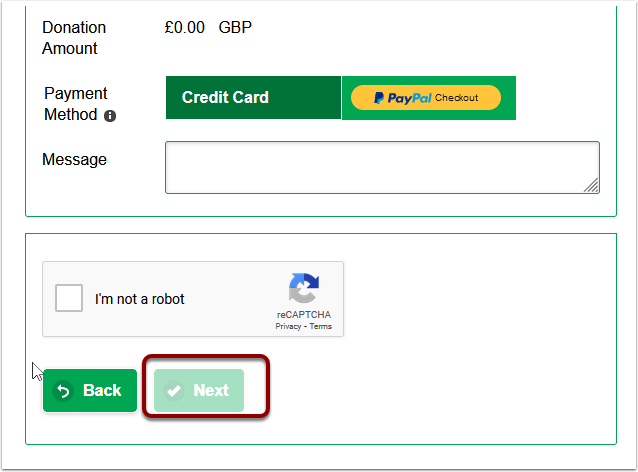
What is the difference between Payment Gateway "Stripe" and "Stripe SCA"
See payment gateway comparison for an up-to-date comparison between gateway optio ...
See payment gateway comparison for an up-to-date comparison between gateway options.
The "SCA" in "Stripe SCA" stands for Strong Customer Authentication. This means it includes Secure 3D anti fraud functionality to make transactions more secure.
Any new functionality of Payments2Us will only be added to "Stripe SCA". Currently a big difference is Apple Pay and Google Pay are only available with "Stripe SCA".
One key user experience difference is "Stripe SCA" requires users to press the "Next" button before the credit card/payment details section will show.
Can I take a payment without a CCV or setup a Recurring Payment without a CCV
For Stripe, all external facing forms require a CCV When you are logged in as a S ...
For Stripe, all external facing forms require a CCV
When you are logged in as a Salesforce user, CCV is optional with:
- Batch Entry
- Transact Payment (Note, this can work with once-off or recurring setup)
- Import Files (Note, this can work with once-off or recurring setup). Also see the Import Files FAQ.
Why do I see an error saying "Expiry Date Update is not available for Payment Gateway Stripe"
Stripe does NOT provide use with the ability to just update the expiry date. That ...
Stripe does NOT provide use with the ability to just update the expiry date. That is why the message on the Card Expiry Update shows.
Some gateways do provide this. You can see a comparison at: What are the differences between Payment Gateways?
You'll need to do a full Card Update with Stripe but using the "Card Update" button/component on the Recurring Payment Object. Alternatively send the Card Update link to the Card Holder so they can update the details.
Follow up question we some times receive: Can we update the expiry date within the Stripe Dashboard.
Unfortunately this update within Stripe will not sync back to Salesforce. For the next charge, we will still be sending the old expiry date and this will cause the payment to fail.
You'll need to use the Card Update and enter the full details from the Recurring Payment, or send the Card Update link to the Card Holder so they can update the Card Details.
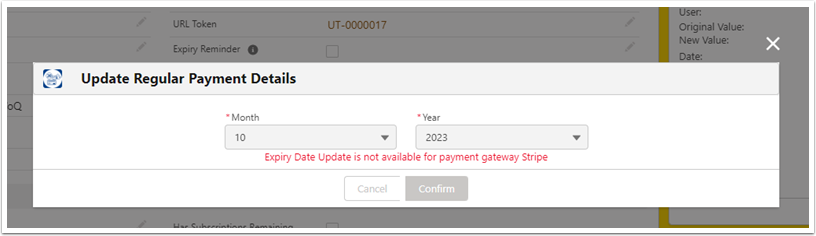
We can’t seem to use the Credit Card Expiry field on our Recurring Payments
Stripe needs Expiry date in correct format and therefore the Card Expiry Date is ...
Stripe needs Expiry date in correct format and therefore the Card Expiry Date is editable by anyone. We have a different field "Expiry MMYYY" which can be edited and that in turn will update the "Card Expiry Date".
"Expiry MMYYY" field might not be available by default and you may need to add it from page layouts.
We are getting Card Error: Sending credit card numbers directly to the stripe API is generally unsafe. We suggest you use test tokens that map to the test card you are using. when using Batch Entries and Import Files functionality.
Overview When processing Batch Entries or Import Files in Payments2Us, you may re ...
Overview
When processing Batch Entries or Import Files in Payments2Us, you may receive a warning from Stripe stating that sending raw credit card numbers directly to the Stripe API is unsafe:

This happens because Stripe has strengthened their security requirements and now restricts the use of full card numbers in test mode unless an additional permission is enabled.
This behaviour only affects Batch Entries and Import Files. Standard Payments2Us Checkout Forms already use Stripe’s secure tokenisation API and are not impacted.
Why This Warning Appears
Stripe now enforces stricter validation to prevent raw credit card numbers (even test cards) from being passed directly to their API. This measure helps protect cardholder data and ensure PCI compliance.
When Stripe detects a request containing full card numbers, they send a notification similar to the following:
Hi there,
We noticed that you passed a customer’s full credit card number to Stripe’s API. To keep your customer’s information safe, we don’t process charges that include full card numbers.
To continue processing payments with Stripe, use one of our official client integrations to collect payment information securely. These integrations ensure that sensitive card data never needs to touch your server.
We strongly discourage passing full card numbers to our API because it:
- Can expose your customers’ sensitive data to bad actors
- Requires you to meet complex PCI compliance requirements
- Makes it harder for Radar, Stripe’s fraud protection tool, to protect your business
In very rare cases, you might need to pass full card numbers. If this applies to you, you can allow it in your integration settings.
This is only a first-time notification; we won’t email you about this again in the future. If you have questions, you can contact us via our support site.
Thanks,
The Stripe team
Who Is Affected?
- Organisations using Batch Entries or Import Files in Payments2Us.
- Stripe accounts created after April 2019.
- Testing scenarios where raw test card numbers are passed to Stripe.
What Has Changed?
Stripe no longer allows raw credit card numbers in test mode unless a specific “raw card data API access” permission is enabled. Older accounts were grandfathered in, but new accounts require manual activation of this setting.
Solution
To resolve the issue, log a case with Stripe Support and request that they enable Access to raw card data APIs in test mode for your Stripe account.
Use this Stripe article to submit a case:
Enabling access to raw card data APIs – Stripe Support
Stripe may request evidence of PCI compliance. Payments2Us operates on Salesforce, which is PCI compliant. Stripe may ask for Salesforce documentation:
Important Notes
These changes only affect Batch Entries or Import Files. Standard Payments2Us Checkout Forms already use Stripe’s latest security model and do not require any updates.
Organisations with Stripe accounts created before 2017 may continue to use the old token mechanism and may not see this warning.
Summary
- This warning is triggered because Stripe blocks raw card numbers for security reasons.
- Only Batch Entries and Import Files are affected.
- You need Stripe Support to enable “raw card data API access” for test mode.
- Provide PCI compliance documentation if Stripe requests it.
- Online payment forms in Payments2Us already use Stripe’s secure tokenisation, so they are unaffected.
If you need further guidance, please contact Payments2Us Support.
How do I turn off the Autofill (link.com) Link button that appears over the Credit Card Entry?
If you are seeing the "Autofill Link" on your checkout entry of Stripe, you can d ...
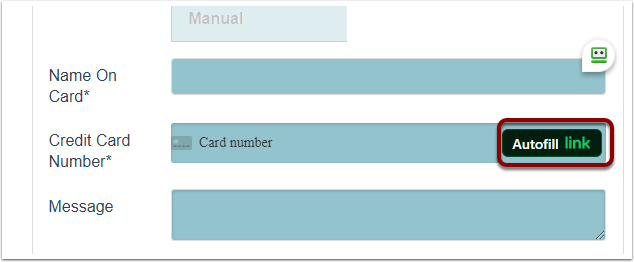
If you are seeing the "Autofill Link" on your checkout entry of Stripe, you can disable this in your Stripe account.
Log into your Stripe Dashboard, then go to settings > payments > payment methods: https://dashboard.stripe.com/test/settings/payment_methods?
Expand the "Link" option and turn off. Make sure you complete the Stripe Survey and press SAVE.
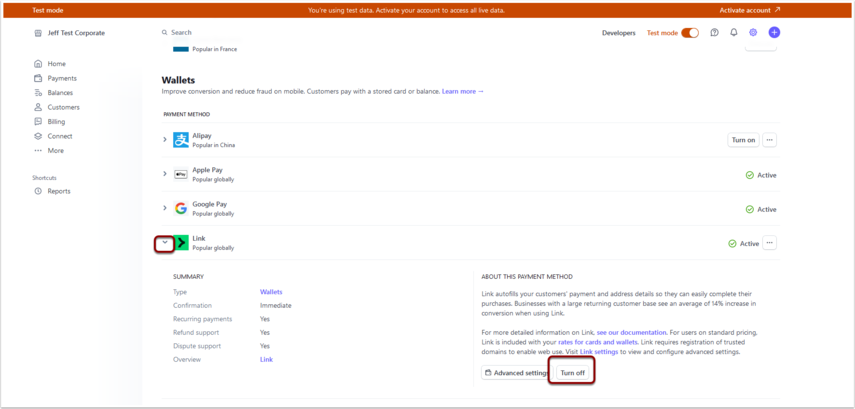
Why do some Billing Tokens on the Recurring Payment Start with "card_" and others start with "pm_"?
"card_" is the older version of Stripe "pm_" is the newer version. This will appe ...
"card_" is the older version of Stripe
"pm_" is the newer version. This will appear when you use Stripe SCA as the payment gateway on the Merchant Facility.
You may have a mixture of the two because you changed the Payment Gateway on the Merchant Facility from "Stripe" to "Stripe SCA" or perhaps the Billing Tokens were migrated from a previous system.
Generally, either can be used and both will work fine, but if you have ones beginning with "pm_" then we recommend using "Stripe SCA". This is nothing to be concerned about.
Why do I get the Payment Gateway Response "This Customer doesn't have any legacy saved payment details, but does have a Payment Method attached. Use a Payment Intent instead of creating a Charge: https://stripe.com/docs/payments/payment-intents/migration"?
This error can occur when you have migrated tokens from another solution to Payme ...
This error can occur when you have migrated tokens from another solution to Payments2Us, or have switched from a Payment Gateway of "Stripe SCA" back to "Stripe".
To fix, navigate to the "Merchant Facility" Tab. Click into the Merchant Facility being used and change the Payment Gateway from "Stripe" to "Stripe SCA".
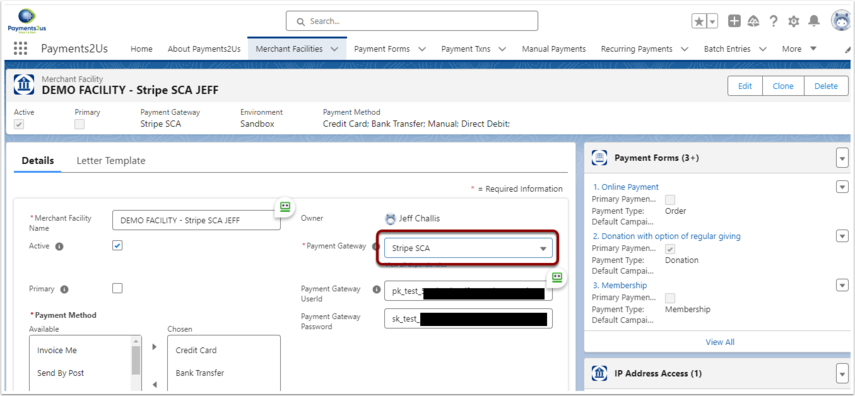
Why am I getting Payment Txn (s) stuck with a Status of “Confirmation” (Stripe)?
This is only relevant to the Stripe SCA payment gateway. Please refer to the fol ...
This is only relevant to the Stripe SCA payment gateway.
Please refer to the following FAQs for:
- The Difference between the payment gateway Stripe and Stripe SCA
- Why are Credit Card fields missing from Stripe SCA?
The way Stripe SCA payment gateway work is:
- Payments2Us Checkout form (users enters details) and clicks next. Payments2us app then creates the Payment Txn - status of "Confirmation" - which includes details entered
- The user is taken to the payment details screen where user then enters payment details and clicks ‘Donate now’
- Payment is then processed at Stripe and Payments2us awaits to get payment response (Success or failed).
- Once Stripe responds back with Payment response. Payments2us then updates the Payment Txn to a status of "Payment Complete" in case its successful or “Error” in case the payment is not successful. If payment2us do not receive a response from stripe, then the payment Txn will remain in “Payment Confirmation” stage.
Stripe SCA has a 2 step process to make payment. In first step, all the details are collected and then the user selects next and then in the Second step User enters the card details to process the payment.
Internally what happens is after the first step, payment txn is created and it then waits for the second step to complete after which the payment txn moves from payment confirmation to payment complete.
However if in case someone enters the details and presses next, but doesn't enter the card details then the payment gets stuck on payment confirmation as it didn't receive any payment details.
TIP: Do not close the screen/browser after the first step as mentioned on the Stripe SCA checkout form:

Solution is to ensure and complete the payment details/information step after ‘next’ and click 'Donate now':

Alternatively, you can change the payment gateway to "Stripe" from “Stripe SCA”. This will remove the additional step of collecting card details. On Stripe payment gateway, payment details are asked on the same checkout form.
Stripe doesn't support Google Pay/Apple Pay, so if you are using any of these payment method then you will have to use Stripe SCA as your payment gateway.
Stripe EFTPOS FAQ
Do I need Multiple Stripe accounts for Multiple readers? A new account is require ...
Do I need Multiple Stripe accounts for Multiple readers?
A new account is required to setup the card reader as mentioned in the setup steps. However, in the same new account you can have multiple readers.

Why is it not working if I have two Stripe accounts, each with a dedicated facility and payment form in Payments2us
Currently there is a limitation that only the primary Merchant facility and payment form will be used by the setup therefore multiple accounts will have issues in re-conciliation and therefore it is advised not to use that.
We are currently working on new release to make this work and will update this article when we have solution in place.
Is the Stripe POS Application Id same for all POS?
Currently we have only tested S700 device and the application ID remained same. However for other devices it will probably be different.
Is the Terminal ID available to be used in the setup?
The Terminal Id is currently not available. That is there is no differentiation of which terminal a transaction/data is from.
Getting Error - Unable to connect to card reader: the reader was not found for this specific location. Double check your stripe Dashboard and try again.
If you get the below error while setting up your reader, please contact stripe support:

If the device is getting issues then it needs to be check by the stripe support. If there is any issue with the transaction then payments2us can check the issue.
No Payment form exists with the received application Id: ca_……….

If the error message screenshot(shown above) is getting logged in you org then you should following measures:
Using Stripe ETFPOS functionality
If you intend to use Stripe ETFPOS functionality then you need to copy over this application Id and store it in the Stripe Application POS Id field of the payment form.
Review Stripe ETFPOS documentation for details.
Not Using Stripe ETFPOS functionality
If you don't intend to use Stripe ETFPOS functionality and you are seeing this error then we recommend you to setup a separate Stripe account for Payments2Us in order to avoid this error log.
Stripe Direct Debit - Import File
Payments2Us allows you to import bank account details and create AU BECS Direct D ...
Payments2Us allows you to import bank account details and create AU BECS Direct Debit mandates in Stripe. While this provides flexibility, it’s crucial to understand Stripe’s compliance requirements when handling Direct Debit Requests (DDRs).
Mandate Collection & Customer Authorization
- When using offline mandates (imported bank account details), you must ensure customers have accepted the Direct Debit Request (DDR). This agreement need to be sent and signed by the customer/donor beforehand.
- The DDR must contain authorization text and include Stripe’s Direct Debit Service Agreement (DDR SA). Authorization text from the article linked in this point is:
- By providing your bank account details and confirming this payment, you agree to this Direct Debit Request and the Direct Debit Request service agreement, and authorise Stripe Payments Australia Pty Ltd ACN 160 180 343 Direct Debit User ID number 507156 (“Stripe”) to debit your account through the Bulk Electronic Clearing System (BECS) on behalf of (the “Merchant”) for any amounts separately communicated to you by the Merchant. You certify that you’re either an account holder or an authorised signatory on the account listed above.
Customer Notification for Mandate Migration
If you’re migrating existing Direct Debit mandates to Stripe, you must:
- Notify customers at least 14 days before processing the first payment.
- Share Stripe’s DDR Service Agreement with them.
Storing Mandate URL's
A new field Offline Mandate URL (AAkPay__Offline_Mandate_URL__c) is introduced in the recurring payment object. This field will store the customer's mandate URL fetched from Stripe. Stripe is expecting that this URL is stored in the system so that it can be provided if a customer requests proof of authorization.
You can also notify the customer/donor by sending them this mandate document before charging them. If you'd like assistance for automating this notification, then you will need one of our premium support packages to assist
Payment Txn creation from Stripe Webhoook
Overview This feature enables 3rd party or custom Apps that charge through Stipe ...
Overview
This feature enables 3rd party or custom Apps that charge through Stipe to be able to create Payment Txns using Stripe's charge.succeeded or charge.captured webhook events.
This allows automated transaction creation directly from Stripe, streamlining reconciliation and reducing manual data entry.
How It Works
When Stripe triggers the charge.succeeded or charge.captured webhook event, our webhook handler inspects the metadata section of the payload. If a specific key is found, a new payment transaction will be created automatically in Salesforce.
Key: Payments2US_Webhook
Purpose: This key acts as the trigger. Its value is used to populate the AAkPay__Transaction_Source__c field on the Payment Txn record.
Other Field Mappings
Additional payment txn fields can be set by including their values in the metadata. Mapping can be done using Gateway Metadata field of Stripe Merchant facility record.
Format for Mapping in Merchant Facility:
Stripe Label[Payment Txn Field API Name]Example Mapping in Multi-Picklist:
Frequency[AAkPay__Regular_Pymt_Freq__c]
Play Date[AAkPay__Transaction_Date__c]

Example Stripe Metadata Payload
{
....
"metadata": {
"Payments2US_Webhook": "New Transaction",
"Frequency": "Monthly",
"Play Date": "21/03/2025"
}
...
}In this example:
- AAkPay__Transaction_Source__c will be set to New Transaction.
- AAkPay__Regular_Pymt_Freq__c will be set to Monthly.
-
AAkPay__Transaction_Date__c will be set to 21/03/2025.
Important Notes
- This functionality works only if the Payments2US_Webhook key is present in the metadata.
- Ensure the field mappings in the Merchant Facility are correctly formatted.
- Mapped fields must exist on the Payment Transaction object and be writeable.
- Dates and picklist values must match expected formats in Salesforce.
For setting up the Stripe webhook please refer to the Stripe Webhook Section of the help article
How does ACH/ eCheck work with Stripe
This is only for using ACH/ echeck recurring with Stripe recurring. eCheck/ACH on ...
This is only for using ACH/ echeck recurring with Stripe recurring. eCheck/ACH one-off are not supported with Stripe. Refer to the following article for details
Note: We have been using Stripe for long time for credit card processing and other payment methods in some regions. However ACH/echeck is new to customers for stripe. Therefore, we recommend that you test thoroughly before deploying to production. We have had customers using ACH/echeck with authorise.net for many years.
Prerequisite of this include setting up stripe webhook completely. Refer to the stripe setup article.
When someone signs up using eCheck, a Recurring Payment is created with the status “Awaiting Verification”:

At that point, a workflow alert titled "Send Email New Direct Debit Verification Instructions (Managed)" is triggered and sends an email to the client. If you're not seeing this email go out, the workflow might be inactive in your org and may need to be activated.
Ref: Please look at the following article steps 2 and 3 - The workflows need to be turned on to receive that email.
The "Verify Account" button prompts the user to enter the two small deposit amounts sent to the customer's bank account. Until that step is completed, the recurring payment remains unverified and inactive.
Note: this button is only accessible to Salesforce users

To accommodate this process, we recommend updating the verification email template to clearly explain that:
- As part of the verification process, two small deposits will be made to their account.
- Once they receive those, they should call your team at XXX-XXX-XXXX.
- Your team will then verify the amounts and activate the recurring payment on their behalf.
How does Candian PAD/acss debit works with Stripe
Overview Stripe PAD (ACSS Debit) allows you to process bank account payments for ...
Overview
Stripe PAD (ACSS Debit) allows you to process bank account payments for Canadian donors through Stripe.This feature supports instant verification of bank accounts and integrates directly into Payments2Us for recurring or one-off donations.
Stripe Canadian PAD currently works only with Stripe SCA and CAD currency (with limited USD support).
Setup Steps
1. Enable ACSS Debit in Stripe
- Log in to your Stripe account and enable the ACSS Debit payment method.
2. Configure Stripe in Payments2Us
- Follow the setup guide: How to Setup Stripe
- Add “eCheck” as a payment method.
3. Webhook Configuration
- Setting up the Stripe webhook is mandatory for transaction updates and mandate confirmations.
4. Currency and Country Settings
- Stripe Canadian PAD supports CAD (and occasionally USD).
- Make sure your merchant facility currency is set accordingly.
- It’s also recommended to set Default Country = Canada on the stripe merchant facility to ensure correct processing for checkouts and imports.
5. Verification Method
- Currently, only “Instant Verification” is supported.
- Future releases will support both Instant Verification and Verification by Small Deposits.
Conditions for Stripe Canadian PAD (eCheck)
Payments2Us will automatically decide whether to process via Canadian PAD based on these factors:
| Condition | Required Value |
|---|---|
| Payment Gateway | Stripe SCA |
| Payment Method | eCheck |
| Mailing Country on Payment Txn | Canada or CA |
If all the above are true → Stripe Canadian PAD processing applies.
Checkout Form
- Fill out all the required fields on the payment form.
- The eCheck option appears only when “Monthly” is selected as frequency.
- Click Next to open the Stripe-hosted modal for bank login/entry.
- Once bank details are added:
- A Payment Txn is created (no charge yet).
- The following Stripe values are stored:
| Payments2Us Field | Stripe Value |
|---|---|
| Payment Gateway Profile Id | Stripe Customer ID |
| Billing Token | Stripe Payment Method ID |
| Billing Plan Id | Stripe Payment Method Mandate ID |
- A Recurring Payment is created with the same tokens.
- Next Payment Date defaults to today’s date.
Recurring Payments Processor
When the recurring payments processor runs:
- New Payment Txns are created.
- Status initially set to “eChecking Pending.”
- Stripe webhook updates the status to:
- Receipting Complete (if successful)
- Error (if failed)
Account details are stored as follows:
| Payment Txn Field | Stripe Data |
|---|---|
| Account No. | Last 4 digits |
| BSB No. | Institution No. |
| Routing Number | Transit No. |
| Bank Name | Stripe Bank Name |
Account Update (Internal & External)
Internal Form
- Clicking Account Update shows a single Next button with a note.
- After clicking Next, the Stripe modal opens to update bank details.
- Once successful, the new Payment Method and Mandate are updated on the Recurring Payment.
External Form
- Tick the Payment Method checkbox, then click Next.
- The Stripe modal opens.
- Add bank details — on success, the Payment Method and Mandate update automatically.
Import File (Token-Based Import Only)
Naming Convention
Import file mapping name should start with “eCheck -”.
Due to mandate restrictions, Stripe Canadian PAD supports imports only via tokens.
Required Columns
| Column | Description |
|---|---|
| Billing Token | Stripe Payment Method ID |
| Payment Gateway Profile Id | Stripe Customer ID |
| Payer Id | Payment Method Mandate ID (copied to Billing Plan Id on payment txn) |
| Country | Canada or CA (if not set on merchant facility) |
Other columns (e.g. frequency, name, email, amount) can be included as usual.