This is an overview of the source information for the web form.
The checkout/web form is maintained by configuration data that is stored in Salesforce in both the Merchant Facility Tab and the Merchant Facility related Payment Forms.
1. Match letters with fields from the Merchant Facilities tab main page
The screenshot below shows the various sections on the Checkout form and the related data in the Merchant Facility that controls what data is shown and when those components appear on the form. For details of the legend, please see the index at Use table to look up explanations
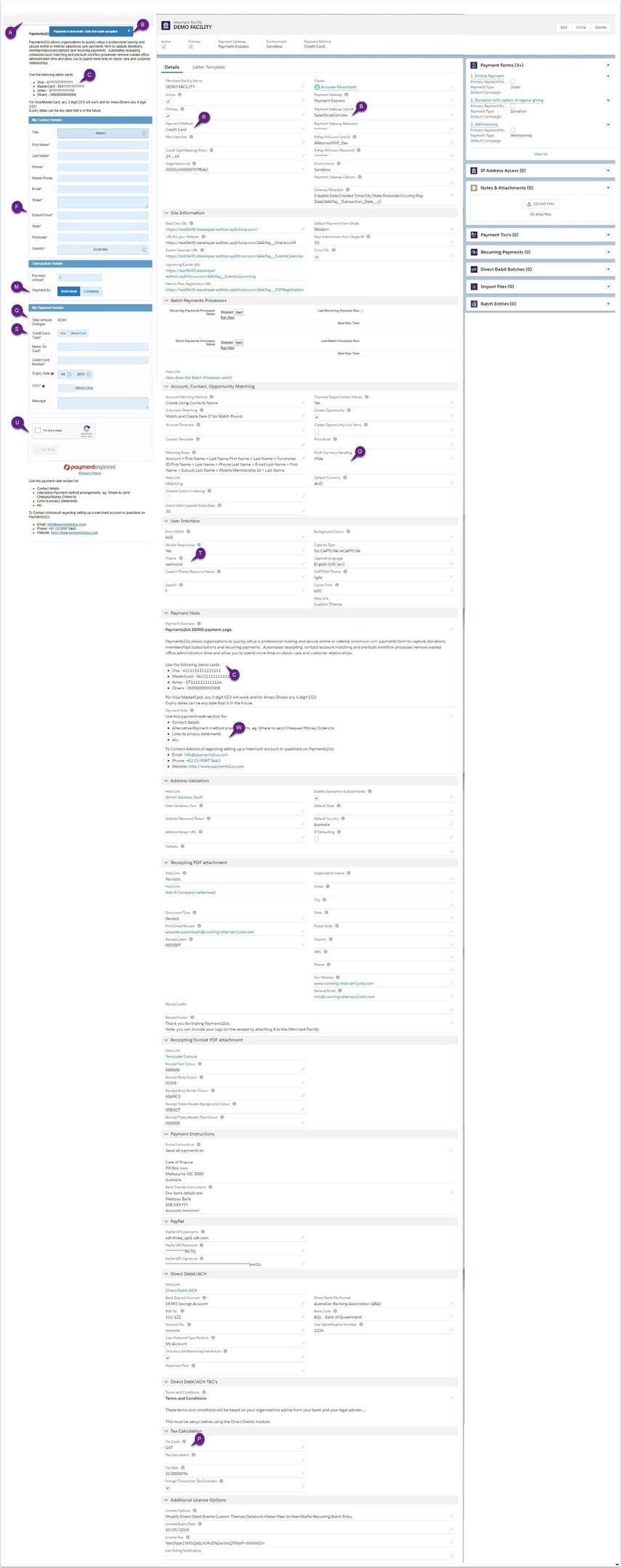
2. Match letters with fields from the Merchant Facilities tab / Payment Forms / Online Payment
The screenshot above shows the various sections on the Checkout form and the related data in the Payment Form (related to the Merchant Facility) that controls what data is shown and when those components appear on the form. For details of the legend, please see the index at Use table to look up explanations
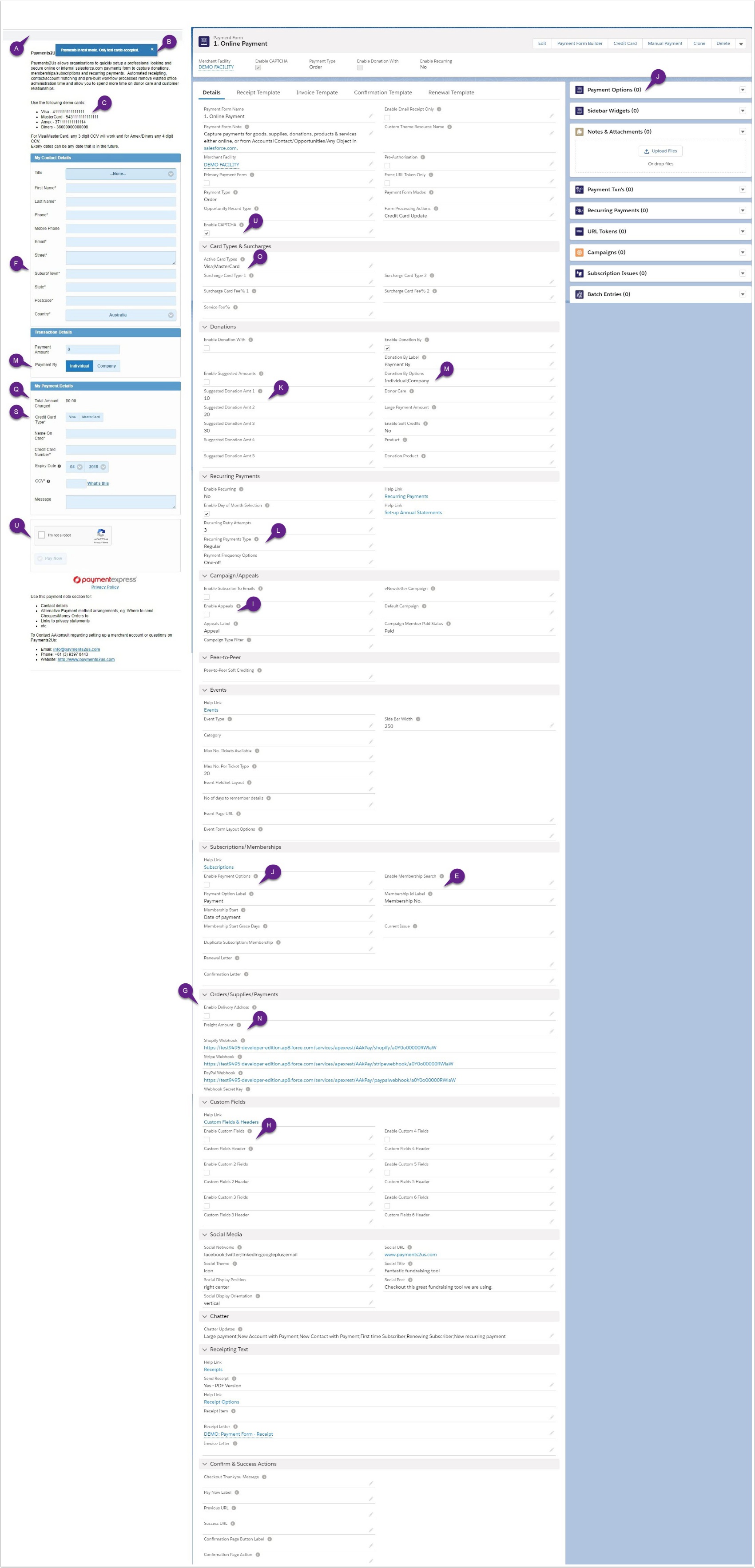
3. Use table to look up explanations
Form Layout - Legend
| Key | Setup Area | Notes |
| A |
Browser Title Setup > AdministrationSetup > Company Profile > Company Information |
Browse Title – Shows company name from company information. |
| B |
Test Mode Merchant Facility > Payment Gateway UserID |
Test Mode – This warning shows if the merchant facility being used is a test or developer only account. |
| C |
Header Section Overview Merchant Facility – Payments Overview |
Use the payments overview section to include general text/graphics that you wish to show your organisation on all forms that relate to this merchant facility. |
| D |
Header Section – Campaign Campaigns – Payment Form Text |
Use the “Payment Form Text” on the Campaigns Tab to define the specific text and graphics that may relate to the campaign. This will show if the camid URL parameter is used, or a default campaign on Payment Forms is assigned. |
| E |
Membership Search Payment Form – Enable Membership Search |
When “Enable Membership Search” is enabled the membership field will appear on the payment form. If the user specifies their correct Last Name and Membership No. combination, the rest of the known details on file will be automatically completed. |
| F |
Suburb Autocomplete Autocomplete – geonames.org |
When the user starts typing a few characters for a suburb, a list of cities containing those suburb names is shown. This allows the user to enter data quickly and provides your organisation with more accurate details. If a valid suburb is entered, then the same autocomplete facility is provided for postcodes. The postcodes shown are those located geographically closest to the suburb.  |
| G |
Shipping Address Payment Form – Orders/Supplies/Payments section |
Enables the payee to specify a shipping address if this is different from the mailing address. |
| H |
Custom Sections Payment Form – Appeals Section Also – Custom Objects > Payment_Txn > FieldSets > checkoutCustomFieldsSet |
Custom section allows for administrator to capture custom fields on the payment form. Use this for agreeing to Terms and Conditions, quick surveys, etc. To add fields, add new custom fields to the Payment_Txn custom object, then add those fields to the checkoutCustomFields FieldSet. Keep in mind that the sites profile for the the object Payment_Txn must have been updated to these fields. Three lots of custom sections are possible. The Field Sets checkoutCustomField, checkoutCustomField2 and checkoutCustomField3 are used for the 3 different sections. |
| I |
Appeals Payment Form – Appeals Section |
When the “Enable Appeals” checkbox is selected on the Payments Type form, the web form will show a list of all Campaigns that are active, have “publish on web” enabled and are within the current date range. Some organisations may choose to use have one form for each Appeal. Please see point “D” above |
| J |
Membership Types Payment Form – Payment Options related list |
When “Enable Payment Options” is enabled on the Payment Forms form, the web form will display a picklist of values for “Membership”. These values are returned from the Payment Forms – Payment Options related list. When a payee changes the Membership Type, the pricing amounts will also change.
|
| K |
Suggested Donations Payment Form – Donations |
Suggested Amounts can be enabled. If the type of payment is Not Donation, then the choice of “Not at this stage” will appear. Suggested Donations amounts can be used in conjunction with “Donation With”. For example, someone might be paying for supplies or training and you would also like to prompt them to make a donation at the same time. The second suggested donation will be used as a default value. |
| L |
Recurring Payments Payment Form – Donations |
When “Enable Recurring” Payments is selected, the options selected for “Payment Frequency Options” is displayed. If a user selects a non “One-off” frequency type, then a recurring payment record will be created for that contact. To show/allow selection of the day of the week then the “Enable Day of Month Selection”.
|
| M |
Donation By Payment Form – Payment Detail |
Donations By can have the field label changed using the Donation By Label in the Payment Forms setup. If the payment is not by an “Individual”, then this will display another screen and ask the name, for example, “Company Name”. |
| N |
Freight Payment Form – Orders/Supplies/Payments |
If the freight amount for the Payment Form is not blank then the freight amount will show on the screen and be included as part of the total (card charged amount). |
| O |
Surcharge Payment Form – Payment Details |
Surcharges are calculated once a credit card type is selected. The surcharge field will only appear if one or more types has a surcharge. |
| P |
Tax Amounts Merchant Facility – Tax Calculation Section |
If the Tax option “Amounts Include Tax” or “Amount Excludes Tax” is selected then the tax amount will be calculated and shown on the screen. |
| Q |
Multi-currency Merchant Facility – Account, Contact, Opportunity Matching Section |
When multi-currency handling is “Input” then the web site visitor will be able to select the currency they are making their payments in. When multi-currency handling is “show” then the web site visitor will be shown the currency that the transaction will be in. This will be the Default Currency entered for the Merchant Facility or the URL parameter Currency. |
| R |
Payment Method Merchant Facility – Main section on detail part of tab |
Payment Method allows the payee to select how they will pay for this transaction. Options are:
|
| S |
Credit Card Types Payment Form – Credit Card Type |
List of Card Types shown match those selected on the Payment Forms – credit card form. Please note that your Merchant Facility provided by your bank or Amex/Diners must be set up before you can capture these types of cards. |
| T |
User Interface Theme Merchant Facility – User interface |
The user interface section allows you to select the form styling attributes, such as width, background colour or form colours from a list of 22 different themes. To see examples of the different themes, visit: http://jqueryui.com/themeroller/ – then Gallery Tab. Note, Custom themes are only available in as an extra license option. The license option needs to be entered on the Merchant Facility tab, along with a valid expiry and license key. Please see the section on “Custom Themes” in this manual for more information.
|
| U |
Captcha Payment Form – Payment Form Details Section |
Use CAPTCHA to ensure a human is processing this transaction and not an automatic process. Enabling CAPTCHA’s will ask the payee to complete the word text section. This process uses Google’s “ReCaptcha” product. |
The Form Layout Legend was recently updated from Image to Table. For any discrepancy, you may also refer to the original image, by clicking here.