Quick Steps
- Sign up for a Kleber API Key through Payments2Us Kleber
- Obtain your key that is sent to your email and mobile via SMS
- Enter key into Setting - Address Validation section of P2U Studio and save it
1. Sign up for DataTools Kleber
To obtain a DataTools Kleber API key:
- Click on the Payments2Us DataTools link.
- Scroll down to the Customer Information section and fill in your details.
- Click Submit to complete the registration.

2. Check your email and mobile phone
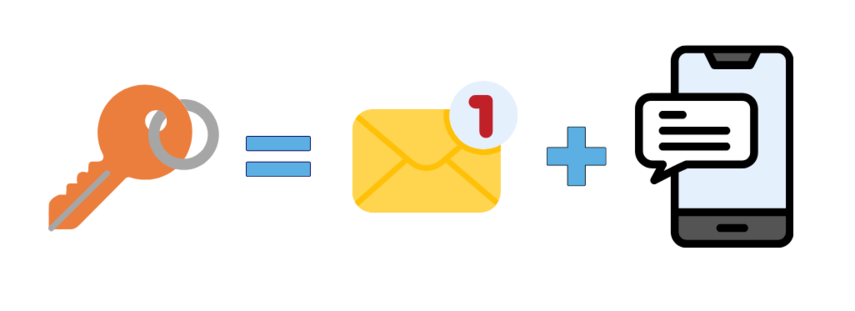
After you click the submit button, keep an eye on your inbox as the DataTools Kleber Request Key will be sent to the email you submitted. However, you will notice that the last 5 digits are masked in the email. For security reasons, the last 5 digits of the DataTools Kleber Request Key will be sent to your mobile via SMS.
3. Update P2U Studio with your Kleber Request Key
- Go to Settings → Address Validation in P2U Studio.
- Tick the box “I have signed up with DataTools and obtained my API key.”
- Enter your full Kleber Request Key (including the last five digits received via SMS).
- Click Save to apply the configuration.

4. Test your integration
Once configured, you can test the integration by navigating to your front-end pages and verifying that address validation is working correctly.
