The Shopify Integration allows organisations to create an online shopping cart and to have orders that have been paid for details stored in salesforce.com. This provides a complete view of all purchases that a customer has made with your organisation.
1. Set up a Shopify account
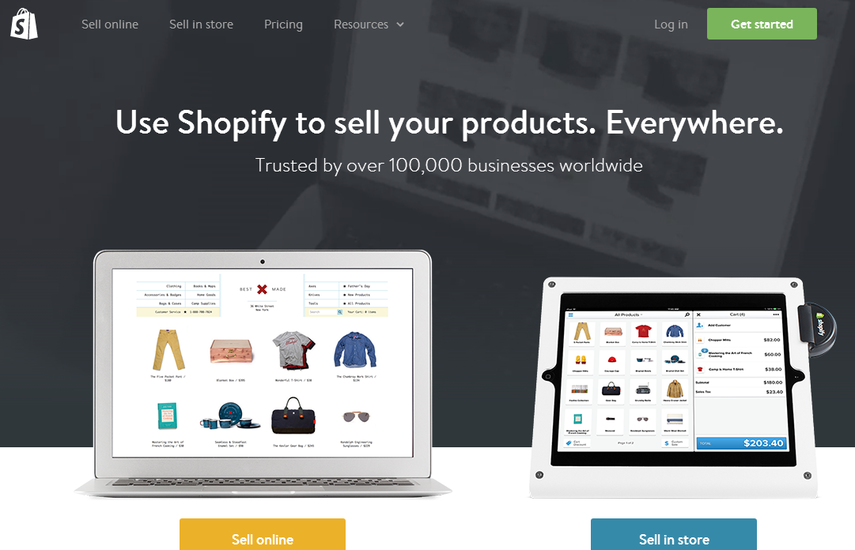
1.2. Set-up an account that suits your organization's needs
2. Obtain a license key from Payments2Us
Contact Payments2Us - support@payments2Us.com
2.1. Enter your license details into the Merchant Facilities tab

3. Find the 'webhook' to link Payments2Us to Shopify
3.2. Scroll down to 'Payment Form" and select the one you would like to integrate with Shopify
The Payment Form selected does not really make too much difference. We recommend a Payment Form that has the field "Payment Type" set to "Order" be used.
The main criteria is the Webhook Secret Key is NOT already being used by Stripe Webhook or PayPal Webhook.
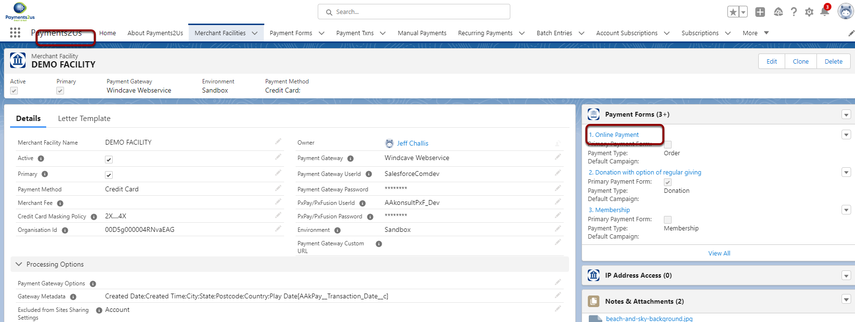
3.3. Scroll down and take note of the 'Shopify Webhook' URL
You only need to associate the Shopify webhook with ONE Payment Form. This must be a Payment Form linked to your live/production Merchant Facility and ideally the Payment Form used with your Shopify orders. If the Shopify/Orders Payment Form is being used elsewhere for a webhook (eg. Stripe or PayPal Recurring webhooks), then any other Payment Form linked to the live/production merchant facility will work.
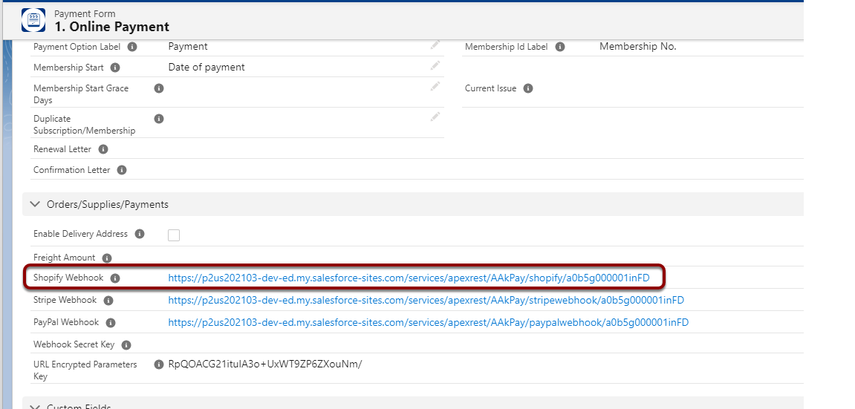
This URL will be required in your Shopify set up.
4. Integrate your Shopify account
Login to your Shopify account
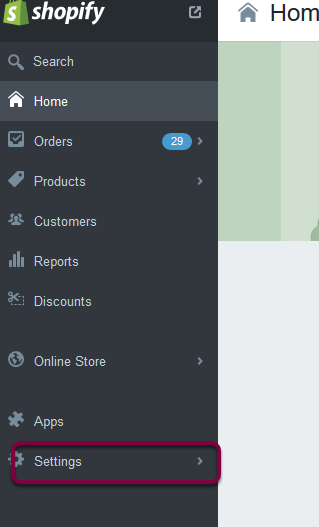
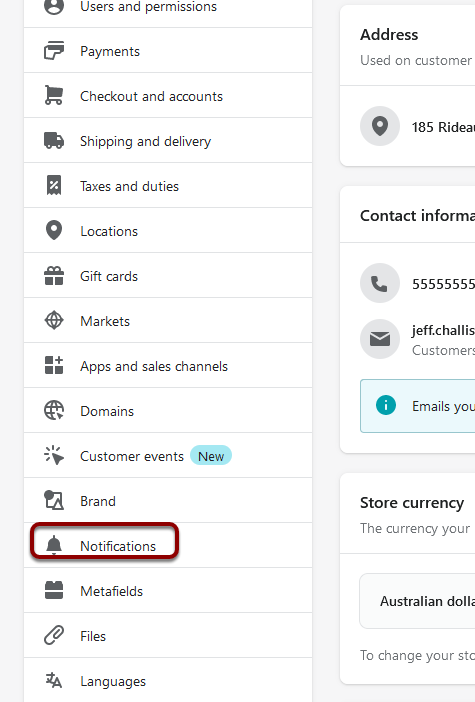
4.3. Scroll down to 'Webhooks' and select 'Create a webhook'

4.4. Fill in details and select 'Save webhook'
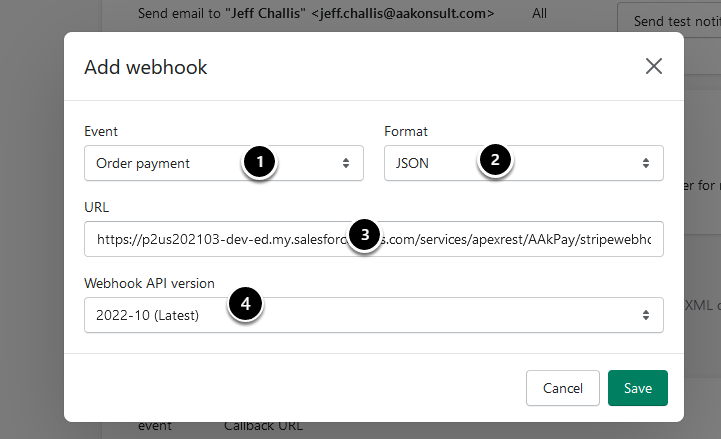
- Select 'Order payment' from the drop down menu
- Select JSON format
- Copy & Paste the special URL from your Payments2Us Merchant Facilities tab
- Select the Latest (and stable) version of the API
4.5. Copy the webhook signing code
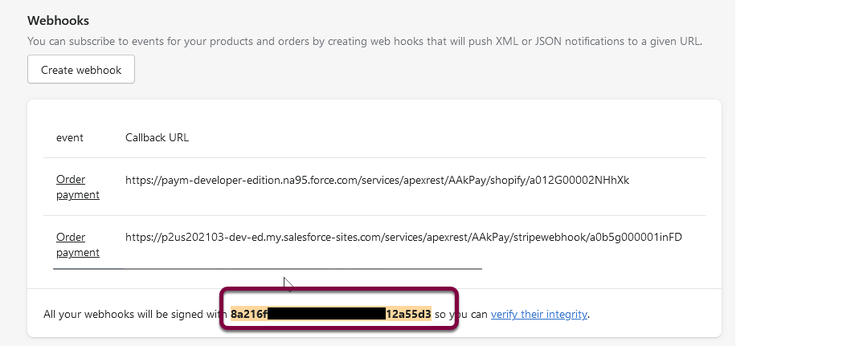
Copy the code shown in yellow. You will need this for the next step of pasting back into Salesforce.
4.6. Updated Webhook Secret Key
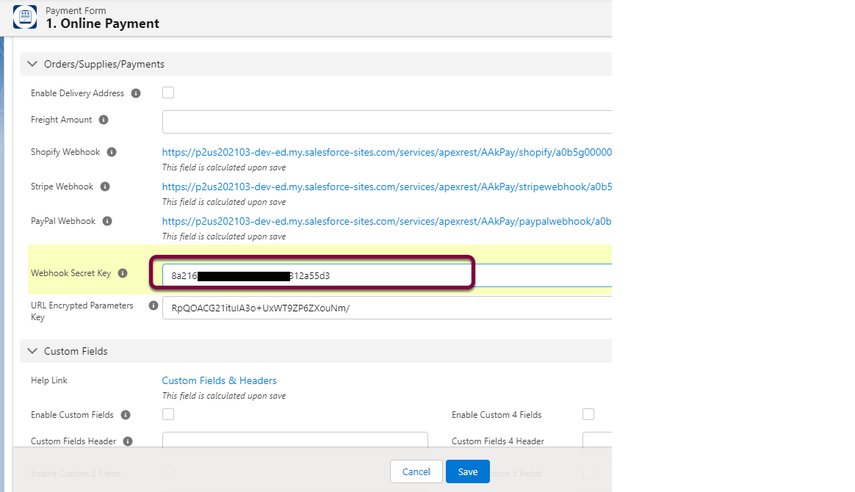
Navigate back to the Payment Form as previously located in step Find the 'webhook' to link Payments2Us to Shopify
Paste the webhook signing code as copied in the previous step into the "Webhook Secret Key" field.
5. Test the integration
5.1. Select 'send test notification'

5.2. Check for a new transaction in the Payments Txn tab (Payments2Us)
A new entry from 'Bob Biller' from 'My Company' will be created.
This could take a few minutes.
If having issues with the test, please check the Shopify Integration - FAQ