1. Sign up to PayPal
NOTE: PAYPAL CLASSIC IS NO LONGER SUPPORTED BY PAYMENTS2US. Please use the new PayPal Modern option
You can configure Payments2Us to work with a PayPal Sandbox (Test) account or Production account. Payments2Us supports PayPal offerings that support the PayPal Express Checkout option.
1.1. Go to http://developer.paypal.com

Select 'Sign Up'
1.2. Enter details for your organisation
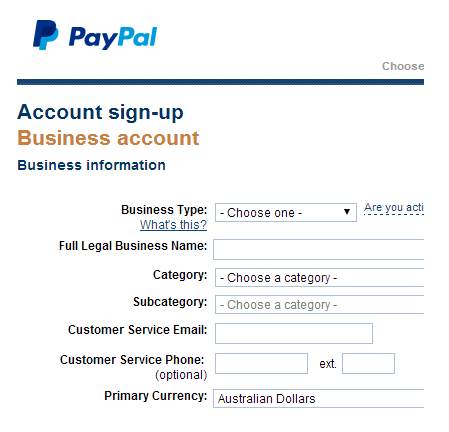
You will need to select your country for the relevant sign up form.
2. Set up a test (sandbox) version of PayPal
2.1. Login from the confirmation URL
2.3. Set up some of the pre-configured accounts
Select 'Buyer', 'Seller' and 'Website Seller Pro' and set some amounts in each.
2.4. Select the 'API' and 'Payment Card Credentials' on the top left side of screen
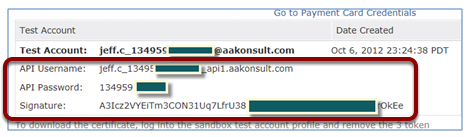
2.5. Copy the API Username, API Password and API Signature to the fields with the same name on the Merchant Facility tab

Ensure you select the correct PayPal Environment
3. Set up a live (production) version of PayPal
3.1. Login to your production version of PayPal
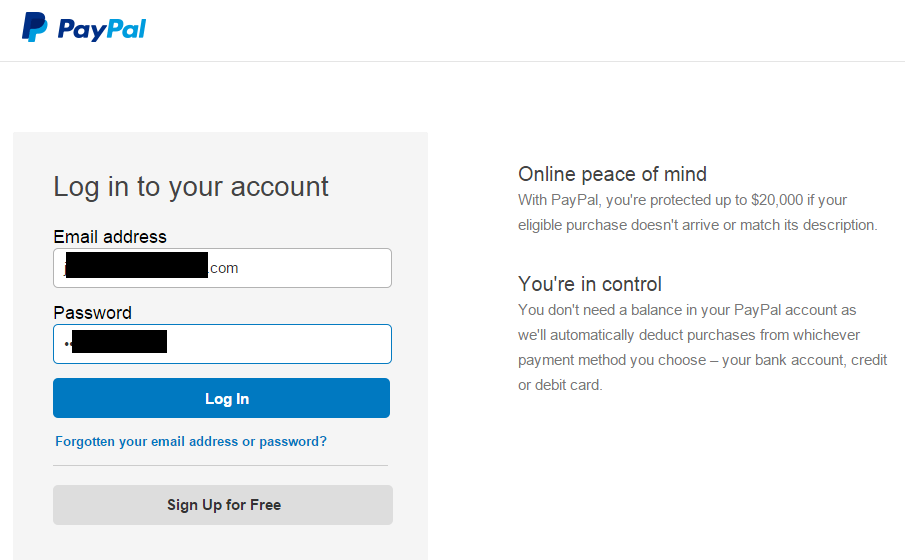
3.2. Select More from the tools section
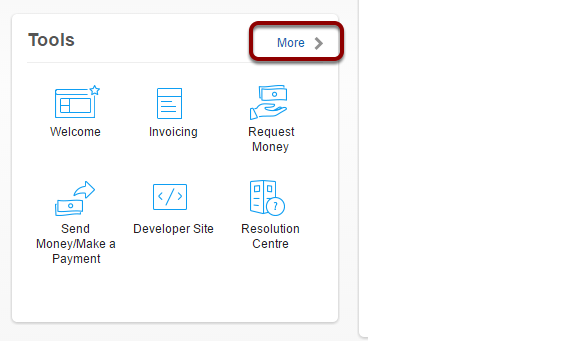
On your home screen, there should be a Tools Pallet Visible. Select the More option.
3.3. API Access
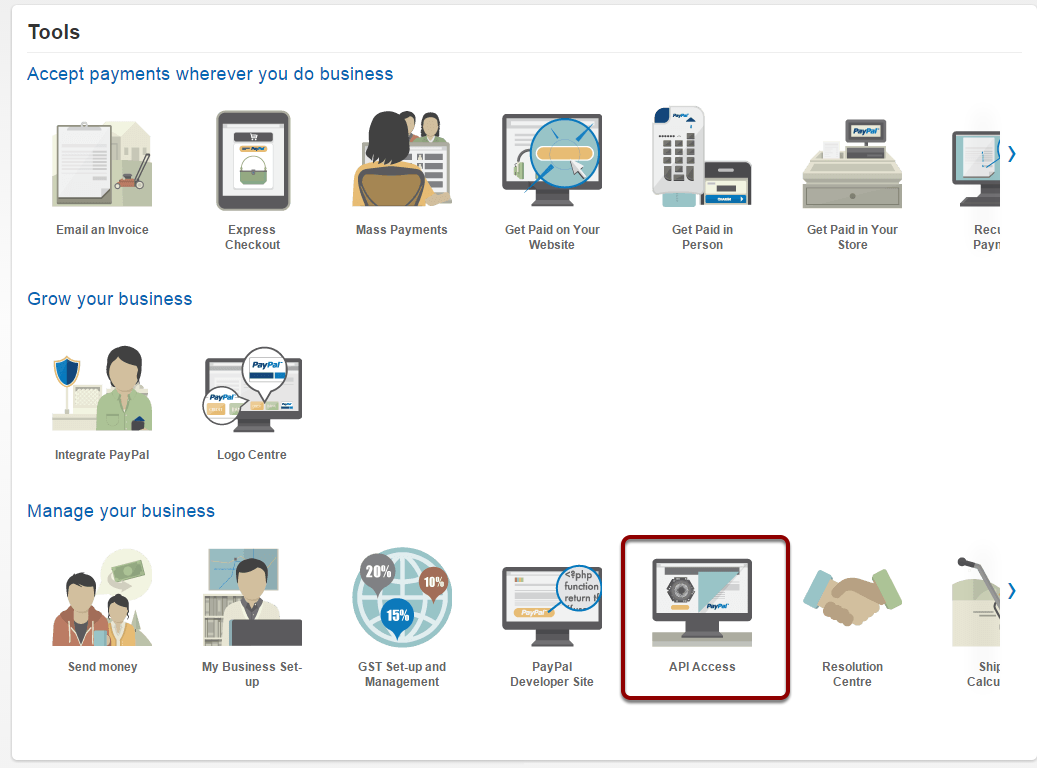
Select API Access from the "Manage your business" section.
Press the GO TO API access area when prompted.
3.4. Select the 'Option 2 - Request API credentials to create your own API username and password'
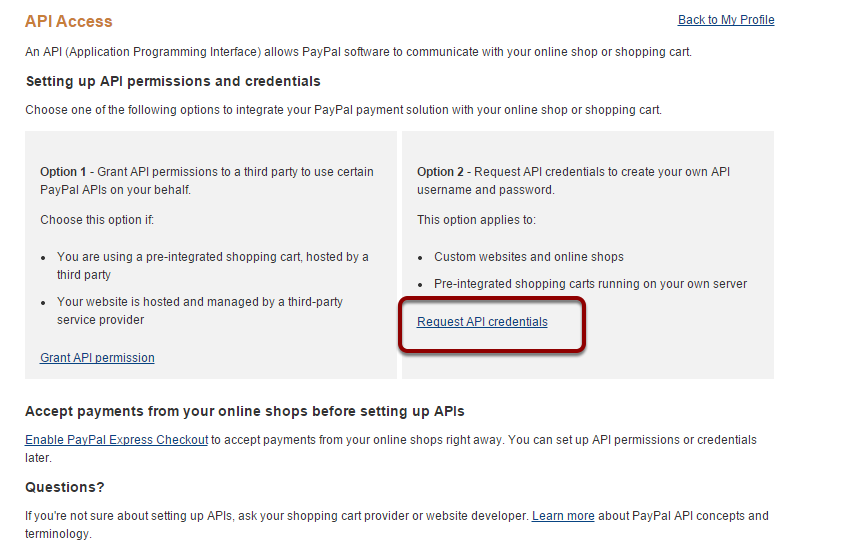
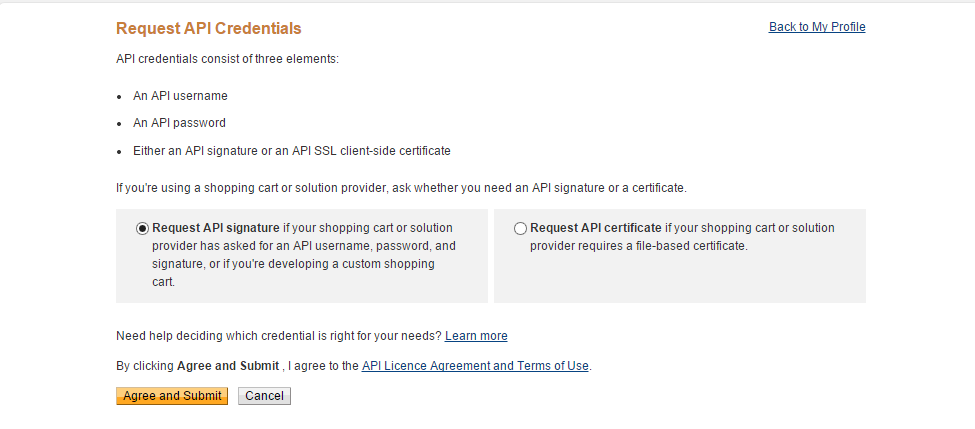
You will be shown a screen that has;
- API Username
- API Password
- Signature
3.6. Copy these values to PayPal fields on the Merchant Facility tab
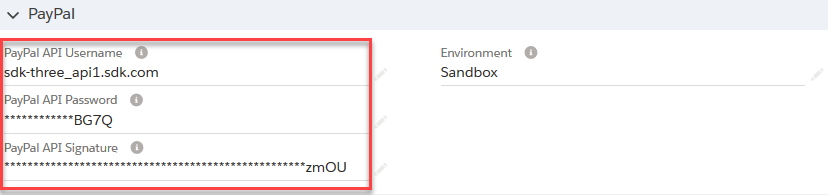
3.7. Set the PayPal Environment to 'Production'
