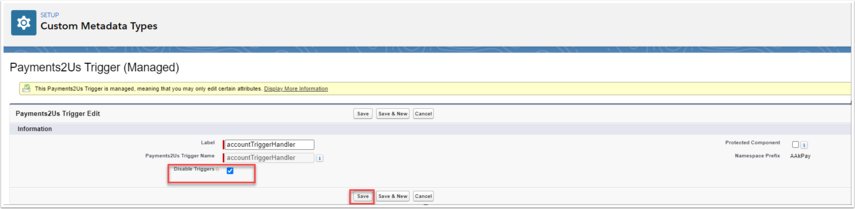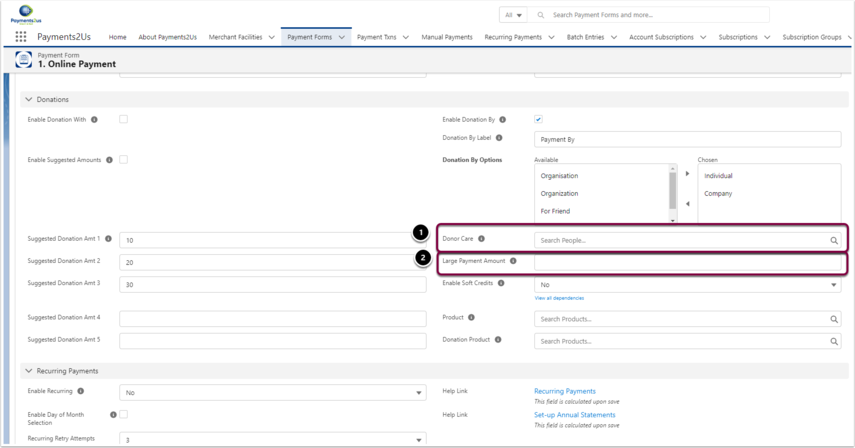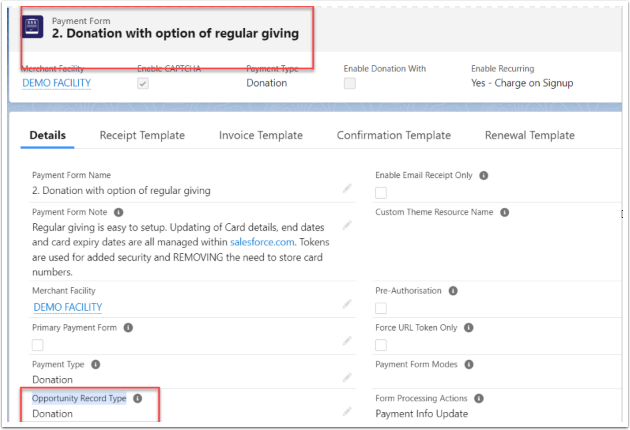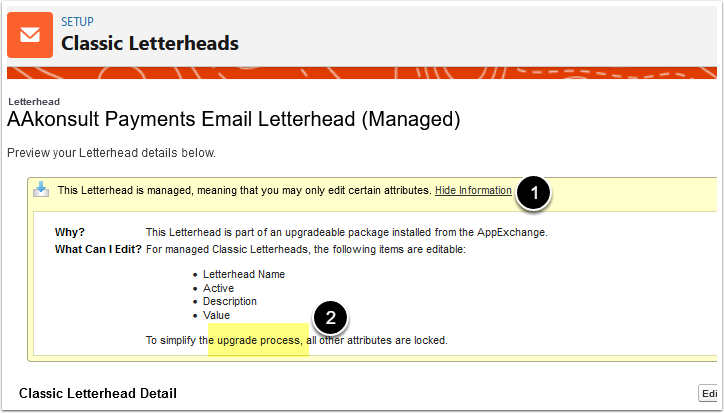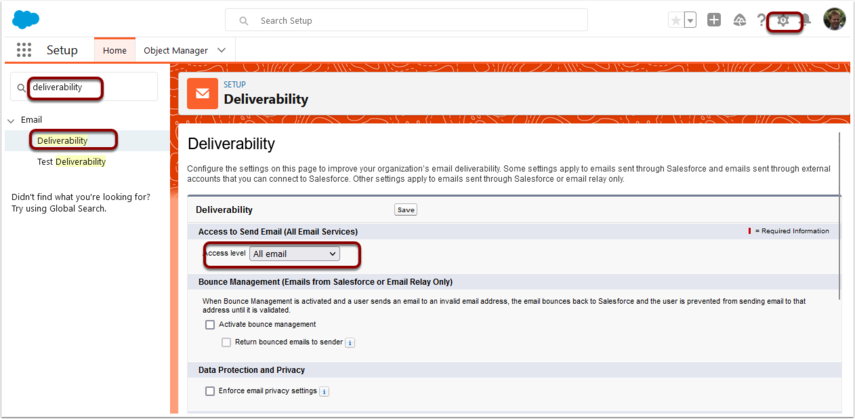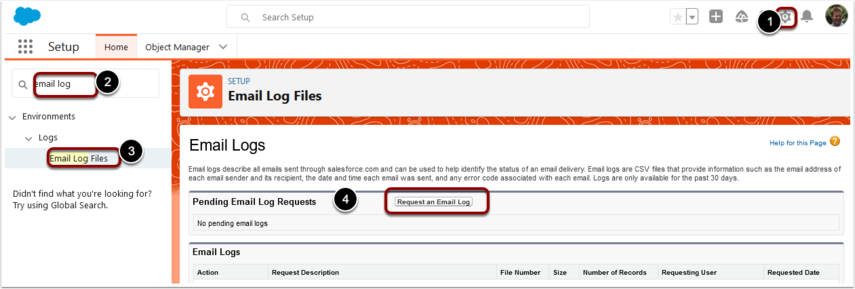Payments2Us is a Site Based License. This means that all users that you give permissions to, can use Payments2Us.
It is imperative that all users that are using Payments2us have a Payments2Us Permission Set.
A user is anyone using any of the features of Payments2Us. This includes:
- Those transacting a Payment - For example using the Checkout, Membership renewals, Card Update, Events Module, Transact Payment, Batch Entry, Import Files, Refunds etc. etc.
NOTE: If you add Transact Payment or other Lightning Web Components to the a Page Layout such as a Contact, then all users that can view that Contact Page Layout should have a Payments2Us Permission Set
- Those using Payments2Us Data Validation tools/buttons to enter or update addresses on Accounts/Contacts/Leads
- Those users that need to see/report on Payments2Us Objects, such as Payment Txns, Memberships, Event Tickets etc.
- Experience Cloud Users that are using the Payment2Us Components
- Force.com Sites that have our Checkout Form
It is particularly important that the users that start the Batch Processor, Recurring Payment Processor or Xero Sync Processor have a Payments2Us Admin Permission Set.
Also see:
NOTE: For Experience Cloud external facing pages, the setup/security is the same as the Force.com Sites User.