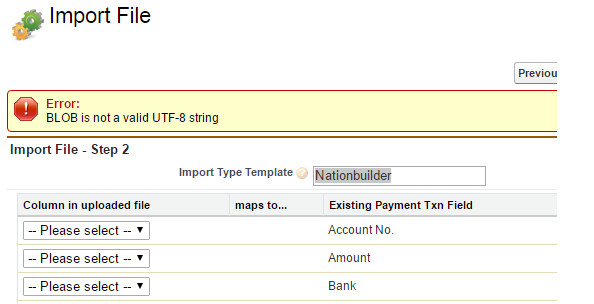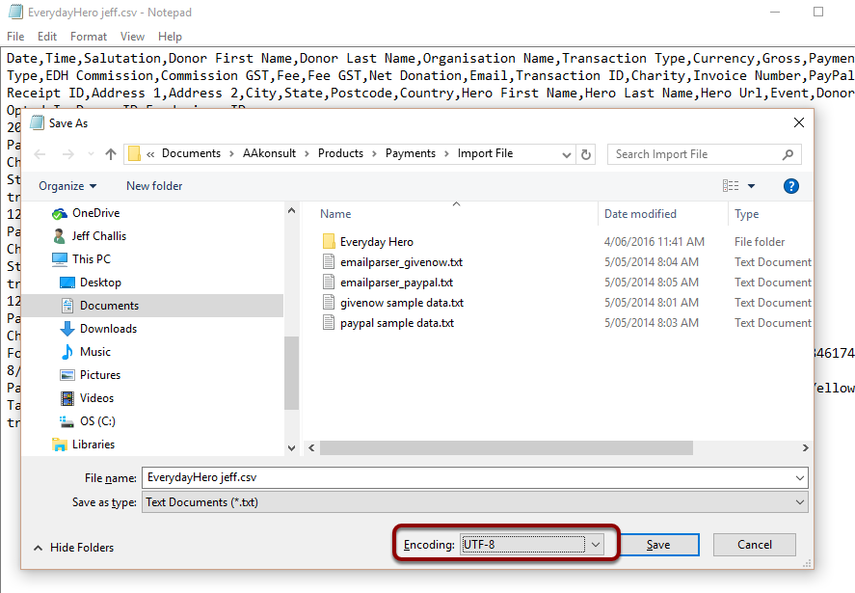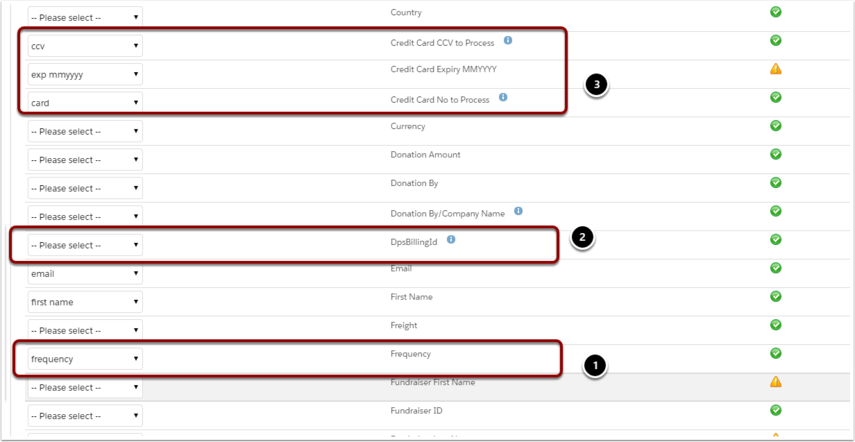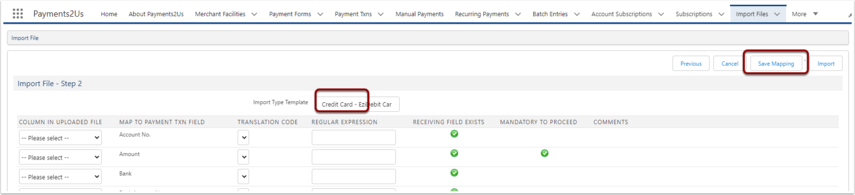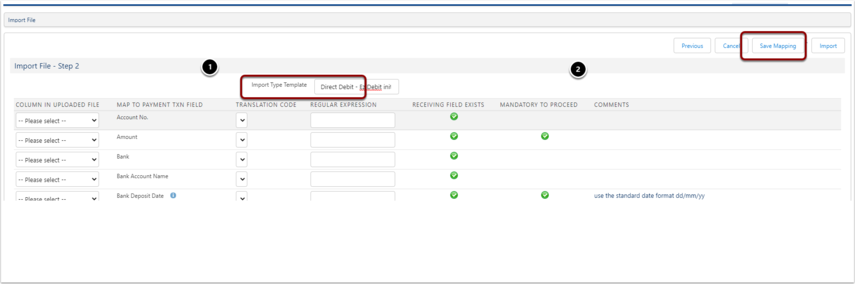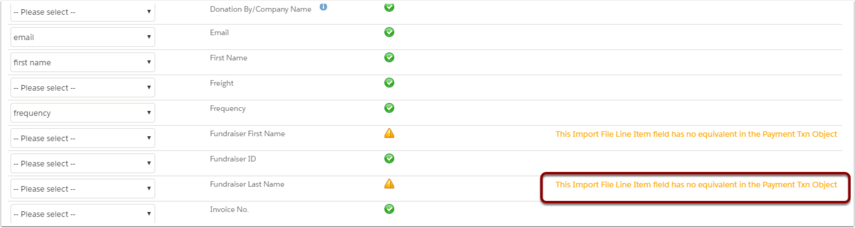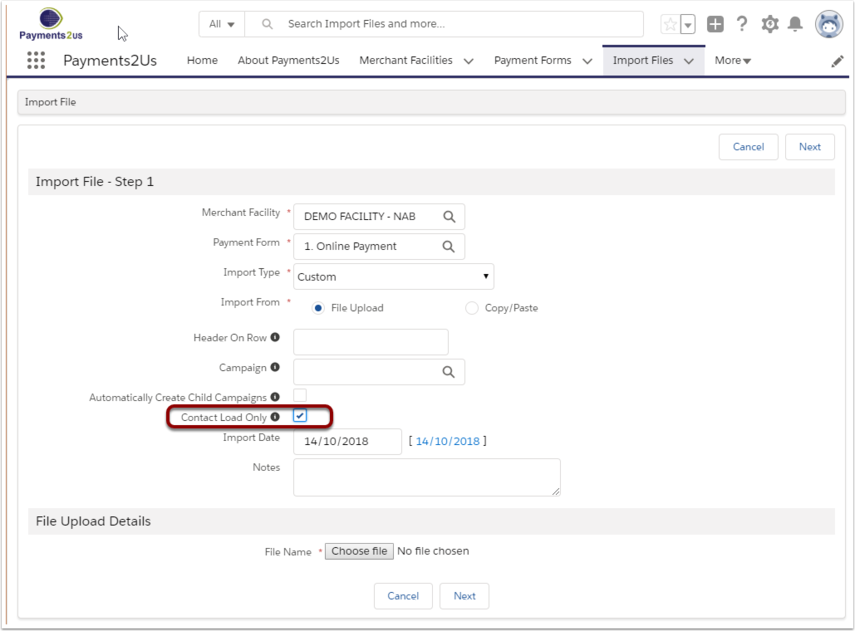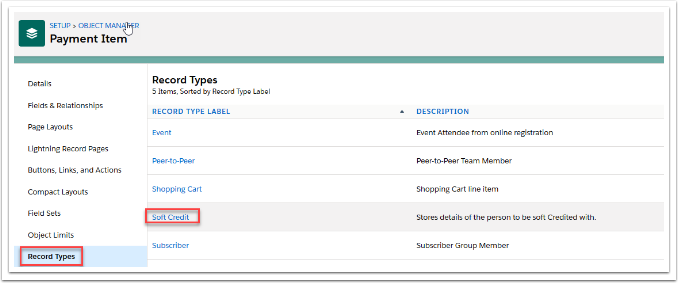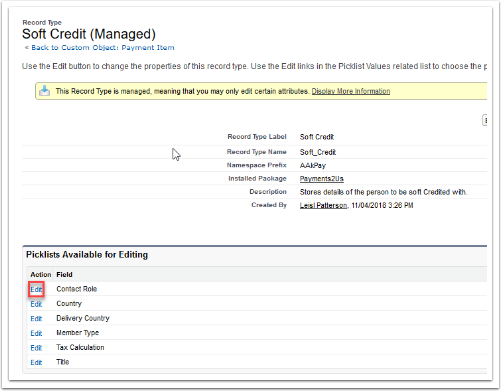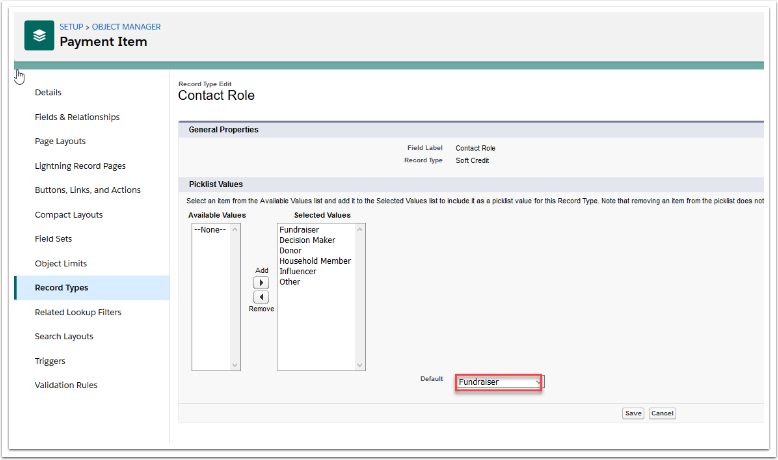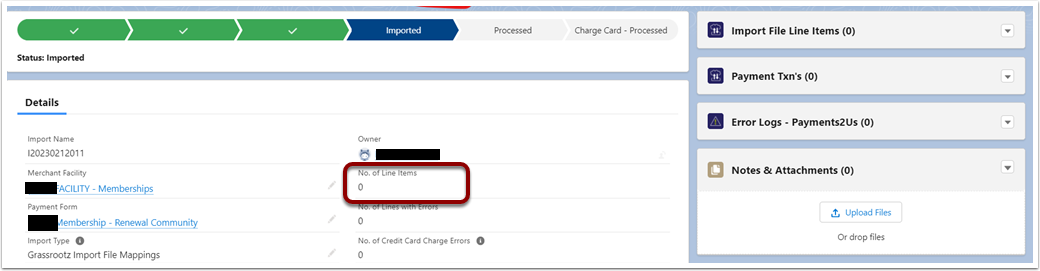Overview
In some recurring or face-to-face import scenarios, the first record may appear without an Opportunity being created. This is usually expected behaviour.
Why this happens
The first entry is often an authorisation (Auth) record.
An Auth confirms the card is valid, but no funds are collected.
Since no payment has been received, Payments2Us does not create an Opportunity for this stage.
Opportunities are created only when an actual payment is processed.
Can this behaviour be changed?
Not through standard Payments2Us settings.
If your organisation requires Opportunities for Auth records, this can be done using Salesforce automation added to your own org.
Important note about customisation
Creating custom automation to change this behaviour is outside standard product configuration.
If you need assistance designing or implementing this, our team can help through a Support Package: Payments2Us Support Packages
Summary
- Auth records do not create Opportunities because no funds are collected.
- Opportunities are created only when the first real payment is taken.
- Custom automation is required if you need a different behaviour.
- Customisation support is available via Support Packages.