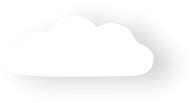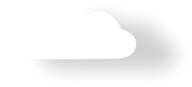How to preview your new Payments2Us product
Select 'Payments2Us' from the App Launcher 'All Apps' section

There are six quick-start templates to choose from that can be used by your organisation
Fill in the test form (Step 1 of 3)
As noted in the image above, use the following demo cards:
- Visa - 4111111111111111
- MasterCard - 5431111111111111
- Amex - 371111111111114
- Diners - 36000000000008
For Visa/MasterCard, any 3 digit CVV will work and for Amex/Diners and 4 digit CVV.
Expiry dates can be any date that is in the future.
Receive test confirmation details (Step 3 of 3)

Set-up an eCommerce Merchant Account
Click here to find out more about eCommerce Merchant Accounts