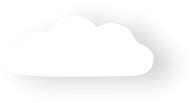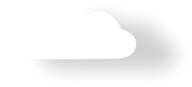Payments2Us Installation Manual
-
Introduction
-
eCommerce Merchant Facility
- How to obtain a eCommerce Merchant Facility for Windcave/Payment Express
- How to obtain an eCommerce Merchant Facility for Authorize.Net
- How to obtain an eCommerce Merchant Facility for Stripe
- How to obtain an eCommerce Merchant Facility for NAB Transact
- How to obtain an eCommerce Merchant Facility for EziDebit
- How to obtain an eCommerce Merchant Facility for Global Payments Oceania
- How to obtain an eCommerce Merchant Facility for eWay
- How to obtain an eCommerce Merchant Facility for Datatrans
-
AppExchange
-
Force.com Sites
-
Security
- How to set up external site security for payments (enhanced version)
- How to set up external site security for payments (Classic version)
- How to set up internal security (Salesforce users)
- How to set up internal security (Salesforce users) - Optional - Extra Information
- How to setup Sites Sharing Settings
- How to authorise Payments2Us for Public Website
- How to set up Payments2Us with private Accounts and Contacts
-
Creating Sample Sites
-
Checking Security and Setup
-
Payment Gateways
- What are the differences between Payment Gateways?
- How to setup Windcave/Payment Express - Webservice (standard)
- How to setup Windcave/Payment Express - PxPay
- How to setup Windcave Payment Express - PxFusion
- How to enable Validate vs. Auth for Card Tokenisation with Windcave
- How to setup PayPal
- How to setup PayPal - Modern
- How to setup Authorize.Net
- How to setup Stripe
- How to setup NAB Transact
- How to setup Ezidebit
- How to setup Global Payments Oceania
- How to setup Datatrans
- How to setup Westpac Quickstream
-
Address autocomplete and validation
- Which address tool?
- What are data can be validated and where.
- How to setup Addressfinder
- How to setup DataTools Kleber
- How to setup Address Validation/Autocomplete buttons and links for Leads, Contacts and Accounts
- How to setup Data Validation for new/edit page overrides for Leads, Contacts and Accounts
-
Customisation - Optional
-
Workflows - Optional
- Which workflow will suit?
- How to send out first automated reminders - contact level
- How to send out second automated reminders - contact level
- How to send out first automated reminders - account level
- How to send out second automated reminders - account level
- How to activate the Membership Confirmation workflow
- How to set up recurring payments
- How to send out Recurring Payments Card Expiry and Update Notifications
- How to set up a recurring payment restart reminder
- How to set up the batch payments process restart reminder
- How to set up the batch payments process not running notification
- How to activate Refund approvals
- How to activate New Online Payment Notification
- How to activate New Online Membership Payment Notification
- How to start/stop recurring payments going into catch up mode
- How to set Default Amount/ Amount field in the URL Token with the amount from the Opportunity Object?
-
Buttons - Optional
- How to create a button on the Accounts tab
- How to create a button on the Contacts tab
- How to create a button on the Opportunity tab
- How to create a button on the Campaign tab
- How to create a button on the Campaign Member
- How to create a credit card button on the Persons Account tab
- How to create a manual payment button on the Persons Account tab
- How to create a button on any object
- How to add Make Payment button
-
How to setup Import Files Email Listner
-
High Data Volume
-
Shopify
-
Website Setup
-
Implementation Tips
-
How to Uninstall