Quick Steps:
- Sign up for a Kleber API Key through Payments2Us Kleber
- Obtain your key that is sent to your email and mobile via SMS
- Enter key into Merchant Facility and select DataTools Kleber as the Address Helper
1. Sign up for Kleber

To sign up for a DataTools Kleber key, click into the Payments2Us DataTools link. Then, scroll down and fill in your details in the "Customer Information" field. Once you are done, click on the submit button.
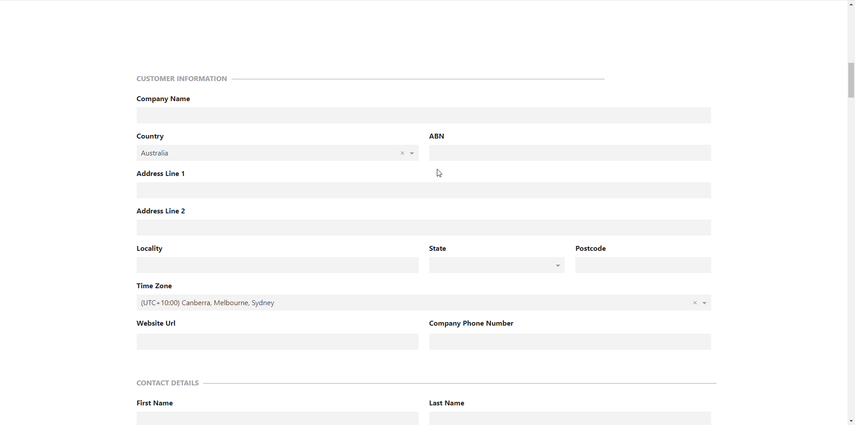
2. Check your email and mobile phone
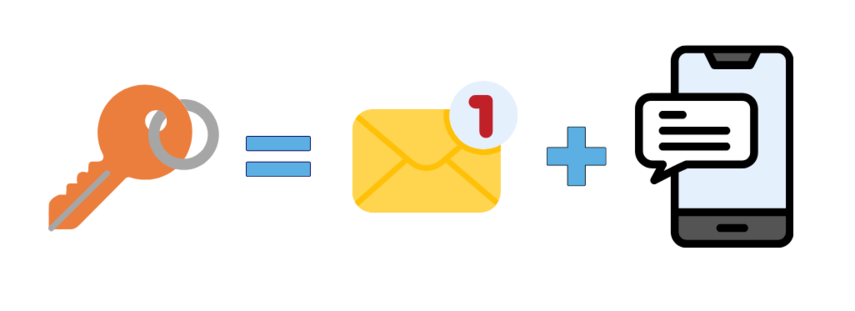
After you click the submit button, keep an eye on your inbox as the DataTools Kleber Request Key will be sent to the email you submitted. However, you will notice that the last 5 digits are masked in the email. For security reasons, the last 5 digits of the DataTools Kleber Request Key will be sent to your mobile via SMS.
3. Update Salesforce with your Kleber Request Key
Navigate to the "Merchant Facility" Object in Payments2Us. Select your merchant facility and scroll down until you found the "Address Validation" Field. To get DataTools Kleber up and running, do the following:
- Set the Address Helper to DataTools Kleber
- Update the Address Password/Token to be your Kleber Request key.
- Leave the Address Helper URL as blank
- Select the types of data you wish to Validate
Press Save
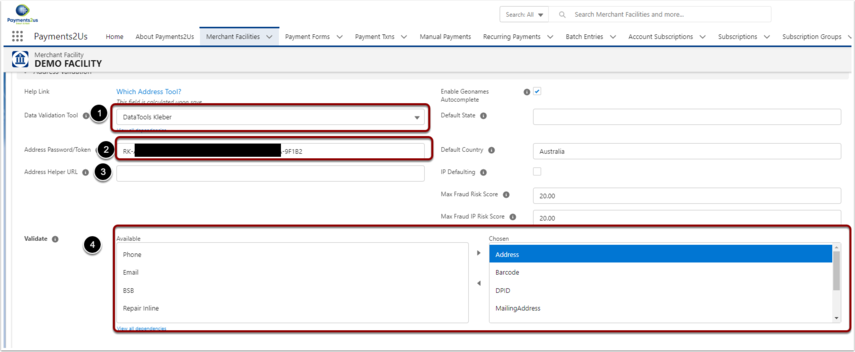
Sometimes the features might not be activated right away. Wait a couple minutes as there might be delays in the server update (around 15-20 minutes).