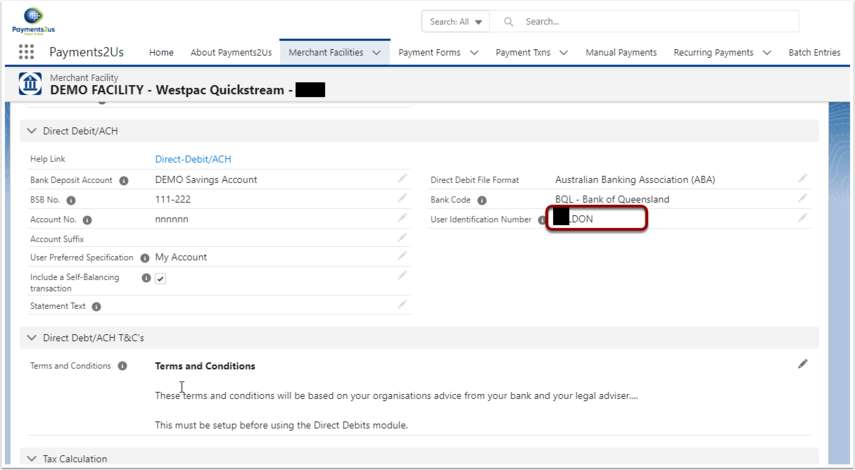1. Generate Credentials
Log into the Quickstream Portal: https://quickstream.support.qvalent.com/quickportal/LoginView Then:
- Click on the Administration > Facility Settings
- Select Manage REST API Keys

- Enter an email for Expiring API Key notification. At time of writing, keys expire every 2 years.
- Press “Generate New Key”

- The publishable key will be entered into the Merchant Facility as the "Payment Gateway UserId"
- The secret key will be entered into the Merchant Facility as the "Payment Gateway Password"
NOTE: for each of these, you will need to click into the links, then copy the "API Key" value.
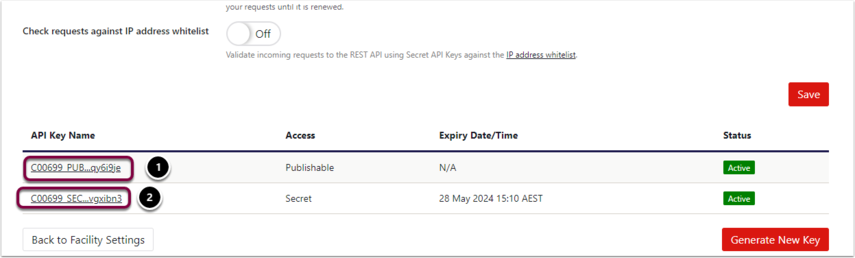
2. Enter Credentials into Merchant Facility
- Select "Westpac Quickstream" as the Payment Gateway
- Enter the Publishable key into the "Payment Gateway UserId" field
- Enter the Secret key into the "Payment Gateway Password" field
- Set Environment to Sandbox or Production

3. Set Supplier Business Code
3.1. Default Supplier Code
The Supplier Business Code will be:
- "User Identification Number" field on the Merchant Facility
- If not specified, then uses the value before the "_" in the "Payment Gateway UserId"
3.2. Assigning your specific Supplier Business Code
Inside Westpac Quick Stream portal
- Click on Administration, then select menu option Facility Settings
- Click on menu link for “View Connection Details”
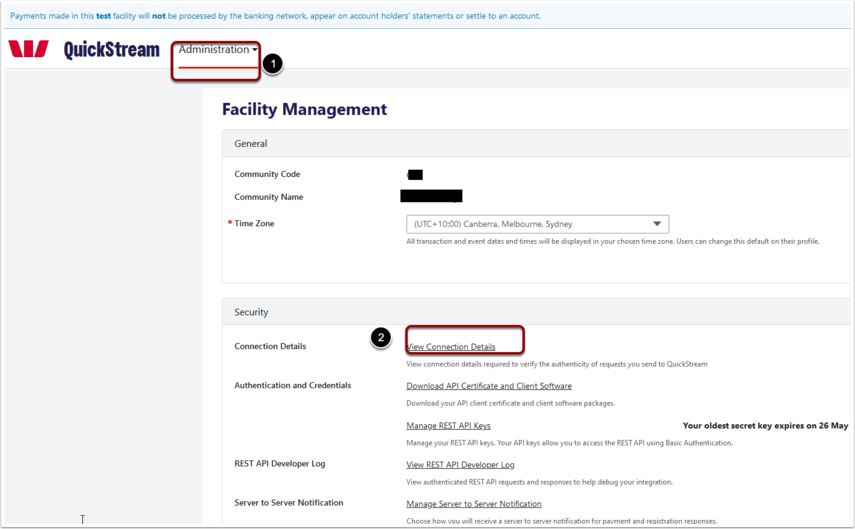
- Click on REST API Tab
- Copy the "supplierBussinessCode"

In Salesforce, locate the Merchant Facility and paste the copied supplierBusinessUnit into the "User Identification Number" field.