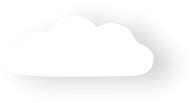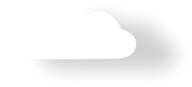How to generate recurring payments automatically
Recurring payment transactions can be automatically set up from a web form.
1. Navigate to the Merchant Facilities tab
The Merchant Facility tab can be found within the Payments2Us menu (Top right picklist in Salesforce - Select Payments2Us), or it can be found under the "More" at the end of the tabs. (In Salesforce Classic - It can be under the "+" at the end of the tabs)
Once you have clicked on the Merchant Facility Tab, select the appropriate List view (Example - "All Merchant Facilities") and click into Merchant Facility you wish to update.
3. Select a webform that has been created to capture recurring payments
A new web form to suit your requirements can also be created.
5. Settings
5.1. Select the "Enable Recurring" Option
Note the following options will:
- Yes - Charge on Signup : This option will make the first payment the day the person signs up, regardless of day of month selected. Subsequent dates will be based on the day of the month selected.
- Yes - Tokenise on Signup, Charge on Selected Date. If the selected day of the month is today, then the card will be charged, otherwise, it will be just validated and tokenised, with the first date charged being the day of the month selected.
5.2. Select the Recurring Payment Type from the drop down menu
- Regular - payments of the same amount each time.
- Variable - stops the processing so that the amount charged can be manually inputted.
- On Shipment - charges the account based on date of shipment
6. Save
7. Test the web form